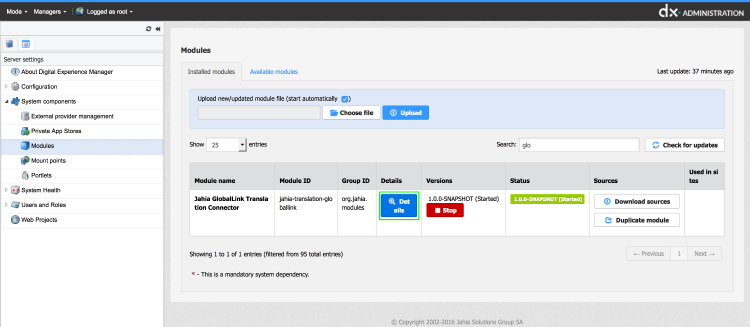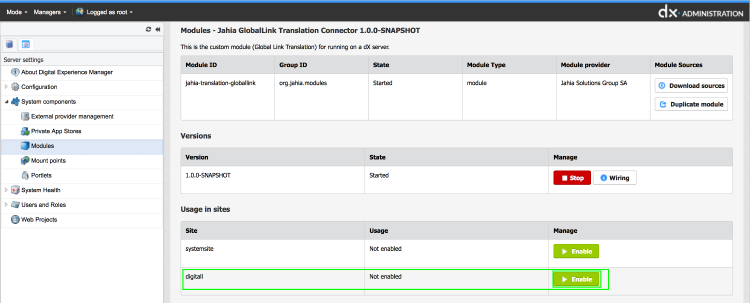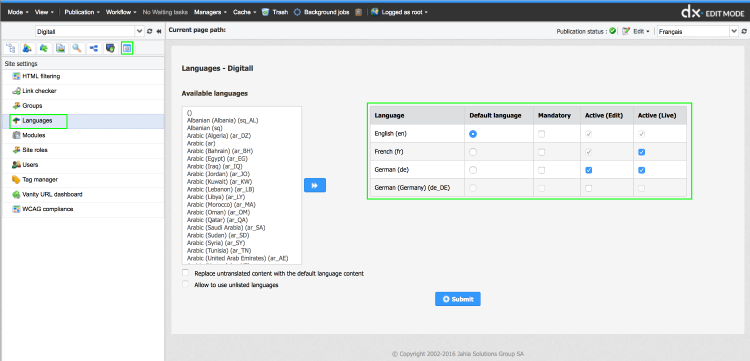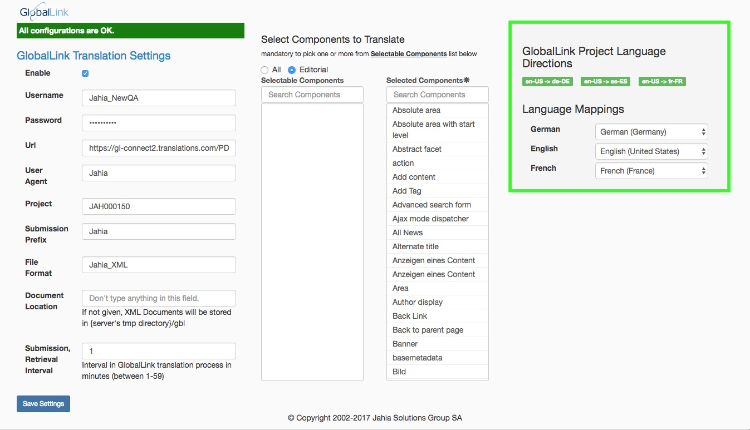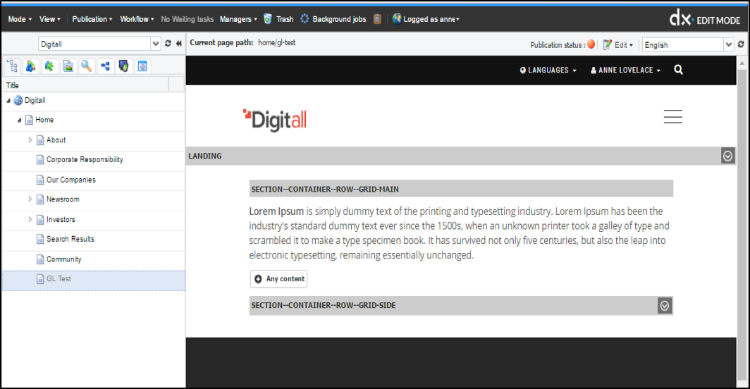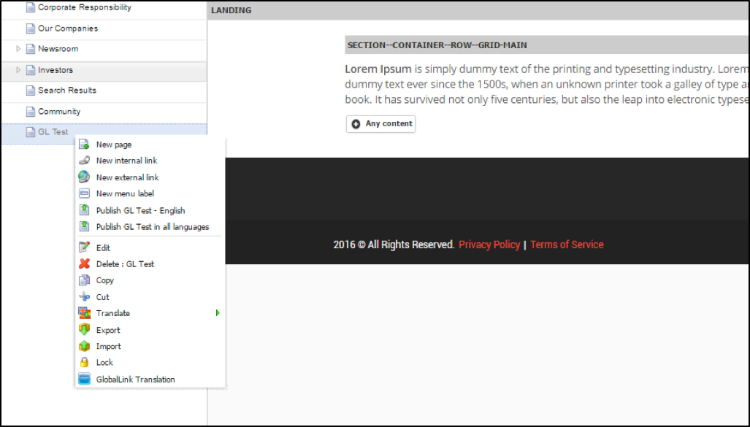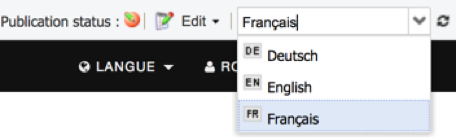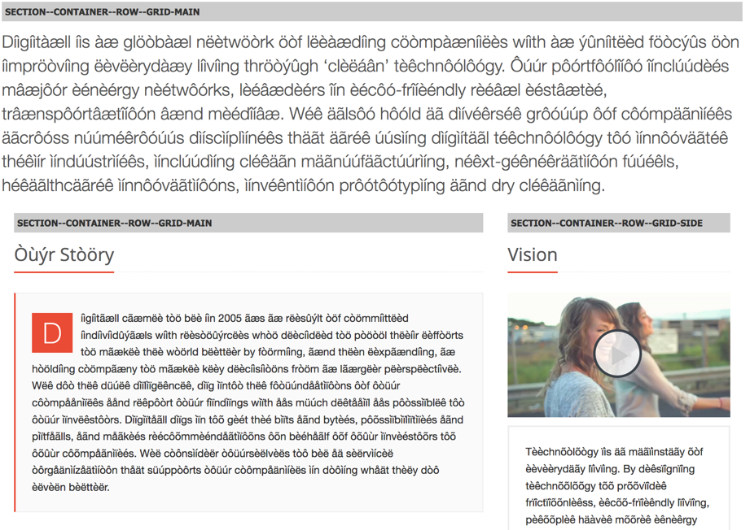GlobalLink Translator Connector
Introduction
Translations.com is a world-leading translation company that provides professional services including website translation. The mode of translation is mostly carried on manually by a group of professionals proficient in different languages. It provides a very powerful and flexible system to manage multi-lingual content known as the GlobalLink Translation Management System.
As the translation process involves manual activities at Translation.com, the translation is an asynchronous process in Jahia DX. In Jahia DX a background job is triggered to submit the selected pages to translations.com and update the multilingual content upon retrieval.
This document describes the use of GlobalLink Translator Provider (Translations.com) with Jahia DX and is intended for users with Site Administrator and Content Editor privileges. Site Administrators can install and configure the GlobalLink Translation plugins, and the Content Editors can send the content to the translations.com with the help of GlobalLink APIs for translation.
Installation
To install the module, follow the below steps:
- Go to Administration / Systems Components / Modules
- Click on “Available Modules” tab
- Search for “GlobalLink”
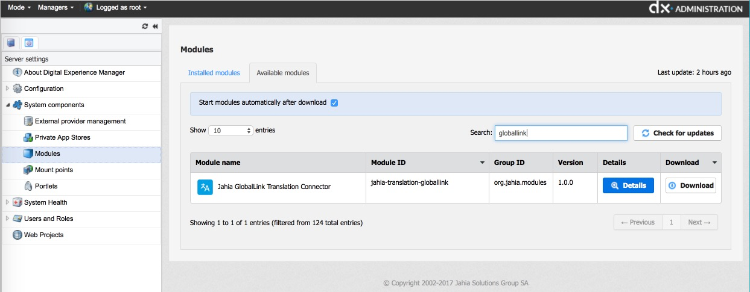
- Click on “Download” button
Once installed you need to activate the module on the site you want to use it.
Language setting
To enable translation the site must have multilingual support. To enable multilingual support follow the below steps,
- Go to Edit Mode / Select A Site / Site Settings Tab / Language
- Select the languages from Available languages list.
- Check Active(Edit) and Active(Live) options to enable translation at different workspace.
- Click submit button to save the changes
GlobalLink Translation Setting
Before the site can send request to GlobalLink translator for translation, the GlobalLink module must be configured with required metadata and authentication information for the site. It is assumed that before to this the site owner must have acquired the required subscription account from GlobalLink.
The configuration information can be set with the following steps;
- Go to Edit mode / Site settings / Global Link Translation / GlobalLink Translation Setting
- In the right-side panel check 'Enable' option and fill up the required subscription information obtained from GlobalLink.
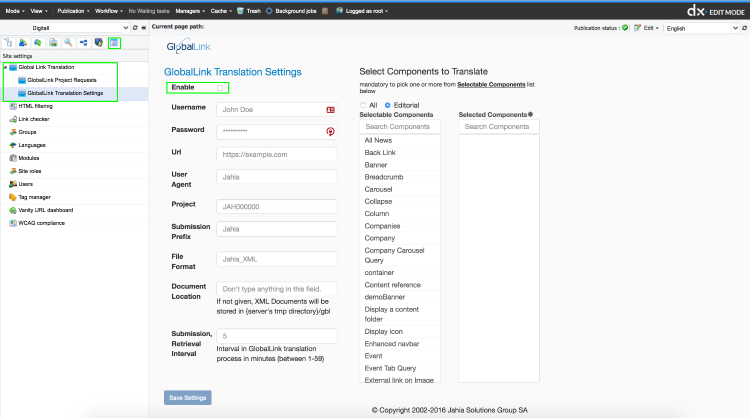
- Select the components to translate from. Choose between “all the content” or “editorial”.
- Click Save button to the save the subscription information.
- A 'GlobalLink Project Language Direction' panel appears if your setup is OK (highlighted in green in the hereabove screenshot)
- Map the site languages (left column) with the available languages on your Global link setup (rigth column)
Parameters
- Username
- Username for Global link translation
- Password
- Login password for global link user
- Url
- URL for global like PD
- UserAgent
- User agent got GBL PD
- Project
- Project code
- SubmissionPrefix
- Prefix for translation submission name
- File Format
- Document format for submission
- Document Location
- Location in filesystem to store xml documents. If not given then, documents will be stored in a temporary directory configured for application container.
- Submission Interval
- Interval between request submissions in minutes (1-59)
- Select Components
- List of content types that are enabled for current site. Components can be selected that need to be translated on request for a page.
- Global Link Project Language Direction
- A section to display all the language directions enabled in Global Link Project directory
Content creation-source language
After the GlobalLink translator is configured successfully, now the pages can be sent for translation. Currently the modules selected in the Translations “Settings” page are submitted for translation.
In the following example, a page is created named “GL Test” with some rich text content written in English (refer the top right corner).
Translate by GlobalLink
To send a page for translation right click on the page on the content tree (left) in Edit Mode. From the context menu select “GlobalLink Translation”option (marked in red). Which will trigger to create a new GlobalLink Request for translation for the selected page.
GlobalLink request creation
In the GlobalLink Request creation screen, select the source and target languages for translation along with brief remark to the translation team.
Once a source language is selected, you can select target languages by selecting and adding them to the right panel.
You can also translate the subpages by clicking the option “Translate subpages”.
You can also avoid submitting already translated content by clikcing the option "Skip Already Translated Content". This takes into account that the content exists in the targeted language(s) not that it has already been submitted to GlobalLink.
Click Save to create a translation request.
After the creation of the translation request, the system will send the page content to translations.com internally and will wait for receiving the translated content. After receiving, the content will be populated for the translated language.
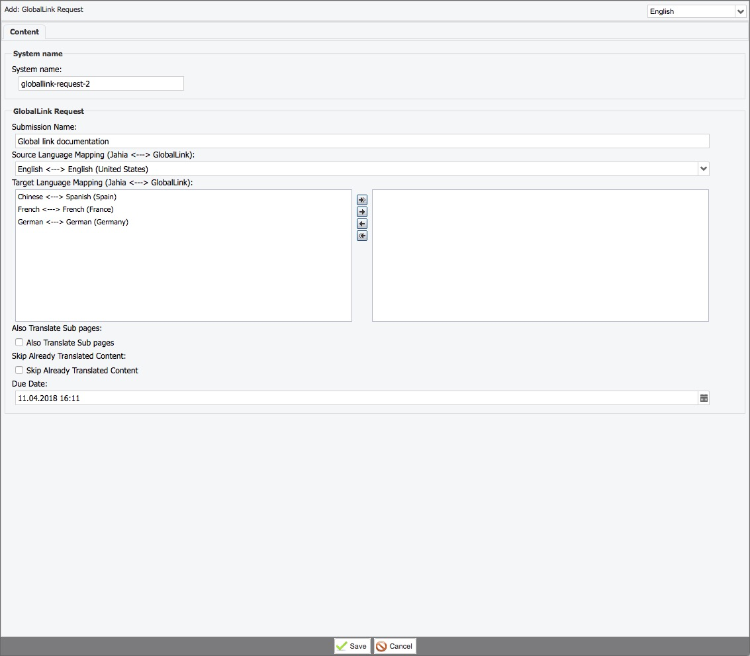
Select from the language selector and check the results.
In this case, as we are using a test account the translation would be a dummy fake text.
Project request list
At any point of time to check status of any request, use the following GlobalLink Project Requests dashboard in your site settings.
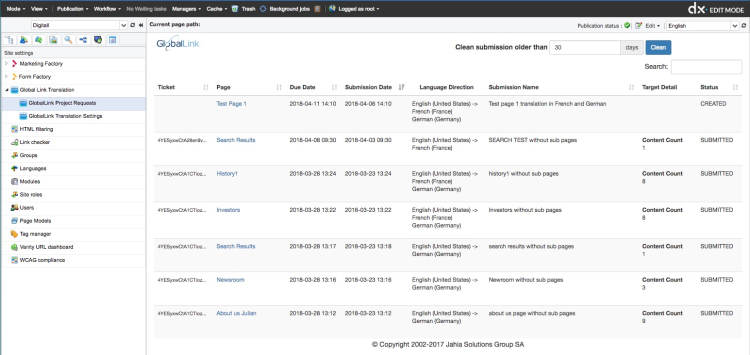
INFO DESCRIPTION
Tickets: Tokens of the current request (internal use only).
Page: The name of the page sent to translation. The Request Id is used to identify the request transaction.
Due Date/ Submission Date: Time and Date of the creation of the request and expected delivery.
Language Direction: Original and resulting language.
Target Detail: Details of the project request.
Status: Status of the submission. The list of status labels is:
- Created - the request has been created and waiting to be automatically submitted to GlobalLink
- Submitted - the request has been submitted to GlobalLink
- Retrieved - the content has been translated by GlobalLink and waiting for translation to be automatically applied to the site
- Translated - the content has been translated in your site