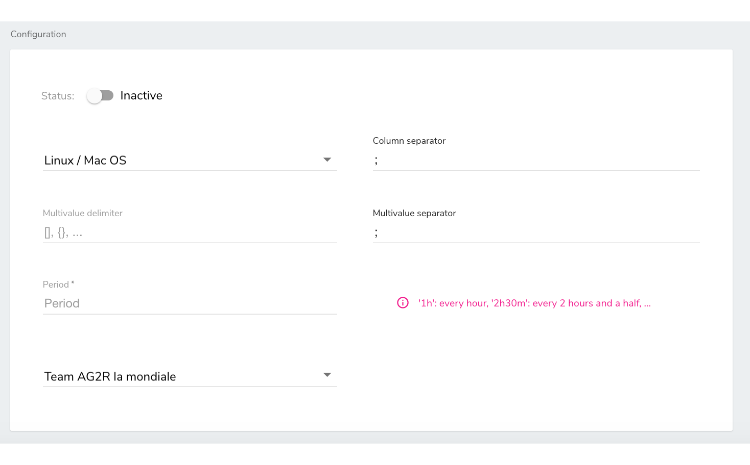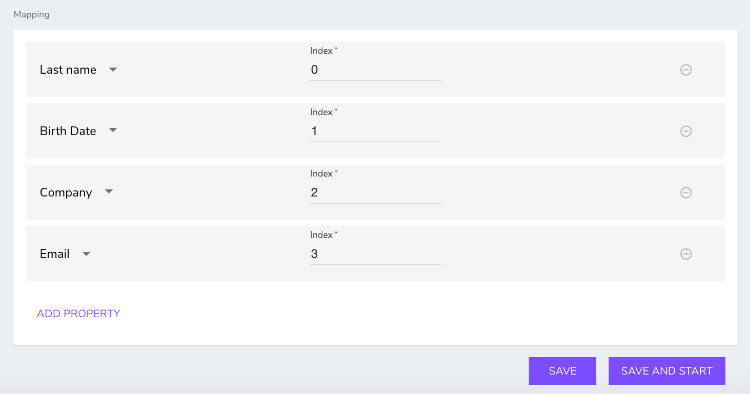Exporting profiles
November 11, 2022
Note: Marketing Factory is renamed to jExperience in version 1.11 and Apache Unomi is renamed to jCustomer. The 1.10 documentation has been updated to reflect the product name change.
To export a profile:
- In Site Settings, navigate to jExperience>Integrations>Profiles export.

- Click New export configuration, give a name and a description to your export.
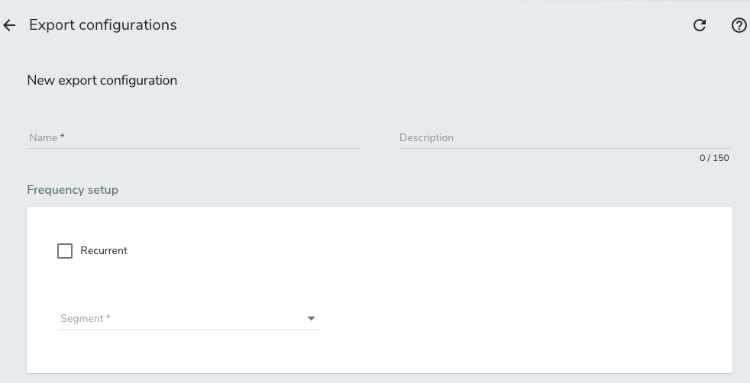
Export types
Select the Recurrent option if you want to configure an export to FTP or a network disk on a regular basis, for example, to export all profiles once a day to another server. The configuration of the filepath should be made by the technical team. For more information, see Importing and exporting profiles in the Building integrations with jCustomer and jExperience guide.
Executions
The last five executions of the export display, with the date of execution and the total number of profiles that were exported.
Configuration
- Line separator
Use \n if you want your file to be accessible through Microsoft Excel - Column separator
Use ; if you want your file to be accessible through Microsoft Excel - Segment
Use segment selection to define which profiles you want to export
Mapping
Select the profiles properties that you want to export and associate them with the Index. The index is the column number, beginning with 0.