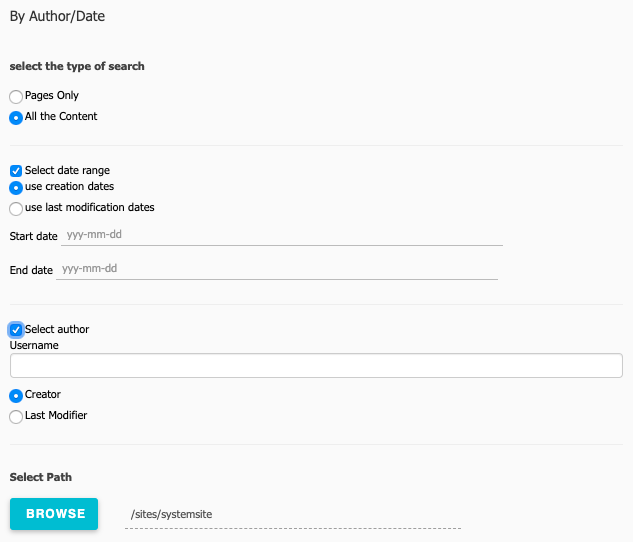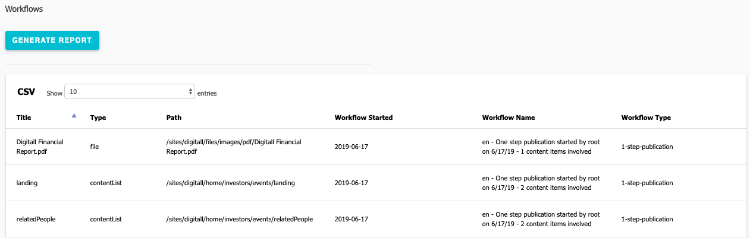Generating reports on your content
Contents reports are reports that you can generate to monitor and troubleshoot your content. You can generate and view:
- Content status reports
Find out who created and modified content, view content references and content in work in progress or workflow status - Language reports
Show content with missing titles or untranslated content - Metadata reports
Show pages without keywords or descriptions - System reports
Find out what content that is locked, has custom cache settings, ACL inheritance overrides and also generate a site overview report
You enable content reports by downloading the Content Reports module and enabling it for your site. After enabling the module, content reports are available in Administration>Site Settings.
The Content Reports module is a Community distribution.
Generating a content report
You generate content reports in Site Settings. After generating a report, you can download it to CSV format to work with the data in another tool if necessary.
To generate a content report:
- In Jahia, do one of the following:
- In Edit mode, select Settings in the left navigation panel. Under Site Settings, click Content Reports.
- Click the Jahia logo and select Administration. In System site settings, click Content Reports.
- Select a content report in the main window and provide report parameters if necessary. Then, click Generate Report. The following example shows the Work in progress content report.
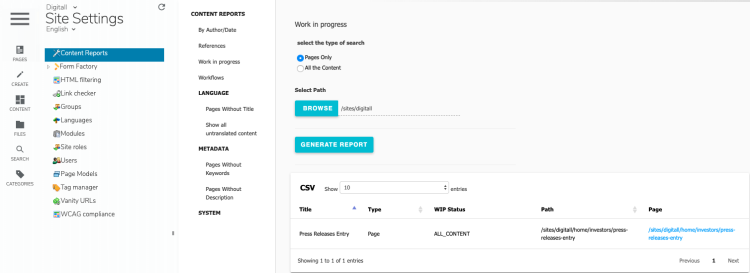
- To download the report in CSV format, click CSV at the top of the report. The report downloads to your browser's default download location.
Content status reports
You can content status reports that show content created or modified by author and date, all content references on a site, and content that is in work in progress or in a workflow state.
By Author/Date
Shows the pages and content created or modified by a certain user during a specific date range. You can filter the report by:
- Pages only or all content
- The user who created or last modified the page
- Page created or last modified date
- A page or page branch
The following example shows report criteria.
The following example shows a sample generated report.
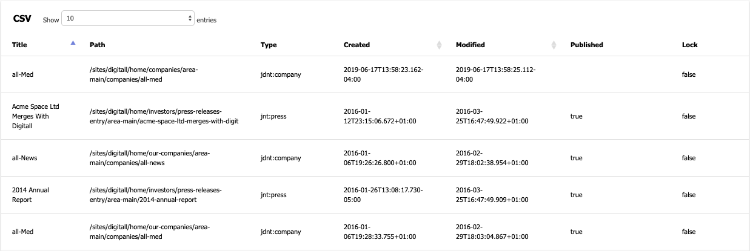
Reference
Lists the content references on a site. When you run the report, you specify the site in which references occurs against the site in which references originate.
The following example shows where content references occur in the Digitall sample site.
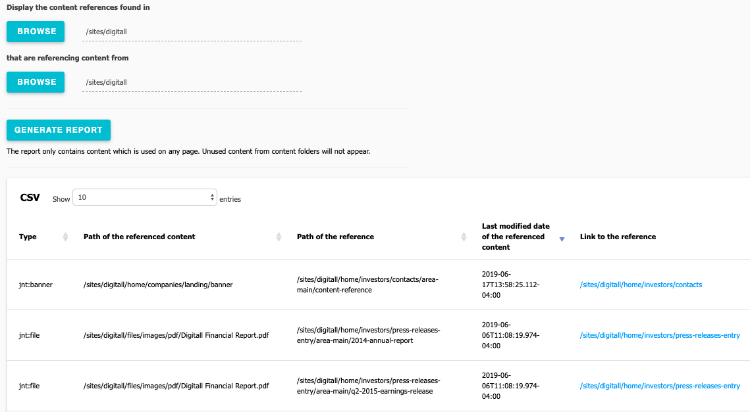
Work in progress
Lists content that is marked as work in progress. You can show pages only or all content types that are marked as work in progress and run the report against a branch or single page in your site.
The report shows the name, content type, status and path to the content. The following example shows pages that are marked as work in progress.
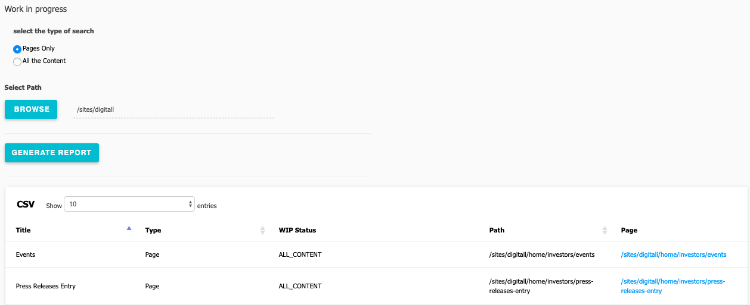
Workflows
Lists content currently in a workflow process. The report shows the content type and path, as well as when the workflow started.
The following reports shows content in a publication workflow.
Language reports
You can generate language reports that shows the pages on your site that are missing titles or that contain untranslated content.
Pages Without Title
Lists the pages that do not have a title in one of the site languages. A page without a title cannot be published in that language. In the following example, pages only have titles in the English version of the site.
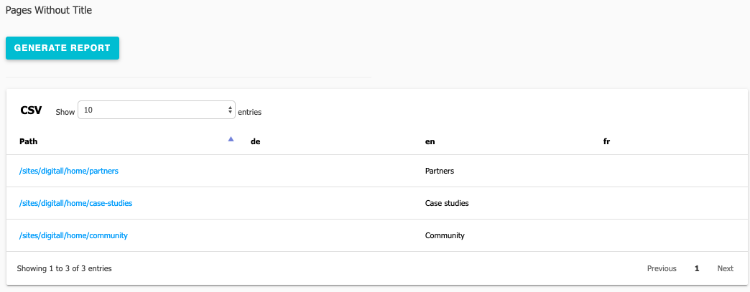
Show all untranslated content
Lists the pages and content which have not been translated into the language that you specify. You can limit results to a subsection of the site.
The following example shows content that has not been translated into German.
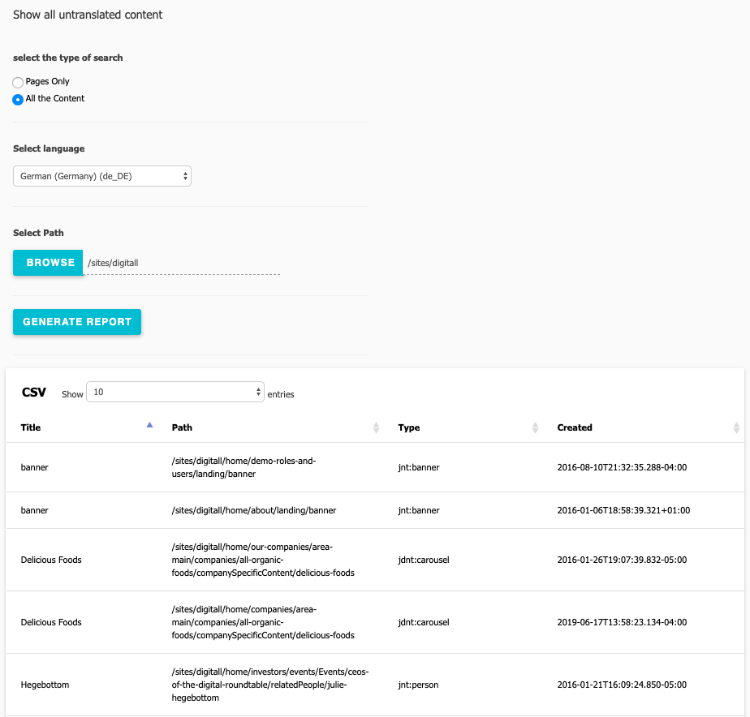
Metadata reports
You can generate metadata reports that show pages that do not contain keywords or descriptions.
Pages without keywords
Lists pages in your site that do not contain keywords. You can click a link in the Page Path column to navigate to a specific page.
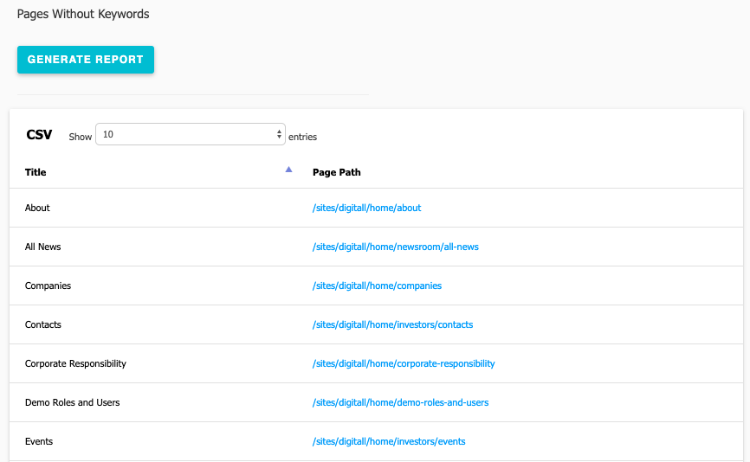
Pages without description
Lists the pages which do not have a description in one of the site languages. You can click a link in the Page Path column to navigate to a specific page. In the following report, translations are missing in the German (de) version of the site.
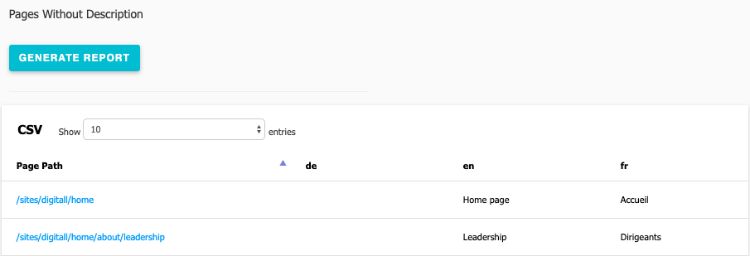
System reports
You can generate system reports that shows content that is locked, has custom cache enabled, and where ACL inheritance is broken. You can also generate a site overview report that shows the number of pages, modules, and users in a site.
Locked contents
Lists content which is currently locked. You can sort locked content by type, author, and by the user who locked the content. You can click the link in the Path column to open the page with locked content. The following image shows locked content on the Digitall sample site.
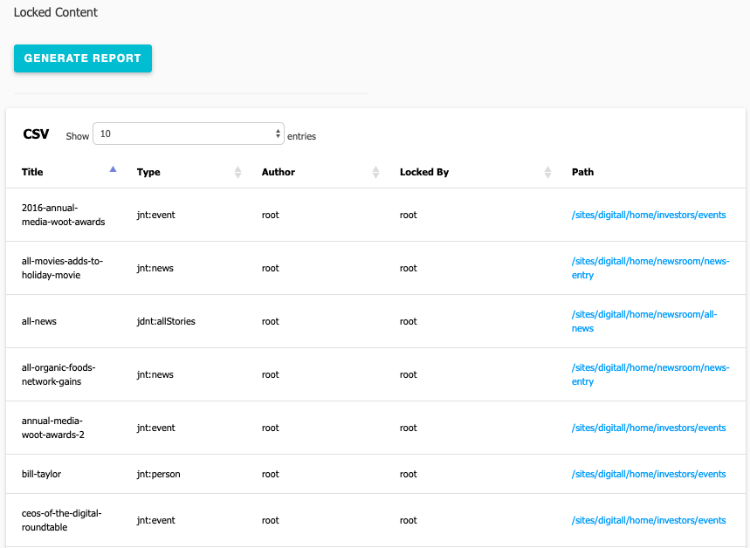
Custom Cache Content
Lists content that has custom cache expiration enabled.
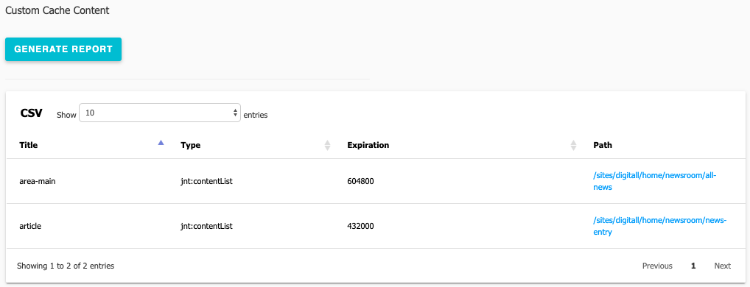
ACL inheritance break
Lists content where Access Control List (ACL) inheritance has been overridden. ACL is overridden by editing a content item and selecting Edit roles>Break all inheritance.
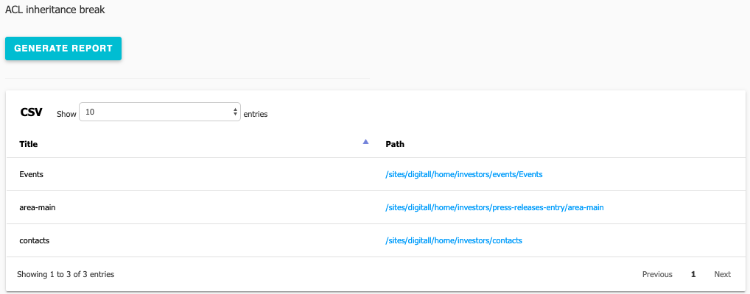
Site Overview
Provides the number of pages in a site, modules enabled on the site, and site users created.