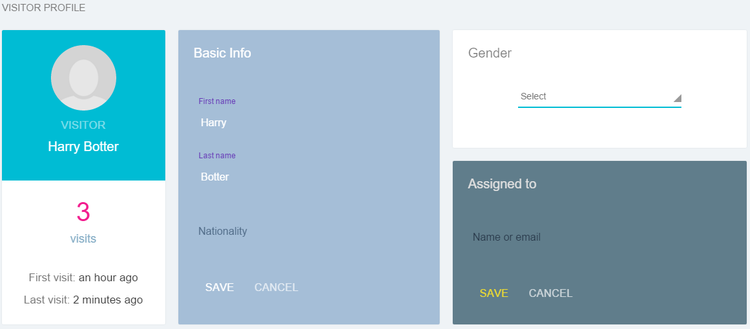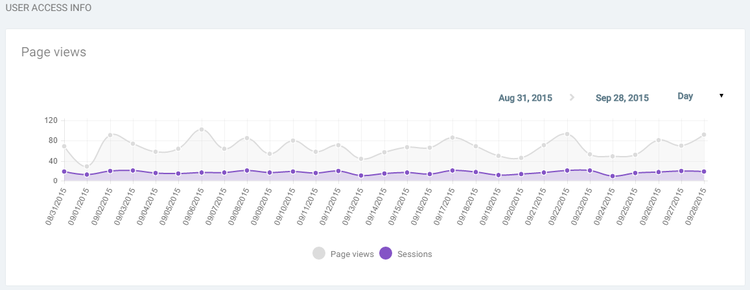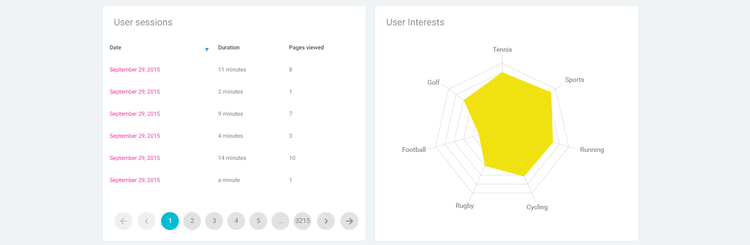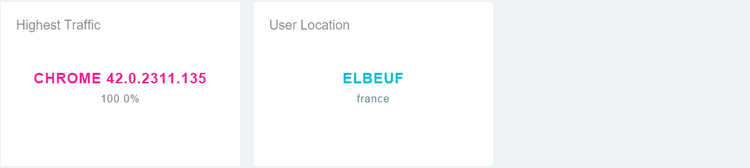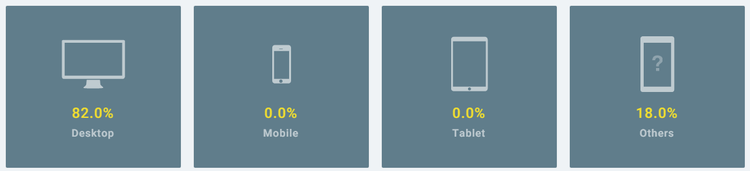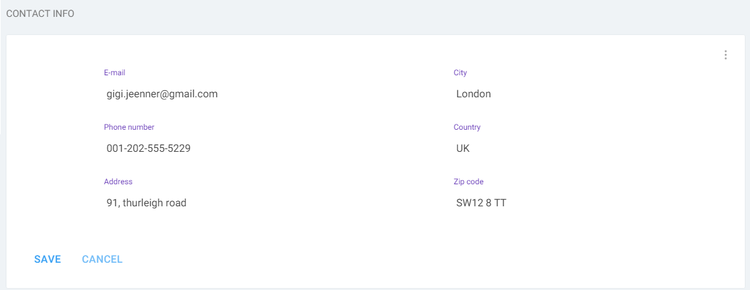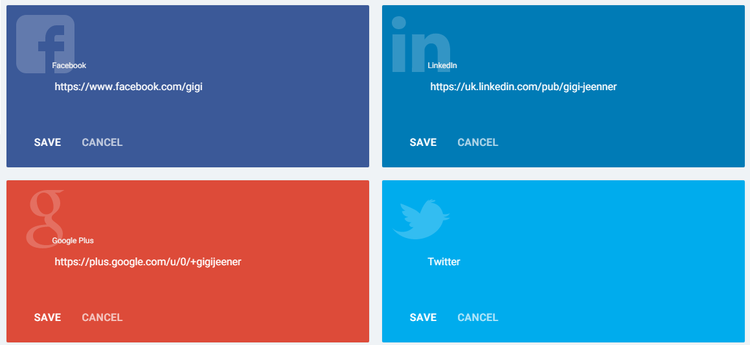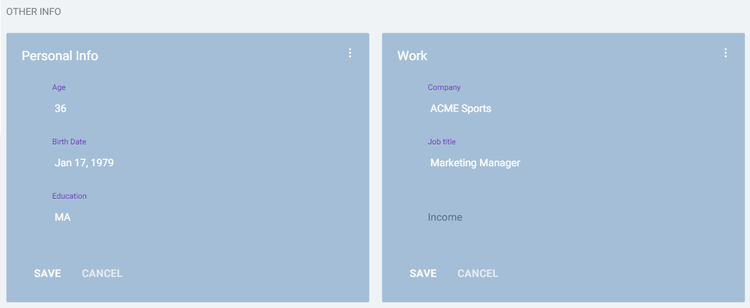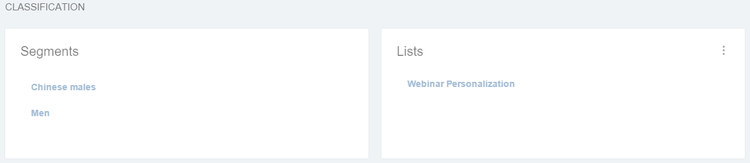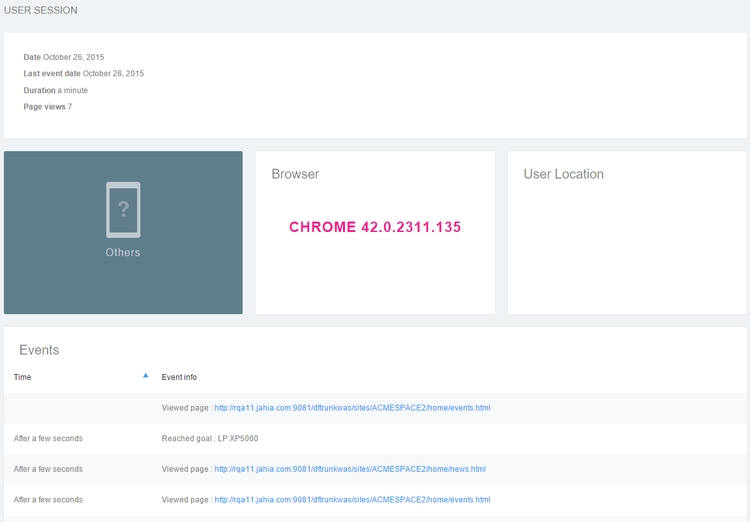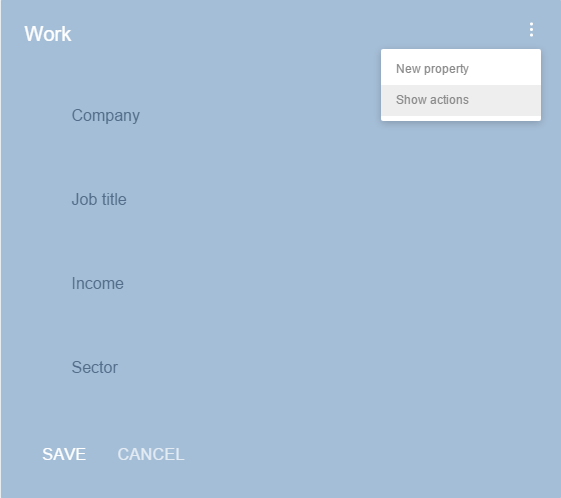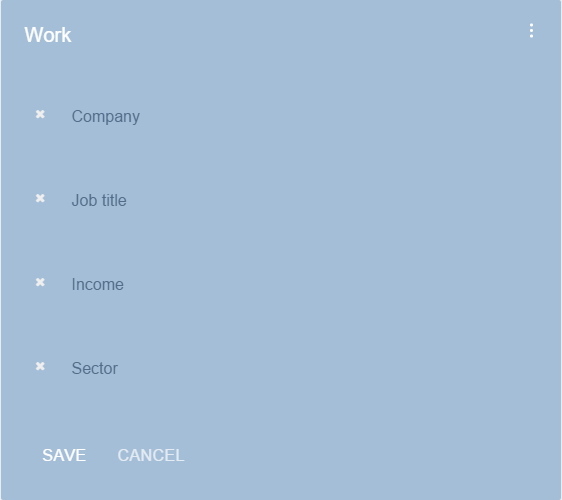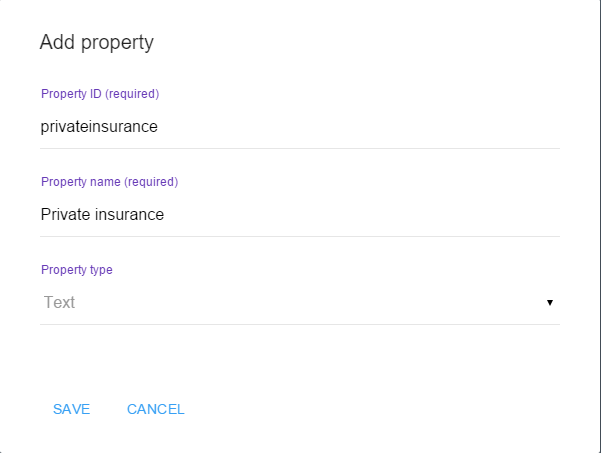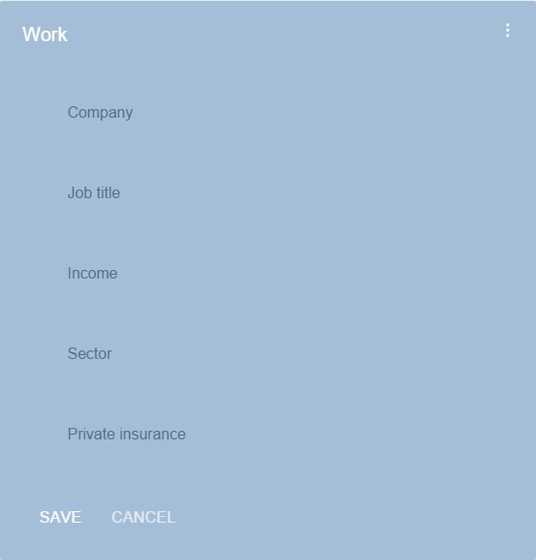Visitor profile
Profiles are at the heart of Marketing Factory, displaying all the information collected about a visitor in a single place:
- User specific properties (name, age, gender, job, etc.).
- User past behavior (achieved goals, visits, pages viewed, etc.).
- Details about each visit context (location, device, etc.).
- Implicit profiling information (using interests, scoring methods, etc.).
Obviously, after just starting to use Marketing Factory, profiles will be mostly empty; then, based on all the data collection initiatives you will implement (form mapping, interests, goals, etc.), those profiles will grow in quantity and quality. As a digital marketer, your objective should be to have a 360° view of your visitors. Once you defined all the necessary properties to define the holistic view of a visitor, constant visits to your site will ensure the continuous profile creation and update.
1 How profiles work
By default, a visitor profile is updated automatically and silently by Marketing Factory as soon as the visitor reaches a page of your site and navigates around your website(s). For each page visited, Marketing Factory will collect the classic information like page url, date, time, IP, etc.
However, Marketing Factory will also collect:
- Goals achievements
- User interest (if interests are declared on the webpages)
- Internal searches that are performed
- Data submitted through forms (with Form mapping in place)
- Any other data marketers will want to store based on custom integration
The visitor profile can also be updated manually. At first, this may seem strange but it is very convenient if you intend to put in place a mixed online / offline usage of Marketing Factory, let for instance people that are in contact with visitors (e.g. support team, sales, etc.) access and enrich those profiles.
Last, but not least, the user profile can be updated programmatically using an API. This means that you can retrieve and store data coming from other systems not directly using Marketing Factory. These cases in which you use the REST API to integrate with 3rd party systems is beyond the scope of this user guide. These types of integration project will require your IT team to be involved.
But the most important fact to remember is that every piece of information stored in the visitor profile can be re-used nearly everywhere within Marketing Factory:
- To search and filter in the profiles repository,
- To build conditions in segments,
- To build conditions in personalization,
- To sort and export visitors,
- To create traffic and conversions analysis.
2 Profile page explained
The profile page is composed of several sections.
2.1 Identification
The first part of the profile provides the main information collected about the visitor.
- The visitor picture - if Marketing Factory is able to find it. Currently, Marketing Factory tries to find profile pictures from Gravatar; we are planning to search pictures on social networks as well soon.
- The total number of visits, including the date of the first and latest visit.
- First name, last name and nationality.
- The visitors gender.
The Assigned to block allows you to make that profile a LEAD (see previous chapter) by assigning him or her to someone in your organization, which can be designated by a name or an email.
2.2 User access
This sections show on a graph the history of visits and pages viewed by the visitor. The timeline can be refined by using the date pickers at the top-right of the graph. By default, the timeline is displayed by months but you can switch to a by-day view if you need more precise information.
2.3 Achieved goals
This section lists all the goals for which the user has converted. This information is critical as it is often a basis for marketing automation campaigns or for effective personalization. Example: if the user has converted the goal of basic training, the next step would be to push the advanced training offer.
2.4 User history and interests
This section provides, on the left side, the complete list of visits (sessions) with the duration for each visit and the number of pages seen. Click on a session to access a more detailed report.
The right side displays a graphic that represents the profile diagram, drawn by collecting the different interests and value points attached to those interests while the visitor navigated your website(s) (see the chapter Intereststo know more about interests).
2.5 Visits context statistical report
This section gives you an aggregated view of the contextual data Marketing Factory has gathered when recording each visit. Obviously, the context of a visit can differ from one visit to another (for example, the user changes his browser, his device, visits from a different location, etc.) in which case Marketing Factory gives a statistical report.
- Highest traffic: the browser that is the most used by the visitor.
- User location: the most frequent location from where the user visits the site.
- For the devices, Marketing Factory provides a detailed breakdown by type of device.
2.6 Contact information and social networks
This section structures all the contact information to get in touch with the customer, online or offline. Note that the contact info part is provided with the default and standard properties (address, city, zip code, etc.) but can be extended without any IT involvement. See the paragraph extending profile properties below.
2.7 Other info
This section structures all other fields of information that have been collected. Note that new properties can be added without any IT involvement. See the paragraph extending profile properties
2.8 Classification
This section allows you to see which segments and static lists the visitor belongs to. As the segments are resolved automatically based on their conditions, it is purely informative. As belonging to a list is an arbitrary decision, marketers can immediately add or remove the visitor from lists using the top-right menu.
3 User session details
Each visit (session) can be viewed in detail.
4 Extending Profile properties
In the contact info and user info sections, there is a contextual menu available. This menu allows you to declare and create new properties or show actions assigned to these properties.
The Show actions refreshes the block and displays a little cross-mark, or X, before each property allowing to remove the property from the profile. This does NOT delete the stored properties it simply removes it from the visitors profile view.
The New Property choice displays an overlay form.
- Give the property an ID. Only letters are allowed - no punctuation marks, spaces or numbers.
- Give the property a display name. You can use all types of characters.
- Choose a property type.
Save.
Instantly the visitors profile is updated, the new property is displayed in the block and is instantly usable so you can either edit values manually or collect data from mapping with a form or some other automated collection tools.
Mark is a marketer who wants to understand his customers buying triggers and responses to his companys marketing messages. Thanks to Marketing Factory, he has infinite drill-down capabilities to understand an individuals behavior when shopping in a grocery store.
The customer enters the grocery store with his phone, on which is a mobile app for the store. Mark can see when the customer entered the store because the mobile app detected the customer passed by an entry beacon and sent a notice that the customer had entered the store.
Mark can track the customer through the store based on electronic beacons that talk to the mobile app. He sees that the customer went into the non-alcoholic beverages aisle for a few minutes (which the mobile app / server connection verified by sending multiple notices to the beacon in that section) (step two).
Then the customer went to the alcohol aisle where a third beacon detected the customers presence, and alerted Marks system (step three).
In that same aisle, there is digital signage powered by an Apple TV that displays commercials for alcohol beverages in a continuously-running loop. The server that Marks software uses associates beacon events in that area with interest in alcohol and non-alcoholic beverages and, when those interests reach a certain pre-defined level, it sends a notification to the digital signage to display a personalized message to the customer that he can use an online service to have his drink purchases delivered directly to his home instead of carrying them and that he should check his phone (step four).
At the same time, the customer receives a notification on his phone that directs him to the online store to purchase his drinks (step 5).
Throughout this customers experience, Marketing Factory has been receiving events about the customer, executing rules based on those received events, updating the customer profile to better personalize his shopping experience. Mark has the data he needs to know his customer better. And all this personalization for the customer happened without the customer putting anything in his cart!