Configure
Jahia Cloud offers a fully dedicated environment. This means that you get as much liberty to configure your cloud environment as if it were hosted on-premise. You configure your environment in a user interface that provides information about configuration options and recommendations on settings for specific use cases. The property values that you modify are read from the jahia.properties config file. The following image shows the configuration home page.
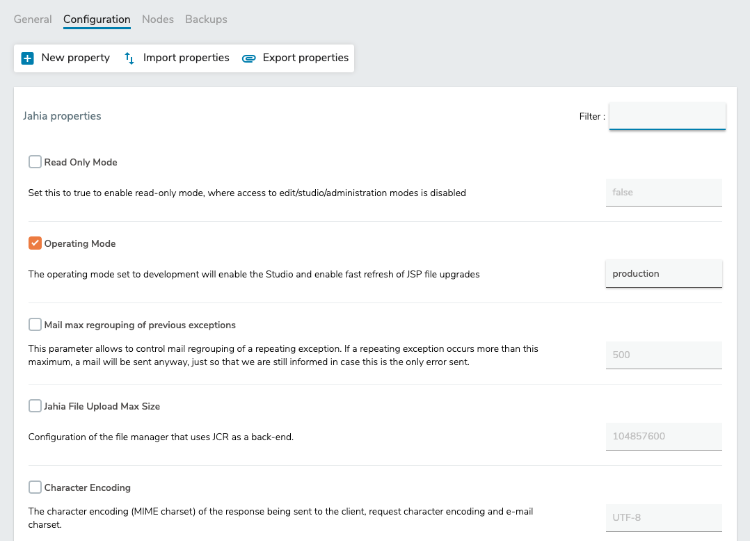
You can also add new properties for custom code or modules, export properties that you have customized and import properties. You typically use import and export to copy the properties that you have customized from one environment to another.
After validating the environment configuration, you must restart application nodes to apply the configuration changes. You can restart nodes one-by-one without generating any downtime as dynamic load balancers stop sending traffic to nodes that are restarting.
Filtering the list of properties
You can enter a term to filter the list of properties that show under the Configuration tab.
To filter the properties list:
In the Configuration tab, enter a value in the Filter field and press Enter. The following shows filtering on authentication.
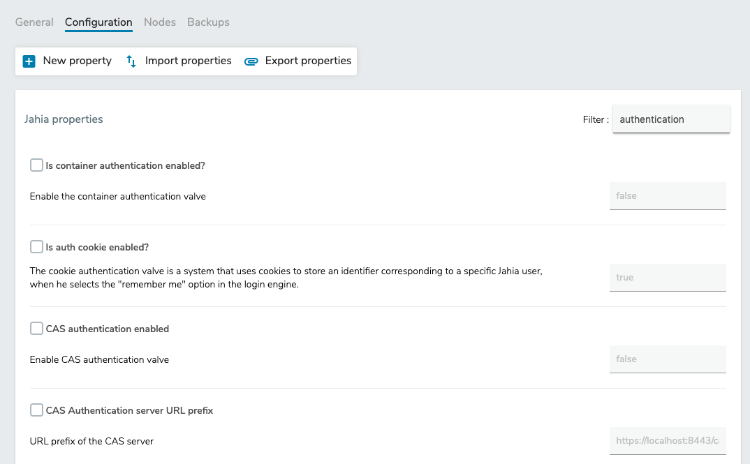
Specifying a new value for a property
You can change the default values for properties that are specified in the jahia.properties config file.
To specify a new value for a property:
- In Configuration tab, select the checkbox beside a property to make the property editable. In the following example, the Session expiry time property is selected and editable.

- Enter a new value for the property and click Save configuration.
You must restart application nodes to apply configuration changes.
Creating a new property
If your environment contains custom code or modules, you can create properties to provide values for code or modules.
To create a new property:
- In the Configuration tab, click New property.
- Below New property, enter the property key and value. Then, click Add.

The custom property displays in the list.
You must restart application nodes to apply configuration changes.
After adding a custom property, you can remove it if necessary by clicking the Delete property icon ![]() beside the property.
beside the property.
Importing and exporting properties
You can use an import file to copy custom configurations across environments. You create the import file by exporting properties from another environment or by creating the file manually in a text editor.
Importing properties
When you import properties into your environment, Jahia Cloud compares the values in the import file against your environment and then imports the changes.
To import properties into your environment:
- In the Configuration tab, click Import properties.
- Copy and paste your properties in the field below Import properties.
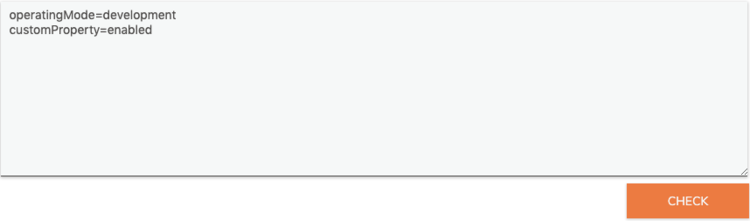
- Click Check to validate the code. Valid updates to existing property values and new custom property display in separate sections. Properties with invalid syntax are ignored.

- Click Save configuration.
After saving, the value updates in the UI as well.

Exporting properties
You can export the property values that you have modified in your cloud environment to create an import file.
To export properties:
In the Configuration tab, click Export properties. Properties are exported in a text file to your browser's default download location.