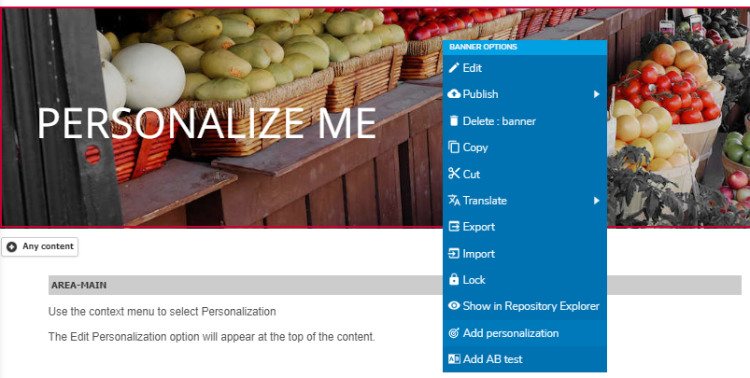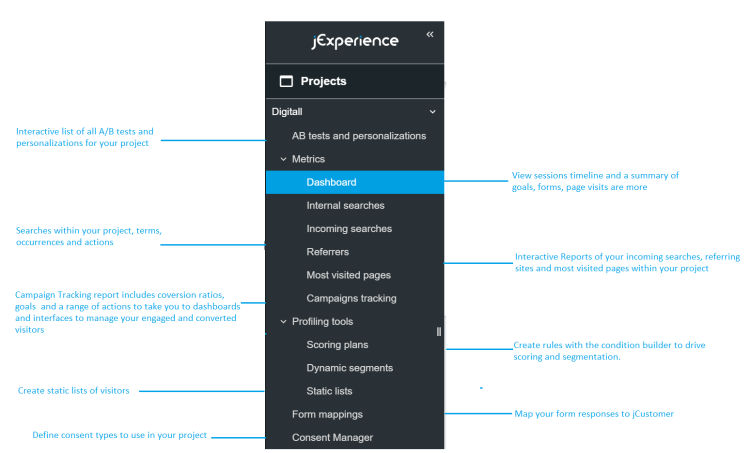Getting Started with jExperience
This guide assumes that you have a minimal knowledge of Jahia and discusses how authors modify web pages and content in Jahia. For more information on terms and concepts that are specific to Jahia, see the Jahia end-user documentation.
jExperience
jExperience helps you use data about your visitors and visitor interactions to improve the quality and relevance of your digital experiences. Through a combination of data collection, rules and integration with the CMS, jExperience makes it easy for marketers to perform A/B testing and personalize content based on the data available. Composed of two main parts, a graphical UI (jExperience) and a customer data platform (jCustomer powered by Apache Unomi), jExperience provides easy to use functionality for:
- Automating data collection
- Analysing visitor and project(site) level activity
- Segmentation and scoring
- Goal and campaign tracking
- A/B Testing
jExperience is focused on people and events, it provides a comprehensive view of this traffic by cross referencing information that you know about your visitors. Information from jExperience is stored in jCustomer and can be integrated with you technology stack, from CRM systems to productivity suites and databases, using Jahia StackConnect.
Interactive overview
What you need
jExperience is a separately licensed and installed enterprise component of Jahia. If you do not see the jExperience icon in the navigation menu contact your Jahia administrator or go to Installing and configuring jExperience. jExperience is project specific, so you may need to have the module added to your project.
Getting Started
When installed, jExperience is fully integrated with jContent and can be accessed from the main Jahia navigation bar as well as from the context menu in Page Composer.
Main navigation menu
To access the full functionality of jExperience, configuring visitor properties, form mapping, profiling and analytics, click the
When entering the jExperience application you will arrive at the Site Dashboard. This screen will display the session timeline and visits to any pubished content on your site, for new projects this may be empty.
Page Composer context menu
To quickly add personalization or an A/B Test use the context menu in Page Composer.
The edit personalization menu will appear at the top of your content making it easy for you to quickly add a content variant or define display conditions.
jExperience application menu
Within the Projects menu you have the option for A/B Tests and personalization, sections for Metrics and Profling, and you may have additional options including Form mappings, Consent Manager etc depending on the modules that have been added to your project. The A/B Tests and Personalization area allows you to see everything you have defined and to create new tests and personalizations. The Metrics section provides a number of different interactive reports about activity in your system and allows you to create new goals and campaigns. The Profiling section provides you with the option to create scoring plans and segmentation rules as well as define static lists.
From the Global menu you will see multiple sections for Audience, Settings and Integrations. In Audience you will be able to see a complete list of known and anonymous visitors as well as their properties, analytics and profiling information as well as define personas to help you test your personalizations. From Settings, you will be able to customize the properties you track for your visitors and get connection information about jCustomer when it is deployed to your system. The Integration sections makes it easy to define rules in response to system events, import or export profile information and access Jahia StackConnect.
To learn more about jExperience continue reading in Key Concepts or try the Adding a personalization tutorial.