Backup
You can enable backups for your environment to protect against data loss. If necessary, you can restore your environment from a backup. There are two types of backups:
- Manual
You can trigger snapshots as needed on-demand. - Automated
You can set a schedule of automated backups. When you create the schedule, you set the daily time and the days that you want backups to occur. You can specify one time per day and multiple days per week. For example, you can schedule a nightly backup or backups every other day.
All backups are stored in secure storage, protected by credentials that are only available to you through your Jahia Cloud account or to our support teams. The environment backups contain everything related to code (modules) and content and ensure that the restored environment will behave exactly as the original one. Backups are stored for an unlimited amount of time and are deleted when your backup quota is reached. The default quota is set to 30 environment snapshots and can be increased for a fee.
Manual and on-demand snapshots do not generate downtime for end visitors to your site. However, the platform will change to read-only mode while the snapshots occurs to ensure data consistency. The following image shows the Backups page.
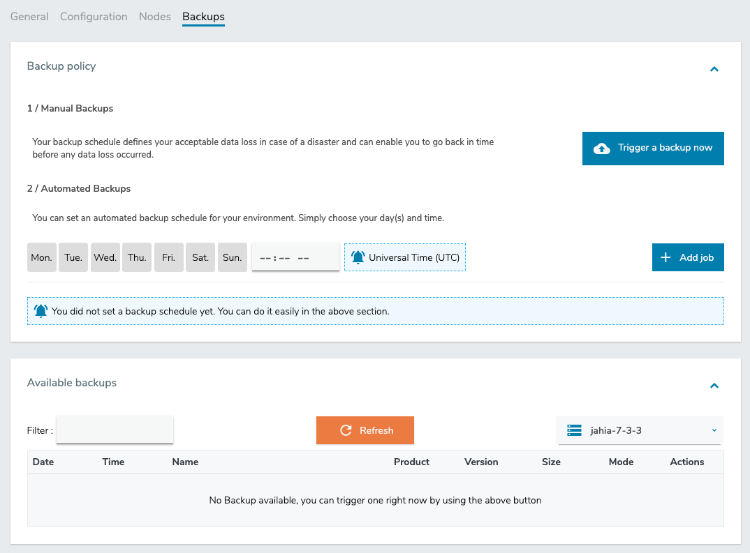
Triggering a manual backup
You can trigger a manual backup at any time. For example, you may want to trigger a backup before performing an upgrade of your environment.
To trigger a manual backup:
- In Backups>Backup policy>Manual backups, click Trigger a backup now.

- If this is the first backup that you have triggered, a message indicates that the backup service has started and a snapshot will be available in a few minutes. Click OK.
When the backup completes, the backup shows in the Available backups list.
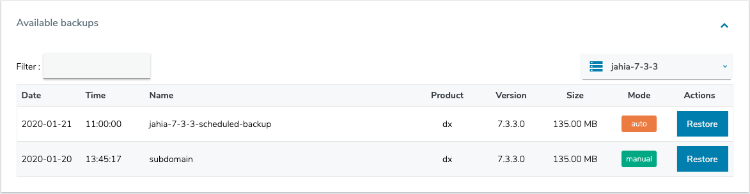
Scheduling a backup
You can specify a backup schedule for one or more days of the week. When you specify the schedule, you define the time and days that you want the backup to occur. You can specify one time per day and multiple days of the week. You can create only one backup schedule.
To create a backup schedule:
- In Backups>Backup policy>Automated Backups, select one or more days. Then, specify the time that you want backups to occur each day, in the following format
HH:MM AM/PMin Universal Time (UTC). The following example shows backups specified for11:00 PMdaily.

- Click Add job. In the confirmation dialog, click OK. The schedule is set and becomes locked for editing.

When backups are created, they display in the Available backups list.
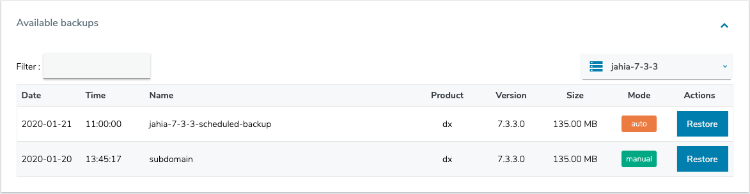
If you want to add a new schedule, you first delete the current schedule.
Restoring an environment from a backup
You can restore an environment from the automated and manual backups performed on your environment. Restoring a backup installs a new platform following the same process as for creating an environment.
A backup can only be restored on an environment running the exact same Jahia version as the one used to create the backup. This ensures compatibility and prevents issues during the restoration process.
In the context of restoring a Jahia environment, the HaProxy configuration will also be restored on the target environment and the old HAProxy configuration will be erased.
When you restore an environment, you lose all data created after the backup date.
To restore an environment from a backup:
- In Backups>Available backups, click Restore beside the snapshot that you want to restore.
- In the warning dialog that indicates that you will lose all data created after the backup date, click OK.
The backup process begins. - In the confirmation dialog that indicates that the backup was successful, click OK.
Restoring an environment from a backup
Backup Persistency and Lifetime
- What happens to backups after the deletion of an environment?
When you delete an environment, the attached backups are retained for one year.
You can restore data from a deleted environment within that time frame.
-
When Are Backups Deleted?
Backups will only be deleted if:
- They are older than one year
- The Jahia version is no longer supported.
- The customer has canceled their Jahia Cloud subscription.
- Backups are deleted as part of the backup rotation process, which is determined by the number of backups specified in the contract.
Augmented Search (AS) Restoration Process
When restoring a Jahia environment that includes Augmented Search (AS) from one environment (Environment A) to another (Environment B), please note the following:
Scenario 1: Environment B has AS installed
-
AS will be successfully restored.
- However, a manual re-indexation is required:
- Use the Augmented Search module to trigger this process.
- This step is necessary to fully replicate the AS data.
Scenario 2: Environment B does not have AS installed, AS will not be restored to Environment B.
jCustomer Restoration Process
Let's assume the following setup :
Jahia Environment A linked to jCustomer Environment A
Jahia Environment B linked to jCustomer Environment B
When restoring jCustomer A to jCustomer B:
- Data Transfer: jCustomer B will receive all data from jCustomer A.
- Data Synchronization: After restoration, jCustomer B will contain identical information to jCustomer A.
- Automatic Re-indexing:
- A re-indexing is triggered if the number of shards differs between the two jCustomers.
- This ensures that all transferred data is properly indexed in jCustomer B.
- Restoration Duration:
- The time required for restoration is directly proportional to the volume of events stored in jCustomer A.
- Larger amounts of event data will result in longer restoration times.