Setting Up Your Dev Environment
This tutorial will guide you through the setup of your development environment to start a local Jahia instance and create a new project. We assume you have some familiarity with JavaScript and React, if that's not the case, we recommend you to follow a few tutorials to learn the basics:
- JavaScript: javascript.info
- React: react.dev/learn
Pre-Requisites
We'll be running Jahia in a Docker container and using Node.js to build our project. Make sure you have the following tools installed:
- Docker: docs.docker.com/get-docker.
- Node.js 22+: nodejs.org/en/download. Select for [your platform] and with Yarn instead of with npm. Keep the default installation method for your platform.
- A code editor: we recommend Visual Studio Code.
At this time of writing here are the versions we are using:
$ node -v
v22.14.0
$ docker -v
Docker version 27.5.1, build 9f9e405It might work with other versions but we can't guarantee it. If you encounter any issues, please refer to the official documentation of the tools.
Make sure you are running Node 22.14 or later by running node -v. You will need Yarn 4.9 or later, which should be managed by Corepack. Make sure to run corepack enable yarn to enable it. You don't need a global installation of Yarn.
Create a New Project
We'll create a new project using Jahia's @jahia/create-module CLI. In this tutorial, we'll create a new project named hydrogen for a fictional company named Hydrogen, but you are free to choose your own name.
# Create a new project in ./hydrogen
npm init @jahia/module@latest hydrogenOnce your project is ready, the tool will suggest you to run a few commands to start it. Make sure Docker Desktop is running and run them all in order to start your new project.
Please note that git commands, while optional, are strongly recommended. If code . doesn't work, open your code editor and open the project folder manually.
Project Structure
The project you created has the following structure:
.github/: GitHub Actions configuration, builds your module on push..idea/: JetBrains IDE configuration..vscode/: VSCode configuration. Make sure to install the recommended extensions! Search for@recommendedin the extensions tab to list them..yarn/,.yarnrc.ymlandyarn.lock: Yarn configuration and lock file.node_modules/: Node.js dependencies.settings/: Jahia-specific settings.content-types-icons/: Icons for content types.locales/: Translations for your code.resources/: Translations used in Jahia interface.definitions.cnd: Root Compact Node Definition file.import.xml: Defines pages and contents to create when creating a new site.template-thumbnail.png: Thumbnail for your module.
src/: Your code!static/: Static files like images, fonts, etc..env: Environment variables used by build tools..node-version: Node.js version to use, used by many tools including GitHub Actions..prettierginoreandprettier.config.js: Prettier (code formater) configuration.eslint.config.js: ESLint (code linter) configuration.package.json: Project manifest.tsconfig.json: TypeScript (typed JavaScript) configuration.vite.config.mjs: Vite (JavaScript bundler) configuration.
We highlighted the most important folders and files, and we'll describe the content of the src/ folder in the next sections.
You project is fully configured to work out the box with VSCode and IntelliJ. If you're not familiar with all these tools, take a few minutes to read about them. They will make your life easier.
Creating a New Site
Now that your template set (that's how we call a module that provides page templates) was pushed by the yarn dev command, you can create a new website with it:
-
Open localhost:8080 and login with
root:root1234. -
Click My projects > Create New > Create.
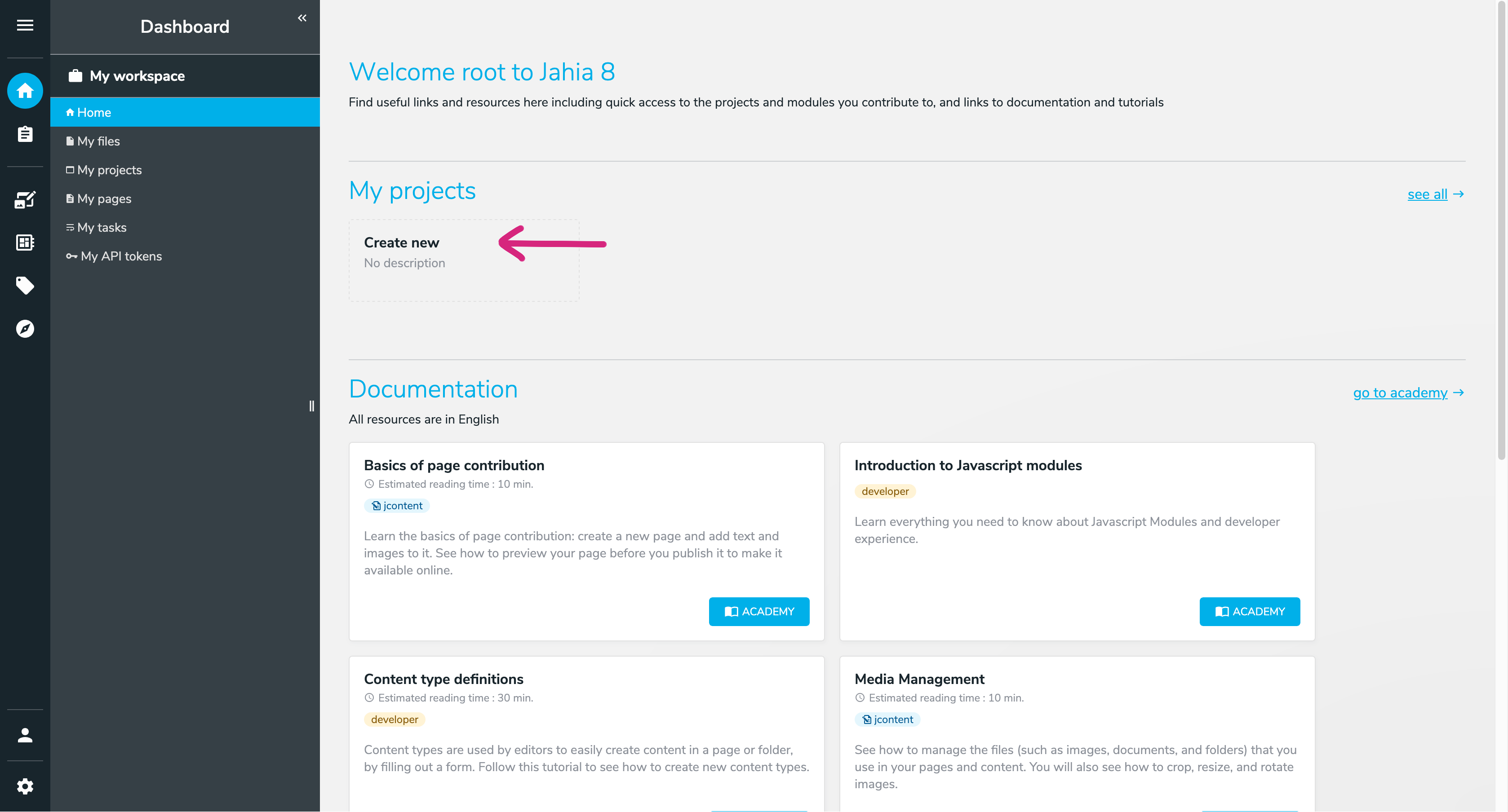
-
Fill the form:
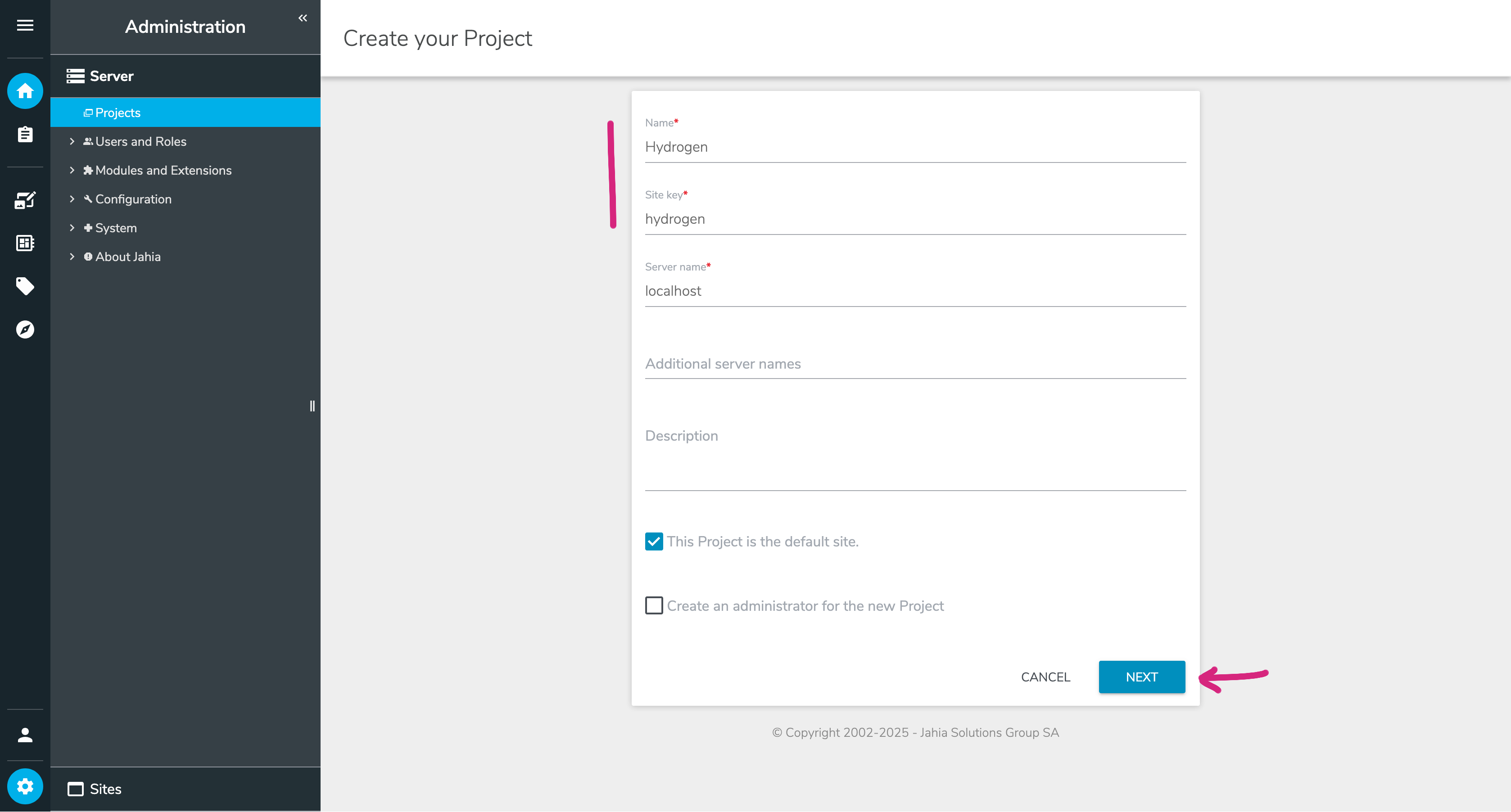
-
Select the template set you created in the previous step.
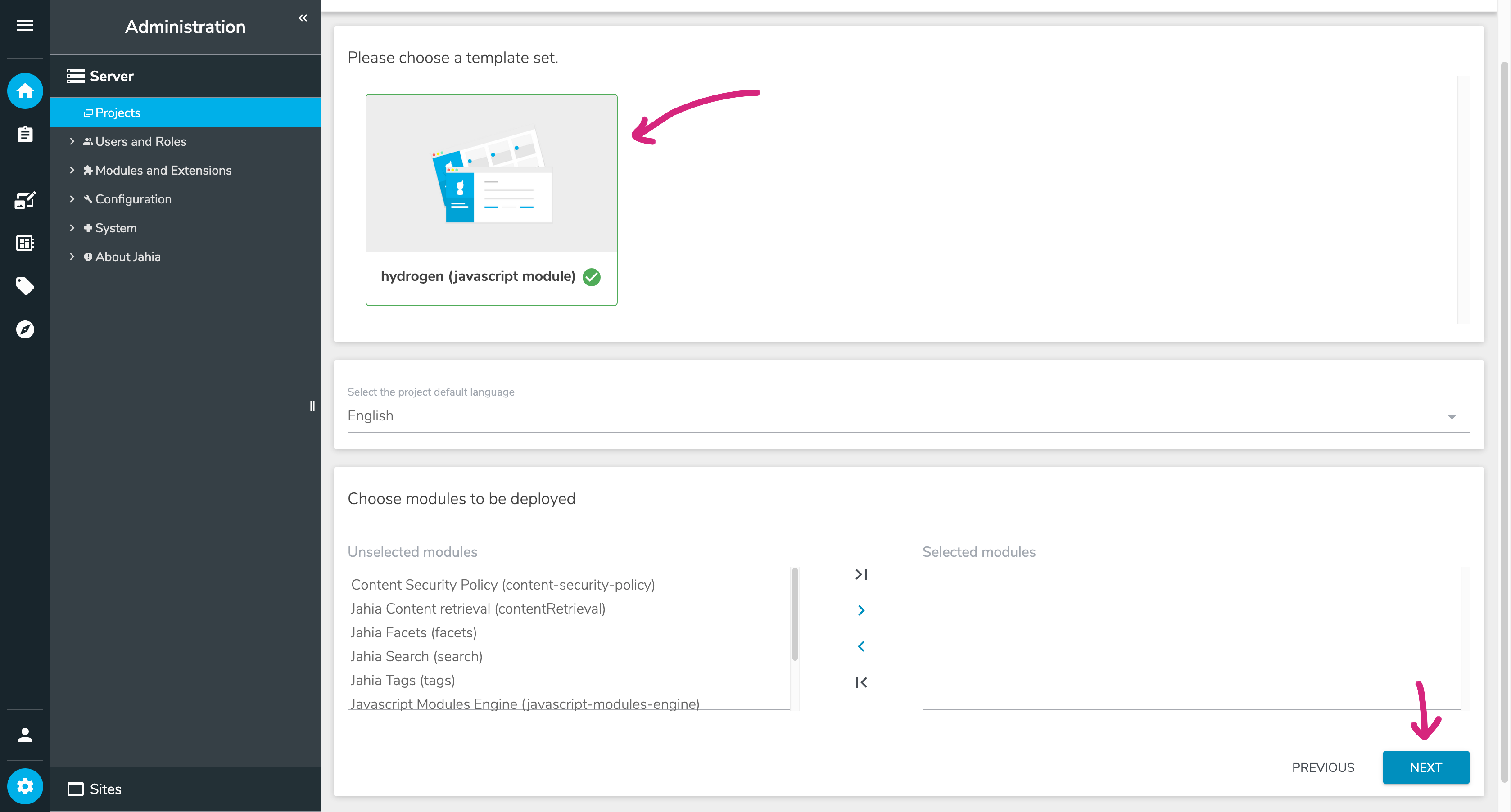
-
Click Next and Save.
-
Open Page Builder and voilà! ✨
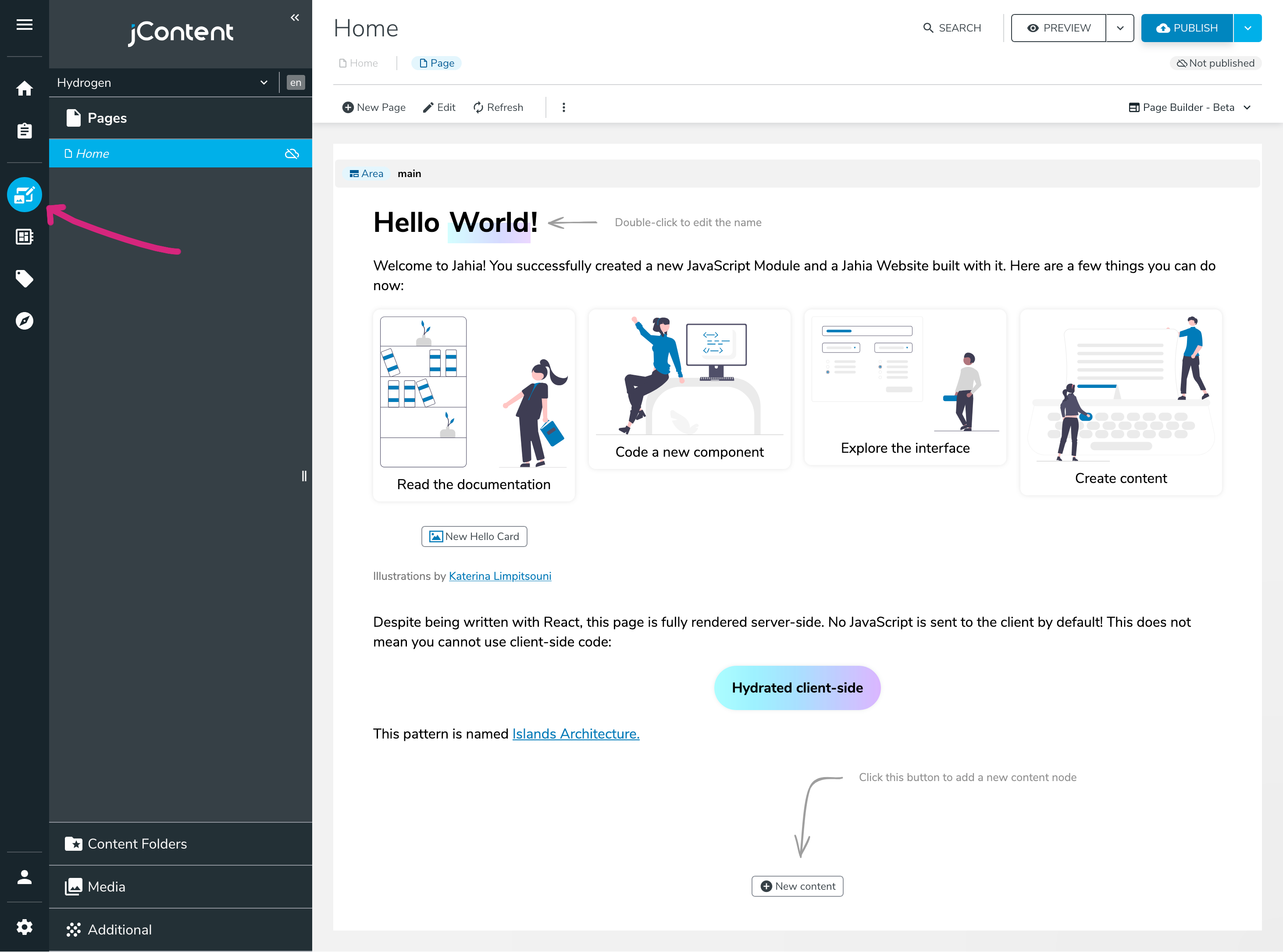
Congratulations! You have successfully set up your development environment and created a new project in Jahia. In the next sections, we'll start building the project.
Next: Making a Hero Section