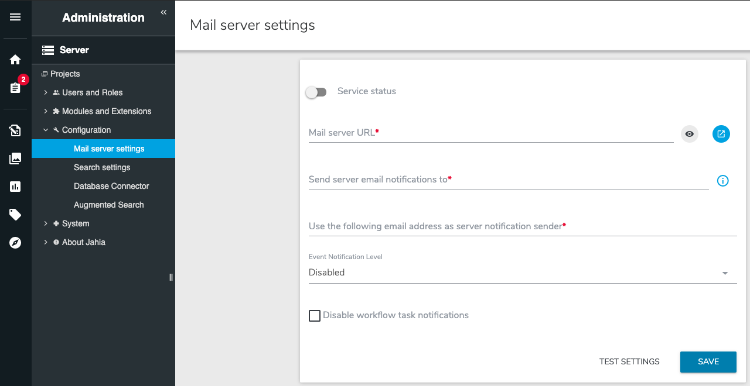Configuring mail server settings
In the Mail server settings page (Administration>Server>Configuration>Mail server settings), you can edit the settings for the mail server used to send e-mail notifications. These parameters can also be specified during the installation of the Jahia server.
To configure your mail server correctly, start by entering your SMTP server address. Then, enter the email address of the system administrator who should receive email notifications when system errors occur. You can also define the email address from which the automatic system-level notifications will originate.
Here is additional information about the settings in Mail server settings:
- Mail server URL
The email server’s SMTP address. The value in this field should be formatted as follows. All arguments are optional, except<smtp-host>. Should you need more details, you will find examples of use further down.
It may contain some advanced properties like:<username>:<password>@<smtp-host>:<smtp-port>[Parameter1=Value1,Parameter2=Value2,...]- port number: if not using the standard SMTP port (25)
- username and password: if the SMTP server requires authentication
- additional properties: in order to enable TLS, for instance.
- Send server email notification to
Can contain one or more email addresses, separated by commas. Each of these users will receive system-level notifications (if enabled). - Use the following email address as server notification sender
Email address used as the sender address for the email notifications. This email address must be recognized and accepted by the SMTP server. - Event notification level
Specifies the level of notifications to be sent. The event notification level option is only used to send notification e-mails about system errors. Only system administrators of the platform are affected by this option (see Send server email notification to above). - Disable workflow task notifications
Prevent workflows from sending emails.
Here are examples that illustrate possible configurations:
- The SMTP server does not require authentication and uses standard port 25:
smtp.acme.com - The SMTP server requires authentication and uses non-standard port 11019:
username:secret-password@smtp.acme.com:11019 - Example for a Gmail account: the SMTP server requires authentication and TLS is enabled:
smtp.gmail.com:587/?username=acme@gmail.com&password=mypassword&mail.smtp.starttls.enable=true - If necessary, the following parameter enables advanced email debugging options in order to see the details of communication with the SMTP server:
smtp.acme.com:25?mail.debug=true
Note that the email server configuration affects all email notifications in Jahia (including workflow notifications for instance) and not only system-level notifications.