Managing users
About global users
Users can be created or defined at the server level, meaning that they are shared between all of your projects, or they can be specific to a site, meaning they are not available in other projects. This topic shows how to administer global users. For information on users group administration, see Managing site users.
You manage global groups from Administration>Server>Users and Roles>Users.
Creating a user
To create a user:
- Navigate to Administration>Server>Users and Roles>Users and click Create new user.
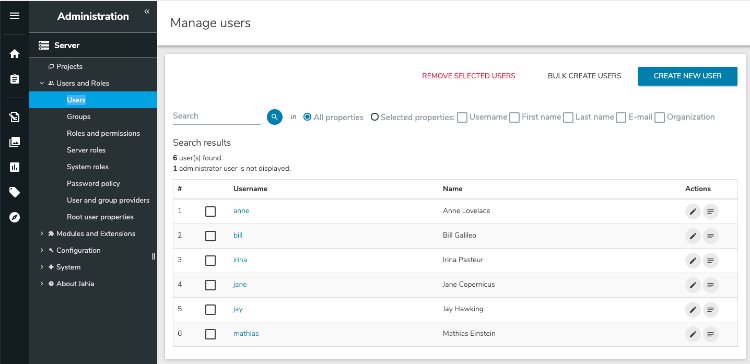
- In the Create new user page, enter properties for the new user.
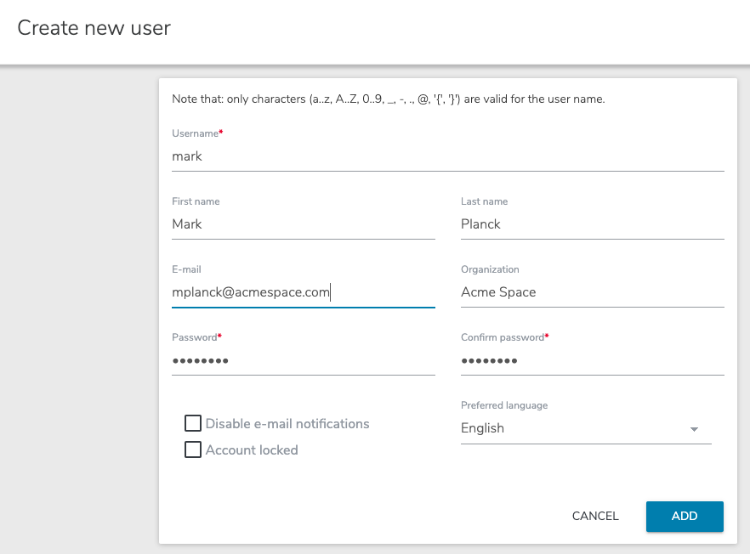
- Click Add.
Batch importing users
You can import users into Jahia in batches using a CSV file. In the CSV file, each user record must contain at least a username and a password, but may contain all properties for a user. The CSV fields must be specified in a header such as this one.
j:nodename,j:password,j:firstName,j:lastName
steven,steven1234,Steven,ACME
robert, robert1234, Robert, ABME
To batch import users:
- Navigate to Administration>Server>Users and Roles>Users and click Bulk create users.

- Navigate to the CSV file and import. Note: Do not forget to specify the separator before importing, here the "," character.
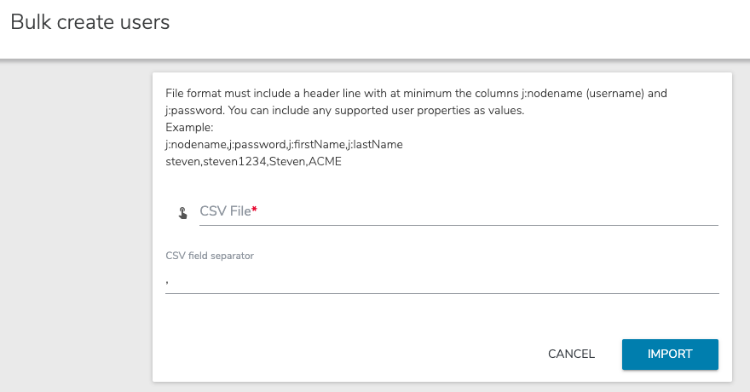
Editing user properties
To edit to user’s properties:
- Navigate to Administration>Server>Users and Roles>Users.
- Select the username and click the Edit button
 .
. - On the Edit page, you can edit all the properties except for the user’s name.
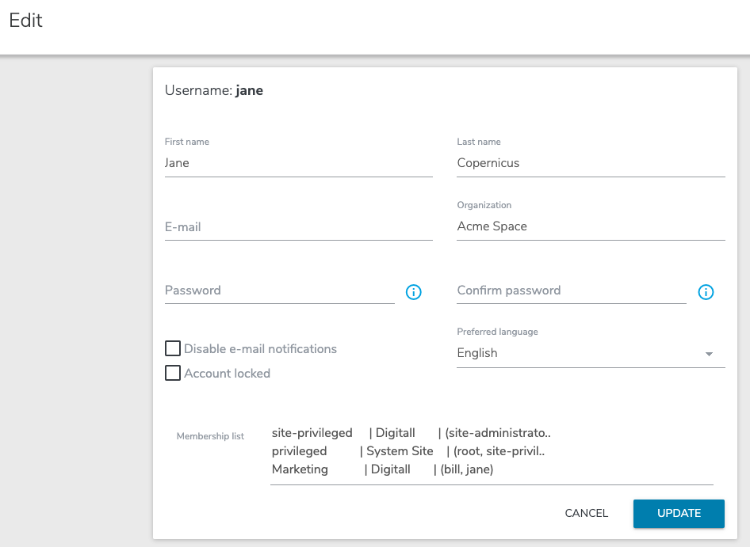
- Click Update.
Removing a user
To remove a user:
- Navigate to Administration>Server>Users and Roles>Users.
- Select a username and click click Remove selected users.
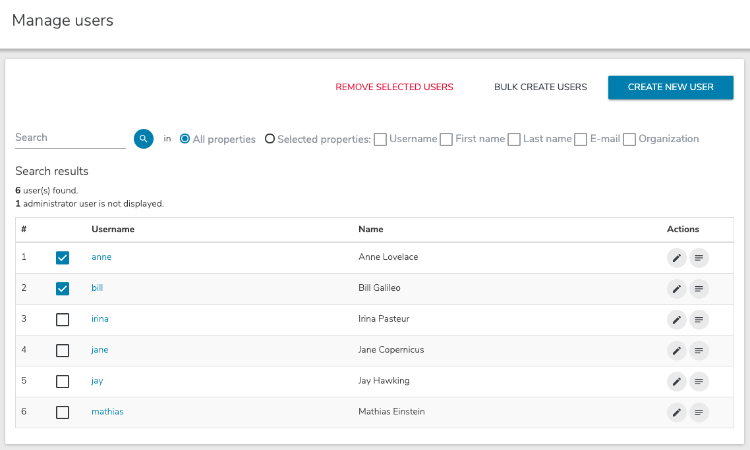
- In the Remove page, click Remove.
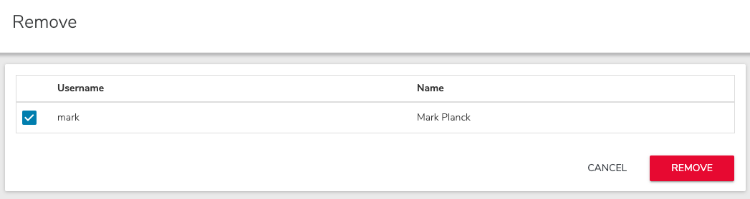
The user is removed from the system.
Locking a user
You can lock a user account to disable their account and prevent them from logging in. Locking an account is useful because it blocks the user without deleting their account and all information, documents and contents in their personal directory.
When an account is blocked their session is immediately terminated.
To lock a user:
- Navigate to Administration>Server>Users and Roles>Users.
- Open the user for editing by double-clicking on their name in the users’ list or by selecting the name and clicking on Edit/View selected user properties.
- In the Edit page, select Account locked and click Update.
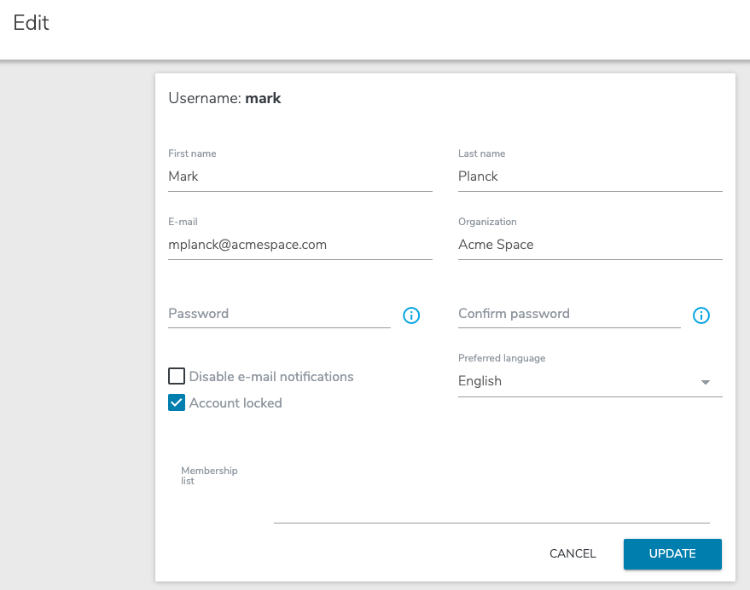
The user’s session is terminated and they can no longer log in to Jahia.
External group providers
Jahia allows a connection between a specific website and an external group provider (e.g. LDAP). When this is the case, you will find all the users and groups from this external provider into your Groups entry in the site administration.