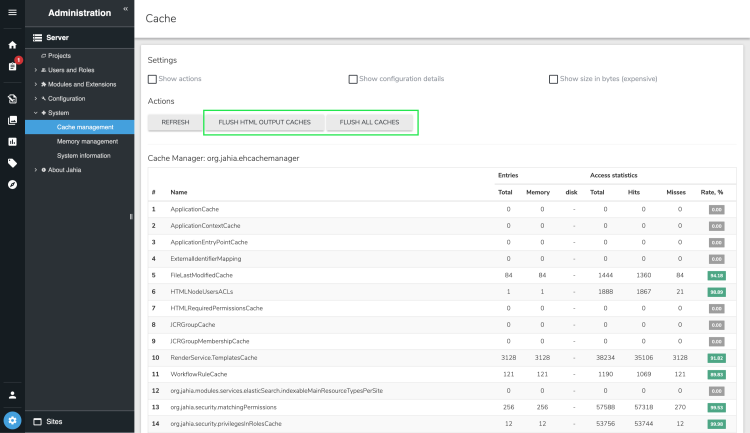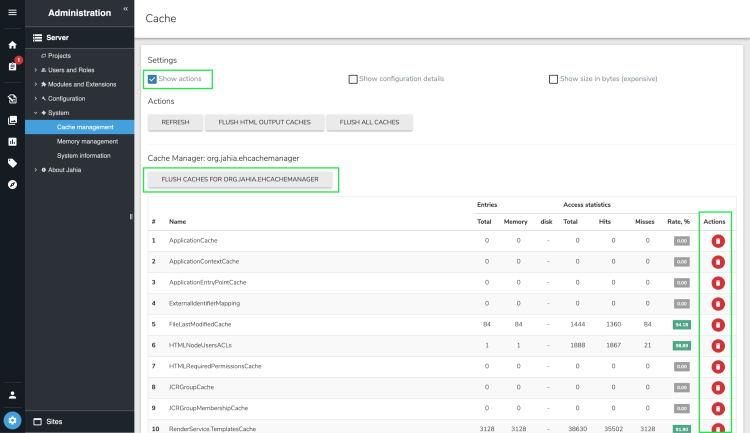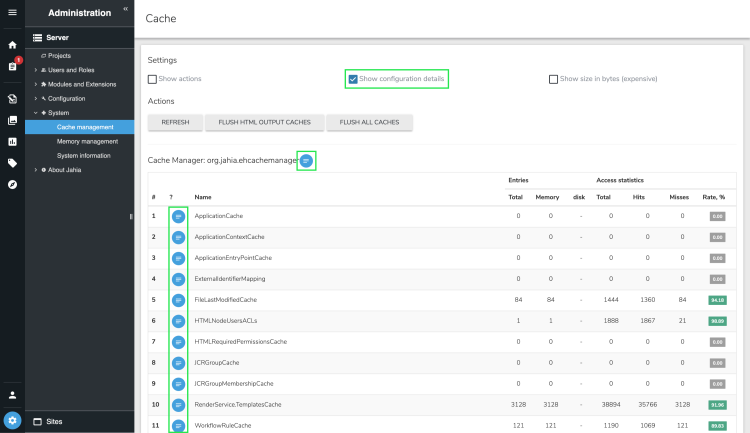Managing your cache
You can visualize the current state of all cache layers, front-end and back-end, and verify their level of efficiency in Administration>System>Cache management. The buttons at the top of the panel launch a purge of the following caches:
- HTML output caches : all the HTML cache fragments (front-end)
- All caches : all front-end and back-end caches
To purge more selectively the back-end caches, check the "Show actions" checkbox. The end of the panel displays a Flush button next to each item in the list.
Warning: A cache purge is not a trivial action in term of data coherence, stability and performances. Flushing front caches (HTML fragments) will oblige the platform to regenerate each fragment as soon as a content item is requested by a user and may imply a heavy CPU overload. Such flushing should never be done on a production platform unless you perfectly master the consequences and how the software will react, especially if your server is already facing a heavy charge.
Statistics can be activated for EHCache or Hibernate if necessary by clicking the corresponding "Enable statistics" button. The panels will expand accordingly.
That statistical information can be useful on punctual basis in order to audit the system. They shouldn’t be activated all the time on a production server.
Flushing caches from Page Composer
In Page Composer, administrators can manually flush caches in Live mode from the Cache menu at the top-right of a page. This menu is only available to administrators.
Administrators can flush caches for the:
- Selected object on the page, or for the page if no item is selected.
- Full site. This may have a significant impact on performance.
- Whole platform. This may have a significant impact on performance.