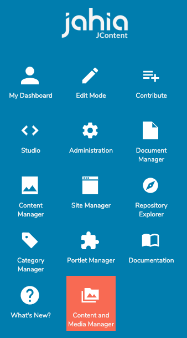Content and Media Manager - FAQs
Users
How can I access Content and Media Manager?
In Edit mode, click the Jahia logo in the upper-left corner to open the Jahia menu, and then click Content and Media Manager.
What if I don’t have the Content and Media Manager button?
If you cannot see Content and Media Manager in the Jahia menu, you may not have permission to access Content and Media Manager or Content and Media Manager may not be activated. In either case, contact your administrator.
Why is the content item locked?
A content item can be locked for several reasons. The content item may be:
- Currently edited by another user
- Locked by another user to prevent you from editing it
- Marked for deletion
- Part of a publication workflow, for example, another user has requested publication of the content
What is a content item that is marked as “Work in progress”?
A content item marked as “Work in progress” cannot be published. This feature is meant to avoid publication of content that is not ready for publication. Find out more about the “Work in progress” feature here.
Why can’t I create content in a page?
Content and Media Manager is meant to manage content outside of pages. You need to use the Edit or Contribute modes to select the specific location in the page where the content should appear.
How can I export or import content?
Export and import operations are currently unavailable in Content and Media Manager and are planned for a future release.
What is the Manage section?
The Manage section contains administrative panels. Specific permissions are required to access the panels. You may also find panels specific to your organization.
What is the jExperience section?
The jExperience section displays only if this module is enabled on your web project. Find out more about jExperience here.
Administrators
Where can I get the Content and Media Manager module?
The Content and Media Manager module is available for download on our store. You can also find the module in Jahia in Administration Mode>System components>Modules and in the Available modules tab.
How can I restrict access to Content and Media Manager for users?
Access to Content and Media Manager is controlled by the Content Manager permission. The permission is available from the Permissions on current site section in Administration Mode>Users and roles>Roles and permissions.
Developers
For more information on customizing and extending Content and Media Manager, see Customizing Content and Media Manager and Extending Content and Media Manager.
The search is limited. How can I perform an advanced search?
You can click the Advanced link under the search bar to enter a search query using the JCR/SQL2 format. This enables you to write a custom search query to narrow search results. Since the query is reflected in the URL, you can share it with collaborators or bookmark it for your own needs.
How can I quickly retrieve the path or UUID of a content item?
You can copy the path or UUID of a content item from the preview pane in Content and Media Manager, by clicking the share button, and then selecting the desired option.