About augmented search
Augmented search provides your website visitors with a modern search experience. Your visitors will benefit from instant search, facets (term, range), filters, fuzzy search, sorting, and most importantly, greater search relevance.
Based on Elasticsearch, augmented search can easily scale when your website traffic reaches its peaks. Augmented search can be content and page-based depending on your needs, and is fully compatible with Jahia advanced features such as preview, publication, permissions, visibility rules, and more.
Using augmented search
The easiest way to implement augmented search is by using the Augmented Search UI module, which is a reference module provided by Jahia. You can customize the module to suit the needs of your site visitors. Once enabled, you can use the Augmented Search component to add search functionality to your site. This section describes the default behavior of the component. Note that augmented search works in both Preview and Live mode.
By default, search results display for site visitors as they type in the Search field. The example below shows search results for module in the Academy.
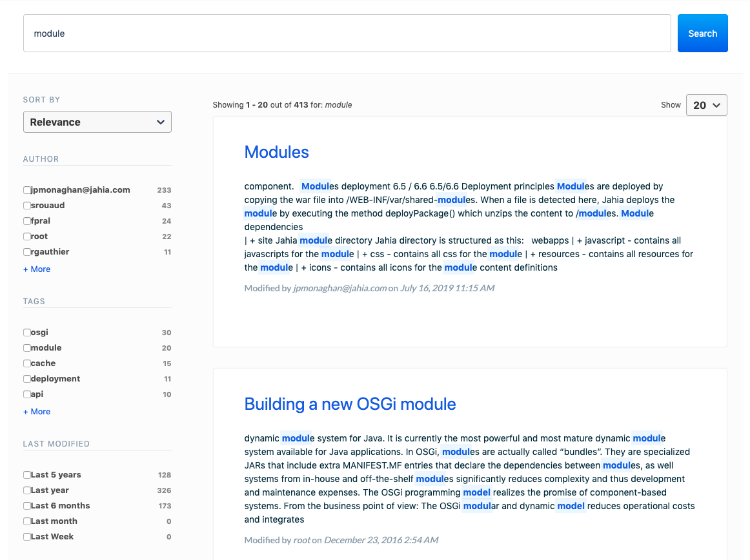
To refine search results, your site visitors can:
- Type further search criteria in the search box.
- Use the Sort By list to sort search results by created or last modified date, relevance, and title. Relevance sorts results by relevance scoring assigned by Elasticsearch. Title sorts results alphabetically in ascending order by content title.
- Select facets that display under the Sort By list. Default facets include content author, tags applied to content, and last modified date.
- Select a value in the Show list to change the number of search results that display on the page. Default values are 20, 40, and 60.
Site visitors can also use the first and last arrows and numbers at the bottom of the page to navigate to another page of search results.
Enabling the augmented search UI
The Augmented Search UI module must be enabled on your site for you to be able to use it. For more information on enabling the module, see Installing a module tutorial. Once enabled, you will find the Augmented Search component in your component list.
Related links
- Augmented search overview and architecture
Find out about search modules, architecture, and how content is indexed - Installing and configuring augmented search
Learn how to install augmented search and use Elasticsearch to index and search content in your sites - Augmented search FAQs
Read frequently asked questions about augmented search - Using the Augmented Search GraphQL API
Find out how to set up and use Jahia’s Augmented Search GraphQL API