Installing and configuring publication scheduling
Scheduled publication workflows allow site contributors to plan the publication date of content. Contributors can specify the date and time they want to publish in the Publication dashboard. Scheduled publication also separates validation from publication. Editors can trigger the publication of their content once it has been validated by a reviewer.
Installing the Scheduled Publication Workflow module
The Scheduled Publication Workflow module requires Jahia 8.0.2 or higher. Before using publication scheduling, you must add the following module to Jahia and enable them.
For more information on enabling a module, see Installing a module tutorial.
Enabling publication scheduling on a site
After adding the Workflow OSGi Extender and Scheduled Publication Workflow modules, you enable publication scheduling on your sites to make it available to your editors and reviewers.
To enable publication scheduling on a site:
- In Page Composer, right-click on your site and choose Edit.
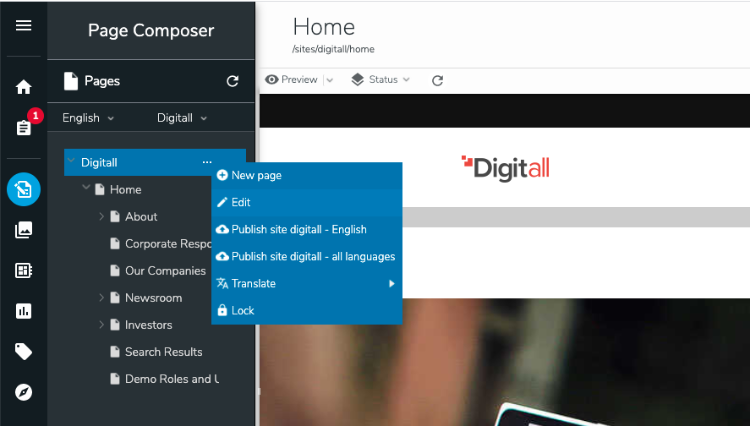
- Select Advanced options>Workflow. The Workflow Settings dialog opens.
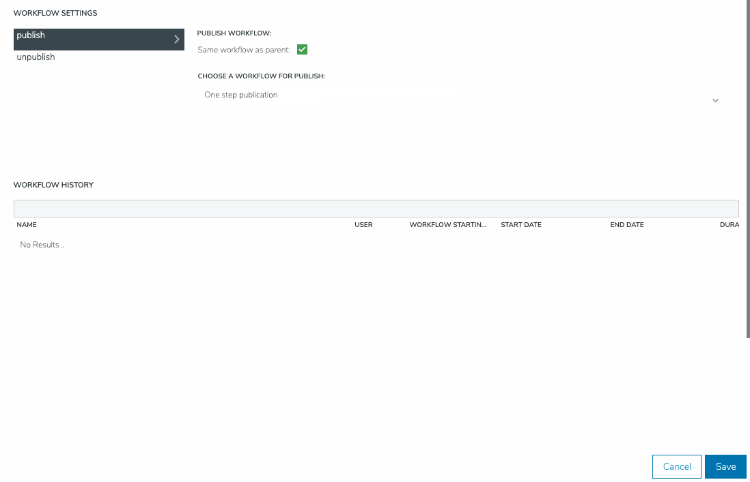
- Clear the Same workflow as parent checkbox.
- Under Choose a workflow for publish, click the drop-down at the right and select Scheduled publication workflow.
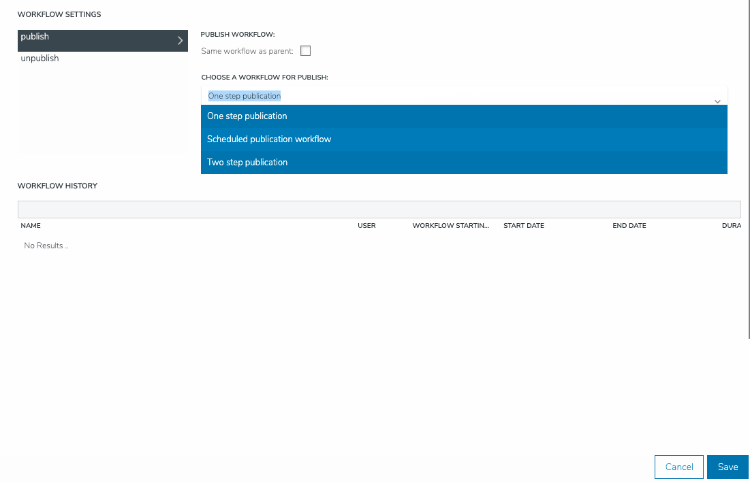
- Click Save.
Publication workflow paths
The publication scheduling workflow differs from the one-step and two-step publication workflows. With scheduled publications, the permissions of the person who starts the workflow determine the next steps in the workflow.
The following schemas show the workflows and possible paths when starting the workflow. Each path depends on the permission of the user who starts the workflow and whether they set a publication date.
The user who starts the workflow does not have the review permission
Validation is required when the user who starts the publication does not have the review permission. The following diagram shows the potential paths in the workflow.
After the publication starts, a user who has the review permission receives a notification and has several options. They can:
- Reject the publication.
- Click Publish now to publish the content immediately, if they have the
publishpermission. Note that this functionality will be introduced with Jahia 8.0.3. In Jahia 8.0.2, all reviewers can click Publish now. - Validate the content. If the user who started the workflow:
- specified a publication date, the workflow moves to the Schedule publication state. This means that Jahia waits for the publication date to be reached before automatically publishing the content. Users with the
publication-reschedulepermission and the initiator of the workflow (if they have theauthor-publication-if-validatedpermission) can also abort the workflow, reschedule it, or decide to publish it now. - did not specify a publication date, the workflow moves to the Publication now or later state. Users with the
publication-reschedulepermission and the initiator of the workflow (if they have theauthor-publication-if-validatedpermission) can specify a publication date, publish now, or abort the publication.
- specified a publication date, the workflow moves to the Schedule publication state. This means that Jahia waits for the publication date to be reached before automatically publishing the content. Users with the
The user who starts the workflow has the review permission and specifies a publication date
As the user who starts the workflow has the review permission, the review step is unnecessary, and the workflow goes directly to the Schedule publication state. This means that it is waiting for the publication date to be reached before automatically publishing the content.
In the Schedule publication state, users with the publication-reschedule permission can publish now or change the publication date.

The user who starts the workflow has the review permission and does not specify a publication date (or specify a publication date in the past)
In this case, the content is directly published.

Configuring roles and permissions
This section describes the individual permissions that control publication scheduling and shows examples of the permissions that you would add to certain roles.
Publishing permissions
The following permissions are used with the scheduling workflow.
- Publication start
Allows a user to start a publication workflow. Without this permission, a user cannot start or schedule a publication. - Publication review
Allows a user to validate a publication request. If the user who started the workflow also has the publication review permission, then the publication workflow skips the review step. In other words, a user who can validate a publication request cannot request a validation by someone else.
If the user with thePublication reviewpermission also has thePublishpermission, then they can directly publish the content in the validation step using the Publish now button. - Publication reschedule
This permission is new and has been introduced for the publication scheduling workflow. This is a powerful permission. With this permission, a user can publish any validated publication request and reschedule any pending publication, without necessarily being the one who started or validated the publication workflow.
This permission is granted by default to the editor-in-chief role. - Author publication if validated
This permission is new and has been introduced for the publication scheduling workflow.
With this permission, the user who starts the publication workflow can publish the content once it has been validated, and can also update the scheduled date at any time for a scheduled publication.
Publish permission allows a user to directly publish content without having to use workflows. With this permission only, it is not possible to schedule a publication, as the scheduling mechanism is performed in a workflow. You can alternatively remove the Publish permission from the corresponding role, and grant the following permissions: Publication start, Publication review and Publication reschedule. In this case, the user can directly publish content (without additional interventions), by not setting a scheduled date and clicking on Request publication. The label is not the most accurate as the content will be directly published, but the user will receive an email notification that the content has been published.Publishing permissions examples
This section shows what permissions to set for a role, depending on what you want users to be allowed to do. The first table shows permissions to set for the user who starts a publication flow.
The following permissions allow a user to request a publication and also set a scheduled date. Then, the publication must be validated by another user.
| Pub. start | Pub. review | Pub. reschedule | Author if validated | Publish | Description |
|---|---|---|---|---|---|
| Yes | No | No | No | No | If no scheduled date is specified, a user with the Publication reschedule permission manually publishes or schedules the publication. The initiator of the workflow cannot update the schedule date. |
| Yes | No | No | Yes | No | Once validated, the user can trigger the actual publication or set a scheduled date (if not already set) and can update the scheduled date. |
| Yes | No | Yes | NA | No | Once validated, the initiator can trigger the actual publication or set a scheduled date (if not already set) and can update the scheduled date. As the user has the Publication reschedule permission, they can publish and reschedule any validated publication. |
The following permissions allow a user to directly publish and schedule publications without validation.
| Publication start | Publication review | Publication reschedule | Author if validated | Publish | Description |
|---|---|---|---|---|---|
| Yes | Yes | No | Yes | No | They can update their own scheduled publication date and can validate (without publishing) publication requests from other users. |
| Yes | Yes | Yes | NA | NA | They can update their own scheduled publication date, validate other user publication request, and publish and reschedule any validated publication. |
The following permissions allow a user to validate another user’s publication requests.
| Pub. start | Pub. review | Pub. reschedule | Author if validated | Publish | Description |
|---|---|---|---|---|---|
| No | Yes | No | NA | No | After validating, they cannot publish another user’s publication request. |
| No | Yes | No | NA | Yes | After validating, they can publish another user’s publication request using Publish now, skipping the potential scheduled date. With the Publish permission, they can also directly publish content, without scheduling and without validation. |
| No | Yes | Yes | NA | No | They can also publish and reschedule any validated request. |
| No | Yes | Yes | NA | Yes | They can also publish and reschedule any validated request. With the Publish permission, they can also directly publish content without scheduling or validation. |
The following permissions allow a user to publish and reschedule validated publication requests.
| Pub. start | Pub. review | Pub. reschedule | Author if validated | Publish | Description |
|---|---|---|---|---|---|
| No | No | Yes | NA | Yes | With the Publish permission, they can also directly publish content, without scheduling or validation. |
The following permission scenarios are not recommended.
| Pub. start |
Pub. review |
Pub. reschedule |
Author if validated | Publish | Description |
|---|---|---|---|---|---|
| No | No | Yes | NA | No | The user can publish and reschedule validated publication requests, but they can’t publish content themselves directly. |
| Yes | Yes | No | No | No | The user can directly publish content without validation (as they have the publication review permission). However, they can’t reschedule their own publication. This user can validate (without publishing) publication requests from other users. |
Known limitations
- It's not possible to specify the time zone to use for the publication time. The timezone used is the server one
- The server timezone information is not displayed when starting the publication workflow
- Users who are not editor-in-chief cannot abort a publication when it is in scheduling, even if they have the Publication reschedule permission. We are planning on fixing this in a future release.
- With Jahia 8.0.2, users with the Publication review permission, but without the Publish permission can click on "Publish now" during the review step. With Jahia 8.0.3, the "Publish now button" will only display for users with the Publish permission.
- Users with the Publication start and Publication review permissions will see the Request publication button in the Publication dashboard, even though no validation step will be done, as the content will either:
-- Be directly published if the user did not set a scheduled time
-- Wait for the scheduled time to be reached to be automatically published
