Scheduling a publication
As a content contributor, you can plan the publication date of content. You specify the date and time that you want to publish in the Publication dashboard.
Scheduled publication separates validation from publication. Content contributors can trigger the publication of their content once it has been validated by a reviewer.
Publishing content
When you schedule the publishing of content, the actions that you can perform depend on your permissions in Jahia. This section shows how to publish as an editor and as an editor-in-chief with default Jahia roles and permissions. This may not reflect the roles and permissions of your organisation. Ask your administrator if you have the publication-review permission to find out if you are an editor or an editor-in-chief. Typically, the editor-in-chief has the permission.
When you publish content:
- as an editor, you can publish without setting a publication date or scheduling a publication.
- as an editor in chief, you have the
publication-reviewpermission.
Publishing without specifying a publication date
Publishing without specifying a publication date differs depending on your permissions:
- As an editor, if you do not need to publish in the future, simply request a publication. Then, another user with the
publication-reschedulepermission will trigger the publication, either manually or by specifying a date and time, once the content has been validated by a reviewer. You can also trigger the publication if you have the appropriate permission (author-publication-if-validated). If necessary, ask your administrator if you have the permission. - As an editor-in-chief, content is directly published if you do not specify a publication date.
Scheduling a publication
You can publish content at a future date.
To schedule a publication:
- Start publication of your content. If you are publishing:
- from Page Composer, see Publishing content in Page Composer.
- from jContent, see Publishing content and files.
- In the Publication dashboard and in Publication options, click on the calendar icon.
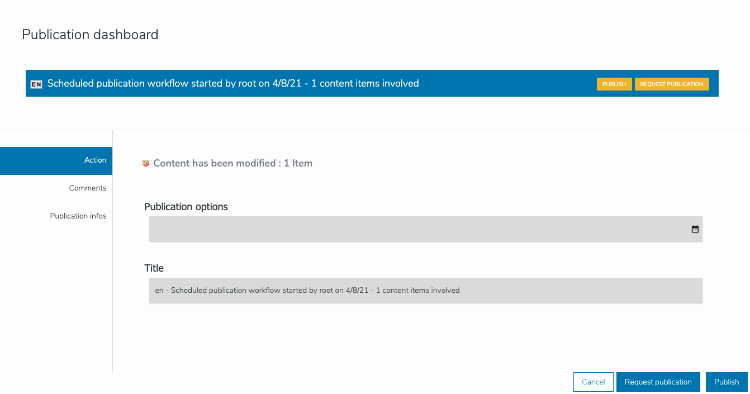
- In the calendar, select the time that you want to publish. Note that the time is set using the timezone of your server.
- Next, select the date that you want to publish. The time and date for the publication are now set. In the following example, the publication is planned for May 7th at 7:40pm.
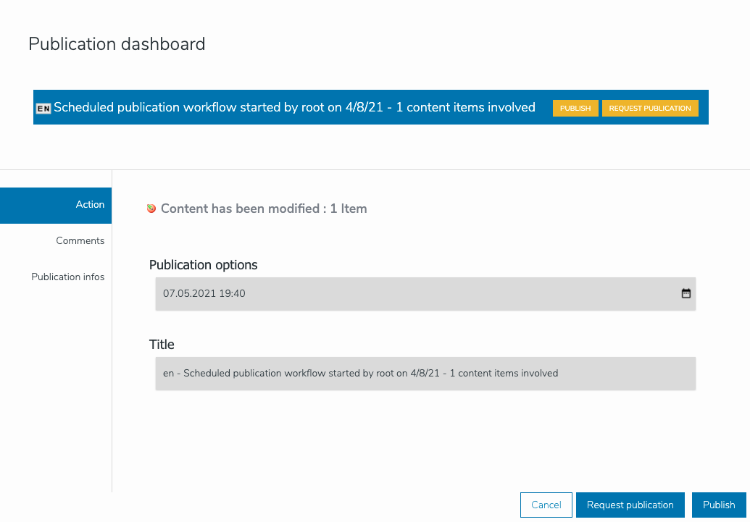
- Click Request publication.
If you are:
- An editor, your content will be automatically published at the specified date and time, after it has been validated by a reviewer. The content also displays Locked by a publication workflow at the top right of the page.
- An editor in chief, the content will be automatically published at the specified date and time. In the meantime, you can modify the date and time of the publication. The content also displays Locked by a publication workflow at the top right of the page
Modifying the date and time of publishing
When you modify the date and time of publishing, your options depend on your permissions:
- As an editor, you can modify the date and time of the publication after it has been validated if you have the
author-publication-if-validatedpermission. - As an editor-in-chief, you can modify the date and time of the publication.
Scheduling publications and visibility conditions
Scheduling publication allows you to schedule updates to published content, which is not possible using visibility conditions. You use visibility conditions on content items in Content Editor to define when a published content item displays and is visible to site visitors. For more information, see Setting visibility settings for content.
The use cases only intersect when you want a new content item to start being visible at a given time. Setting only a Start date visibility condition on a new content item and publishing it directly has the same effect for site visitors as scheduling the publication of this content item. However, note that publication scheduling applies to all the content items that are part of a publication, while you must set individual visibility conditions for each content item.