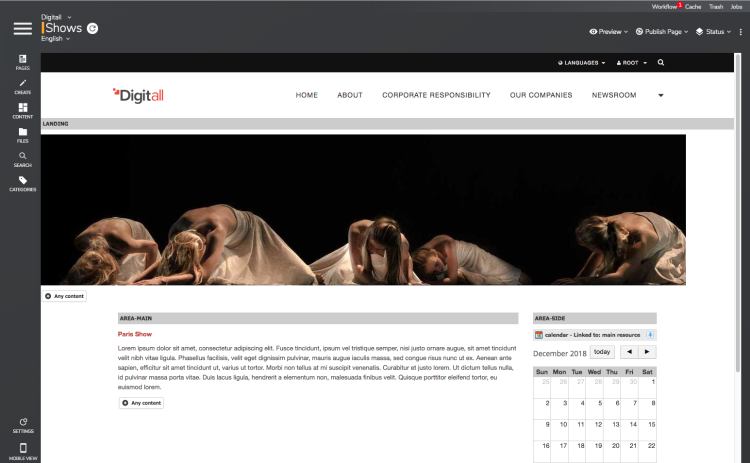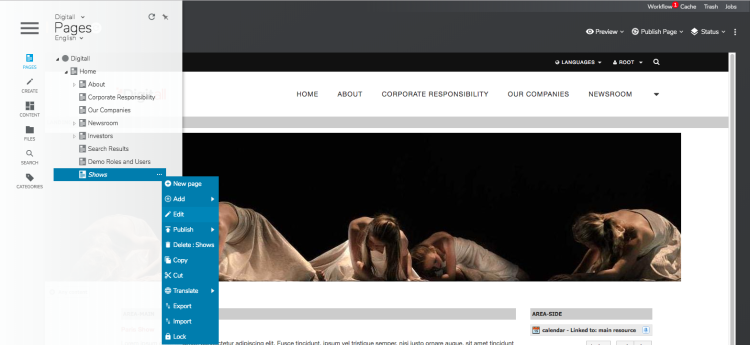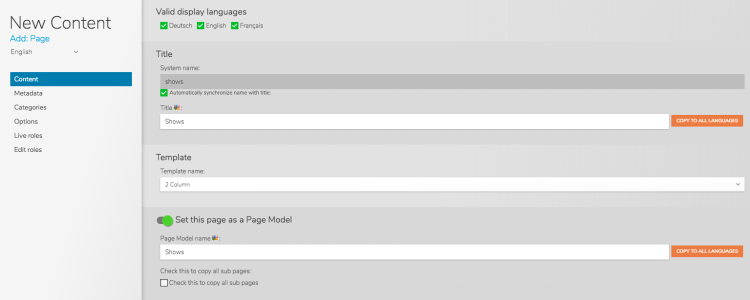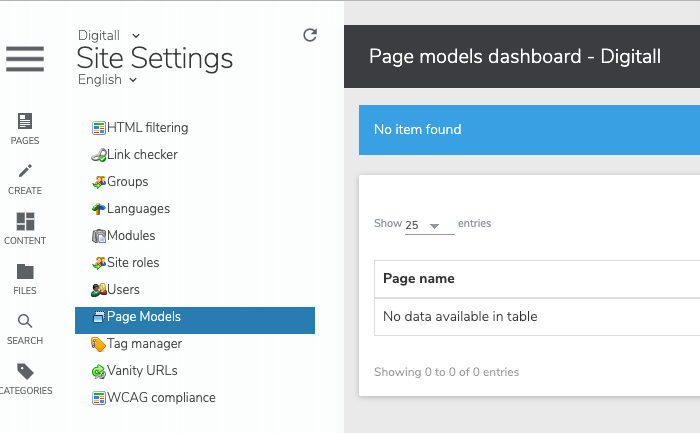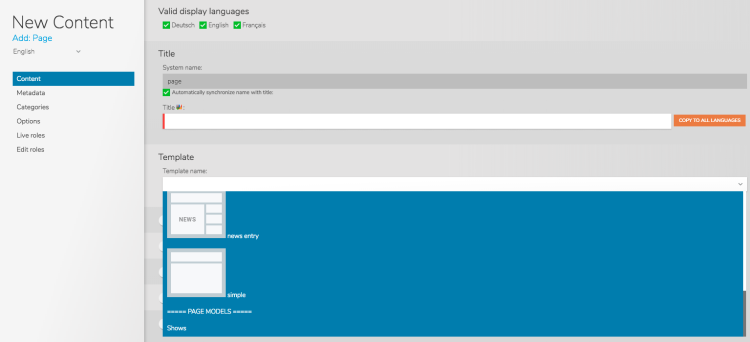Creating page models
When creating new pages for a site it is often the case that an already existing arrangement of lists and content objects should be reused on different pages. For this purpose the option "Set this page as Page Model" is available for pages. By checking this option, the page is stored as a Page Model and can be chosen when creating a new page. The new page will contain all the content the Page Model contains and thus a page model can be used like a refined page-template without any need to access the studio.
Creating a page model
To use a page model, first create a page with content objects that you want to include in the page model. The example below shows a page with 2 columns-template and a content list with one event in the left column as a placeholder and a calendar in the right column. The example also includes a banner in the landing area.
Open the edit engine of the new page.
Select the Set this page as Page Model option. Save your changes.
Field description:
- Page Model name
Name which shows at the end of the list of templates when you open the dropdown on page creation - Check this to copy all sub pages
When the option is checked, subpages are also created when you create a new page with the Page Model
Go to Site Settings.
All pages which are marked as page model are listed in the Site Settings>Page Models.
Note that you can also edit a page model by right-clicking on the page name.
Using a Page Model on page creation
When you create a new page, the page model is available in the Template field.
Choose your page model and a new copy of your page is created.
Removing or deleting a Page Model
To delete a page model, open the edit engine of the page (or the page model) and clear the Set this page as Page Model option.