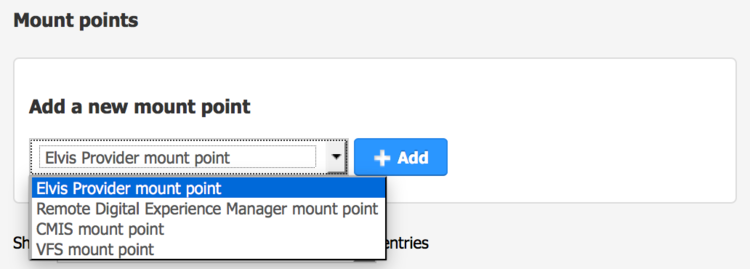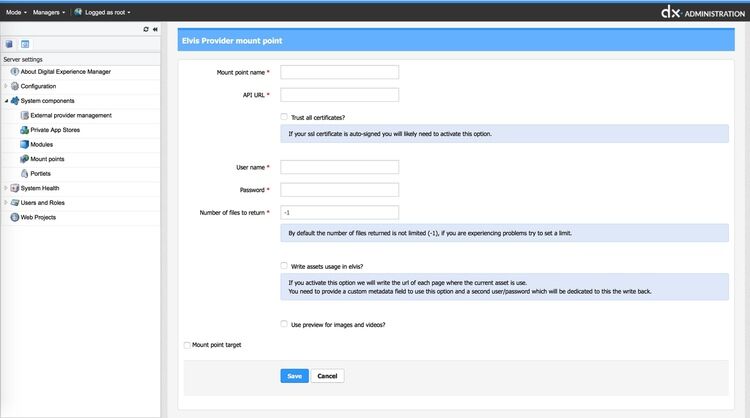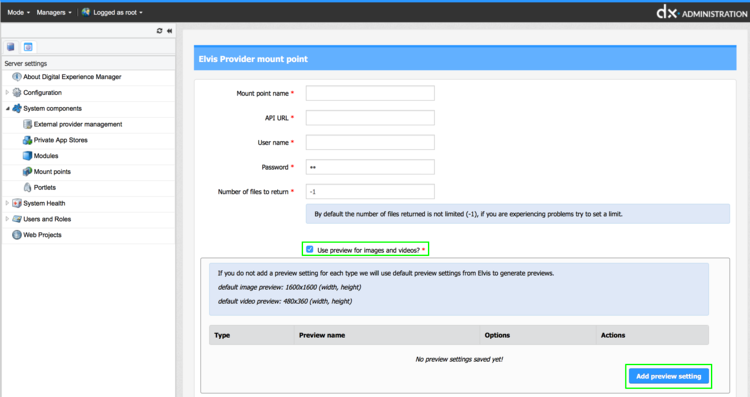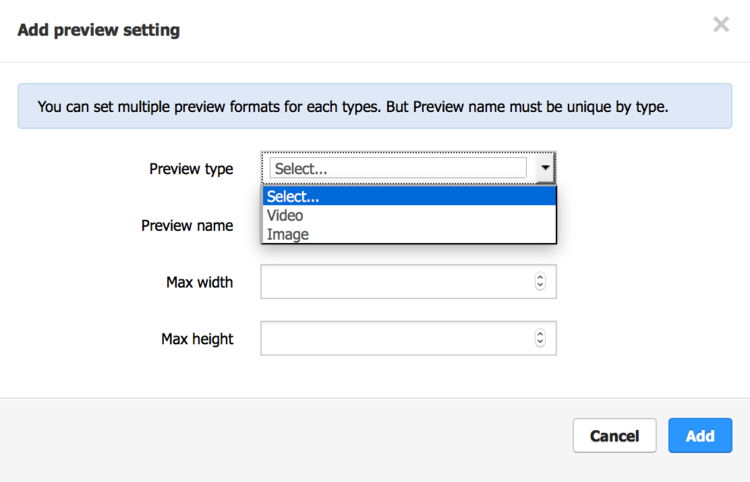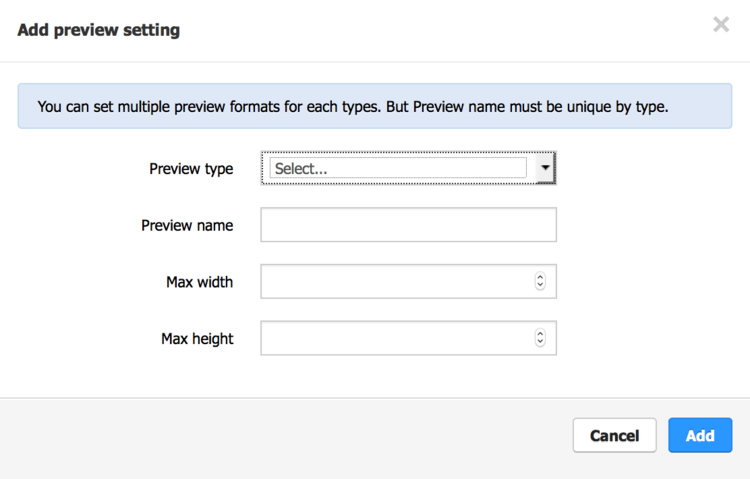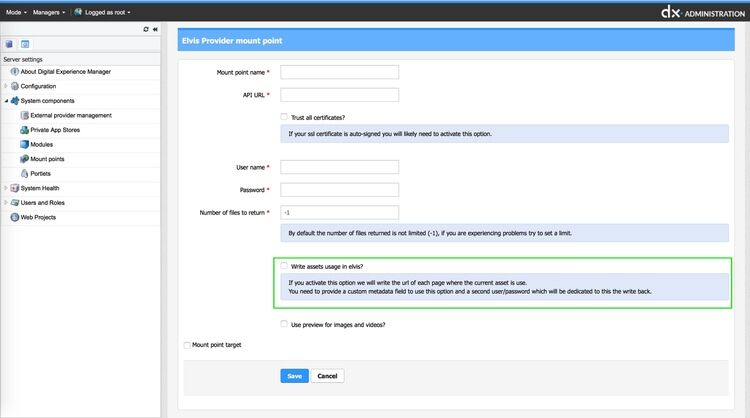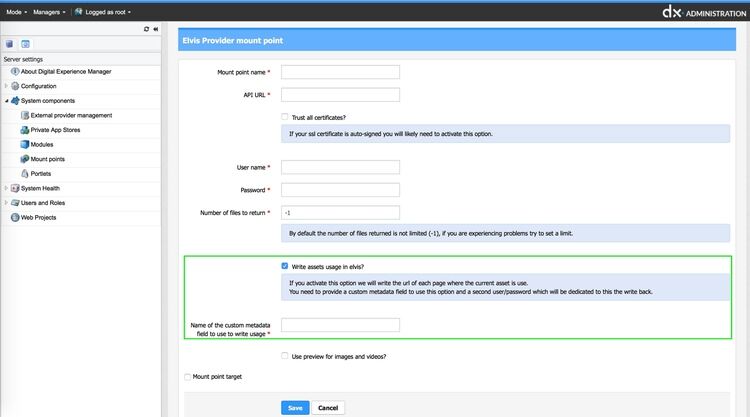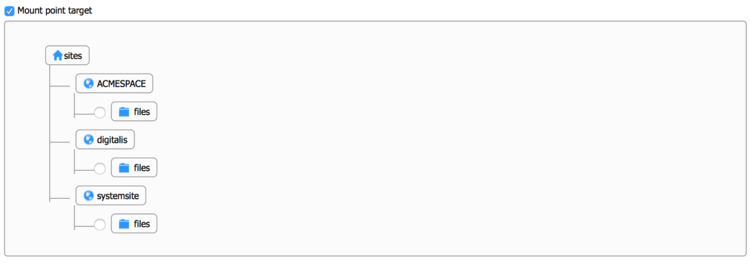Elvis Connector
Prerequisites
The Jahia Elvis Connector needs a specific table to be created within your database before its installation. Please refer to the Write Asset Usage section of the document.
- The Jahia Elvis connector is compatible with Woodwing Elvis version 5
- The Jahia Elvis connector is designed to work with DX 7.1.0.1 and newer versions
- DF Module - External data provider V3.0.1
- Please follow installation instructions in the READ ME file distributed with the connector
Installing
Install and configure the Elvis Connector in Jahia. If the JAR file is not already available, you can find the module on the Jahia AppStore or in Jahia in Administration>System components>Modules. 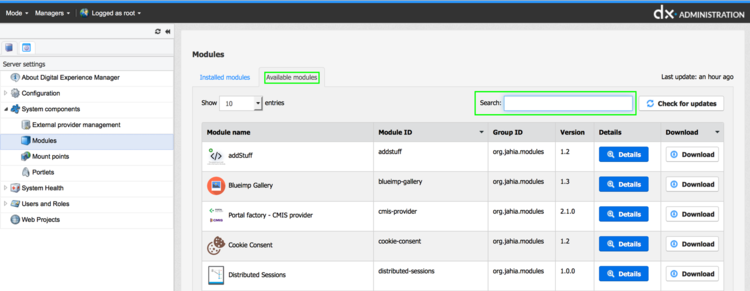
Deploy the module through the Module Administration user interface, or copy the jar file in the digital-factory-data/modules folder. Once deployed, the Elvis connector needs to be enabled for one or more websites created and managed with Jahia. Click on the "Detail" button to access the configuration panel of the module.
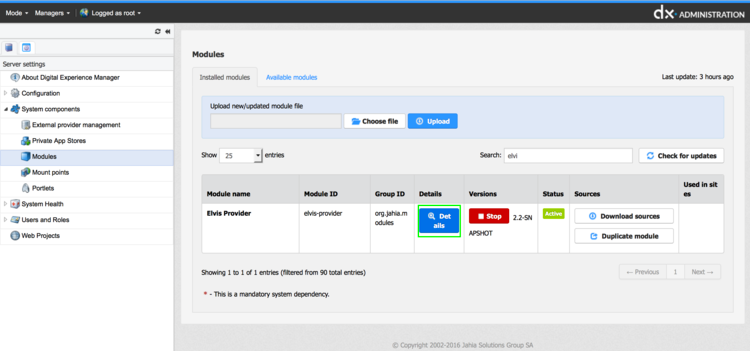
Then enable the module for the website(s) you want it to function with.
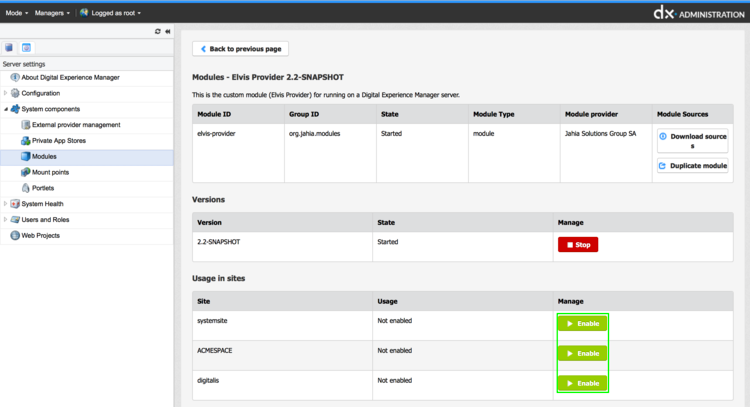
Connection setup
Typical setup
Open the Jahia Server Administration and go to System Components / Mount points.
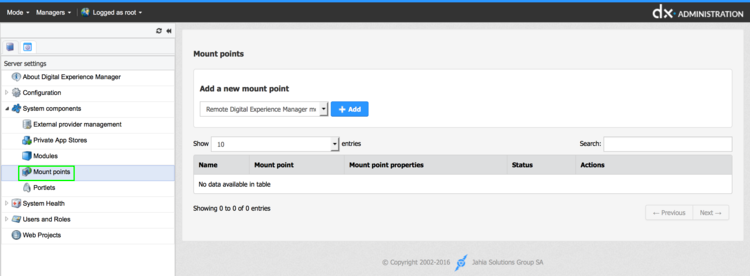
Add a new point, select mount point
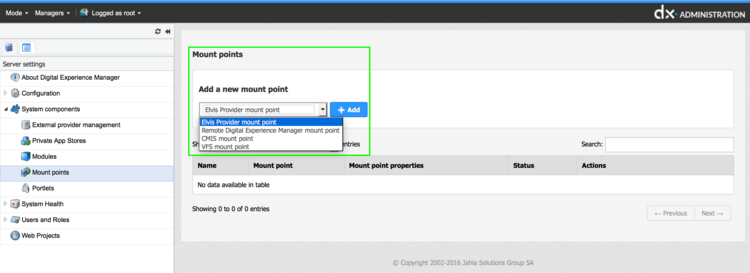
Four types of mount points to a remote server are available:
- Remote Jahia Mount Point
Connect to directories on other Jahia machines so that they can be used as if they were all part of the user's file system. - CMIS mount point
This is the default CMIS connector to any CMIS server. All users will share the same connection. - VFS mount point
Connection to a Virtual File System. - Elvis Provider Mount Point
This connector is only for Elvis DAM, allowing the connection to the remote server as the current user. Select "Elvis Provider Mount Point" then click on "+ Add".
Fill in the form to set up the mount point
- Mount point name: this is the folder name of the mount point. This name will be part of the path of the external content.
- User name: Elvis admin user used to generate ticket and browse the repository as system.
- Password: password of the admin user
- API URL: Server address.
- Number of files to return: Maximum number of Elvis DAM browsed files
Using preview for images and videos
The Elvis connector includes an image and video preview to help the user to select the relevant content.
Click on the "Use preview for images and videos" checkbox. A new area appears that allows to configure the preview settings.
If the defaults settings are not convenient, click on "add preview setting" button. A pop-up will appear to configure the desired preview.
First select the file type that will be targeted by the preview.
Then give a preview name, that will be added to the filename to the created file preview name. Then select a max width and height and click on add.
The operation can be renewed to create all different necessary file previews.
Jahia is now able to ask the Elvis DAM to generate the desired preview when needed.
Write asset usage in Elvis
If this feature is activated, the Elvis connector will add information to an elvis-stored asset about its publication through Jahia.
Before this feature is activated, a specific table must be created and set within Jahia database to store the relevant data.
You will find the script to generate the relevant table by following this link (choose the one related to your database type).
When activated, the feature asks for a Name of the custom metadata field that will store the usage of the asset within Jahia
Each time an elvis-stored asset is used for a publication through Jahia, this information is stored within the relevant database table. If the publication status is later updated (moved from one place to another or removed), the data is also updated.
Mount point target
As Jahia can manage several websites at once, this setup feature allows to only display the selected part of the Elvis DAM for a specific website.
Cache management
The Elvis connector does not include a specific cache management that can be set within the dedicated graphic interface.
Yet, the cache can be configured by accessing the following file on the Jahia server:
tomcat/webapps/YOUR_APP_NAME/WEB-INF/web.xml
Two parameters need to be added to the file servlet, (which is not the static file servlet)
<servlet>
<servlet-name>Files</servlet-name>
<servlet-class>org.jahia.services.content.files.FileServlet</servlet-class>
<load-on-startup>99</load-on-startup>
</servlet>
<servlet>
<servlet-name>StaticFiles</servlet-name>
<servlet-class>org.jahia.services.content.files.StaticFileServlet</servlet-class>
<load-on-startup>99</load-on-startup>
</servlet>
in order to get this:
<servlet>
<servlet-name>Files</servlet-name>
<servlet-class>org.jahia.services.content.files.FileServlet</servlet-class>
<load-on-startup>99</load-on-startup>
<init-param>
<param-name>cache-from-external-provider</param-name>
<param-value>true</param-value>
</init-param>
<init-param>
<param-name>cache-threshold</param-name>
<param-value>69867098798</param-value>
</init-param>
</servlet>
<servlet>
<servlet-name>StaticFiles</servlet-name>
<servlet-class>org.jahia.services.content.files.StaticFileServlet</servlet-class>
<load-on-startup>99</load-on-startup>
</servlet>
<init-param>
<param-name>cache-from-external-provider</param-name>
<param-value>true</param-value>
</init-param>
By setting this parameter to true, all of the external data provider will get a cache.
The cache will be active in live mode only. The Jahia preview mode does not use this cache feature.
<init-param>
<param-name>cache-threshold</param-name>
<param-value>69867098798</param-value>
</init-param>
This parameter enables the cache feature for all files whose size exceeds 64kb. (Value is set on bytes). This value is an example and must be changed to the desired value.
Features
Search, read and use of a file
The Elvis connector allows a user to browse an Elvis DAM instance. Searches can be performed on: - The file’s name - The file’s description - The file’s content - The file’s creation or last modification’s date - It’s Elvis tags - It’s creator’s and last modifier’s name
Concerning files that have a textcontent, the search’s feature can be performed on the textcontent sent by the Elvis DAM. But the relevance of the result will depend on the fact that the textcontent includes the totality of the file’s text content or not.
User rights management
The Elvis connector uses the specified user on the connector settings in Jahia to log into Elvis DAM. Therefore, all Jahia users have the rights attached to this account on Elvis DAM. As Elvis defines the rights on its resources it is not possible to change them from Jahia.
Limitations
Number of browsed files
By default, the connector poses no limit to the depth of an Elvis DAM browsing request. The user can get access to all the files. But the more the connector will browse, the slower it will display the result of the request. The internal organization of files and folders within the Elvis DAM will affect the responses of the connector and this action is solely the responsibility of the DAM user.
File online display
The connector allows a user to directly insert into a Jahia managed website a digital asset stored in Elvis DAM. But if the Elvis server goes down, the file will no longer be available for an online display through the Jahia managed website. Jahia’s systems go with an internal cache feature that allows an already served file to remain available through the cache. But the cache system has a consequent impact on the server’s RAM. A temporary down Elvis server may slow Jahia server operations if a large amount of heavy files needs to be stored within Jahia’s cache.
Elvis files will be stored within Jahia cache as long as the connector is operational. If, for whatever reason the connector is used to un-mount an Elvis DAM, or is simply removed from Jahia configuration, the files that were displayed online using the connector will disappear.
File creation or modification
Jahia’s Elvis connector does not allow Jahia to add files into Elvis’ system nor can it modify one or more.
File preview
The "preview files" are created by the Elvis DAM and recreated at a set frequency according to the Elvis cache. This feature may therefore induce a longer response time from Elvis.