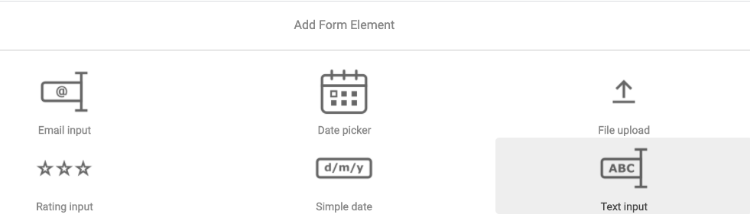Creating forms
November 14, 2023
You can create a new form in the Forms Library.
To create a new form:
- Navigate to jContent>Forms>Create and modify forms to open the Forms library.
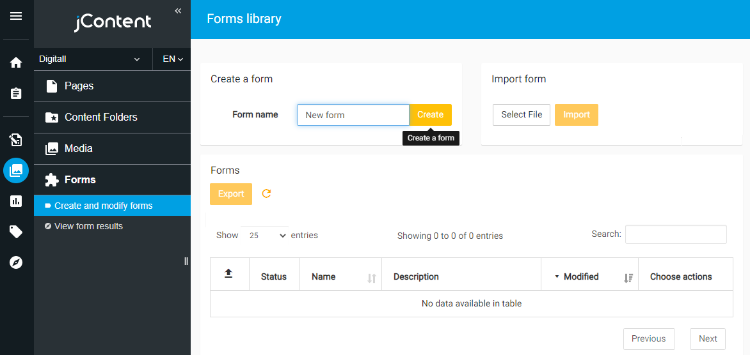
- In Create a form, enter a form name and click Create.
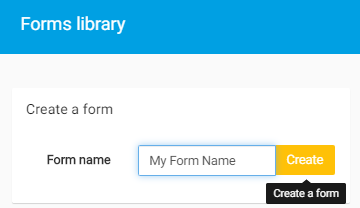
The Forms Builder opens. - In the Forms Builder, you can begin defining the structure of your form. By default you will see an input field created for you, you can edit or remove this field if desired.
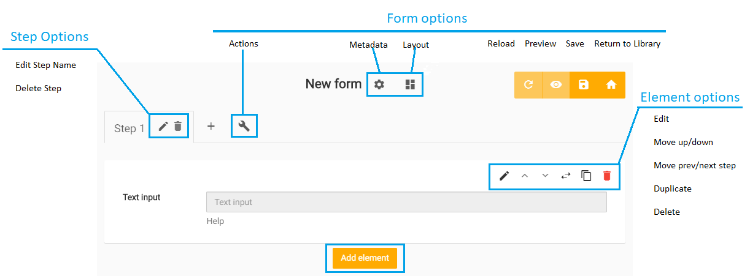
- Click Add element to create a new element. For example, to create a field that users can add text to:
- In the Form Builder, click the Edit input button beside the new Text input. A new pane displays.
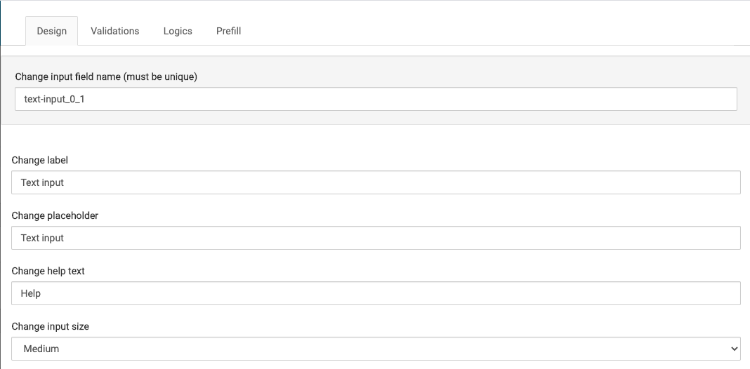
- In the Design tab, specify text that displays to form users, including the input label, placeholder text that displays in the input field, and help text that displays below the input. You can also specify the size of the input text, small, medium, or large.
- In the Validation tab, you can create a validation rule to constrain the input values for your field. Validation rules vary by input field type, but most of the default input fields provided by Jahia will include the Required option which, when enabled allows you to specify a message to display and will prevent a user from submitting a form without providing a value for the associated field.
to see more examples go to Validation Examples - In the Logic tab, you can show or hide the field depending on a variety of conditions, including comparison to what you know of the visitor from their jExperience profile. Its recommended you have at least two fields on your form or its possible that nothing will appear on your form if the condition is not met.
For more information, see Logics and Bridge in Logics tab. - In the Prefill tab, you can configure specific values to be prefilled for users, the values can come from the browser, the user login information or from jExperience via the jExperience Forms Bridge. For more information, see Remembering field values for users and Specifying jExperience prefill options.
- Click Close.
- Click Create Form to save your form.
The form is now available for preview in the list of forms in the Forms Library.