Managing site users
About site users
Users can be created and defined at the server level, meaning that they are shared between all the projects. But you can also create users specific to your site that are not available for other projects. You can manage these users from Administration>Site>Users .
Creating a site user
You can create users that are specific to your site.
To create a site user:
- Navigate to Administration>Site>Users and click Create new user.
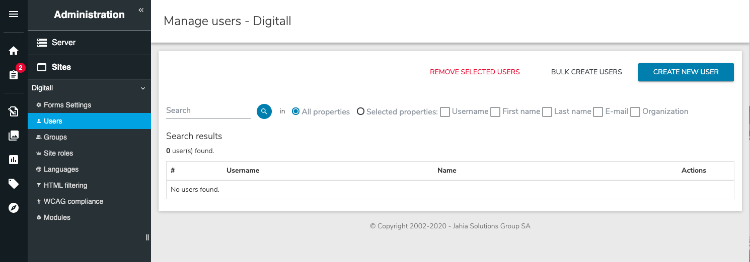
- In the Create new user page, enter properties for the new user.
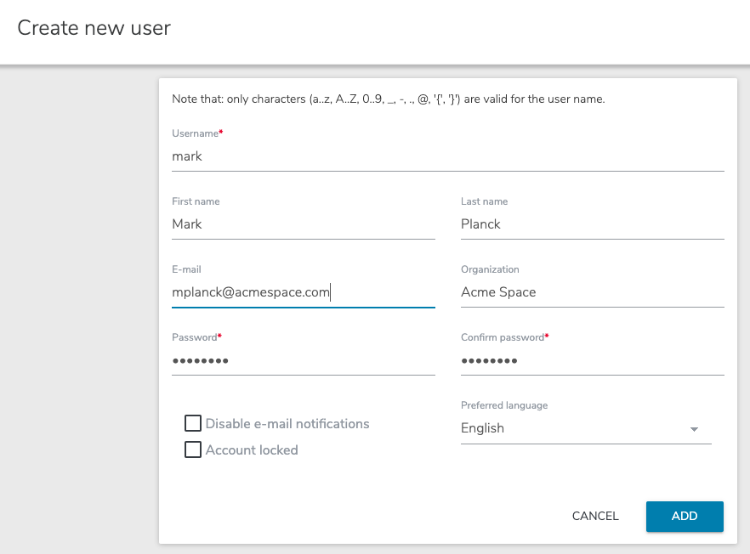
- Click Add.
Batch importing users
You can import users into Jahia in batches using a CSV file. In the CSV file, each user record must contain at least a username and a password, but may contain all properties for a user. The CSV fields must be specified in a header such as this one.
j:nodename,j:password,j:firstName,j:lastName
steven,steven1234,Steven,ACME
robert, robert1234, Robert, ABME
To batch import users:
- Navigate to Administration>Site>Users and click Bulk create users.

- Navigate to the CSV file and import.
Note: Do not forget to specify the comma character (,) as a separator before importing.
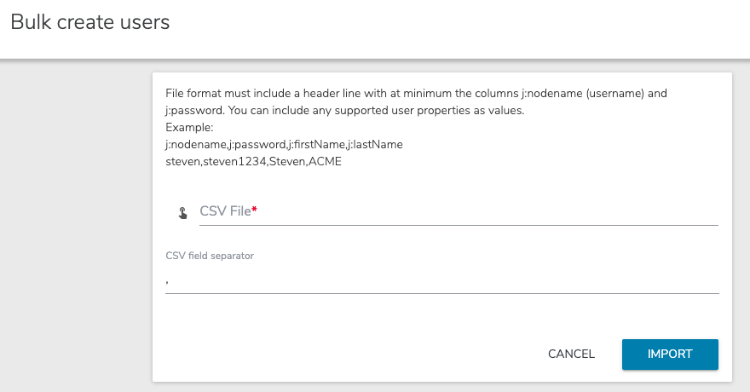
Editing user properties
To edit to user’s properties:
- Navigate to Administration>Site>Users.
- Select a username and click the Edit button.
- In the Edit page, you can edit all properties except for the user’s name.
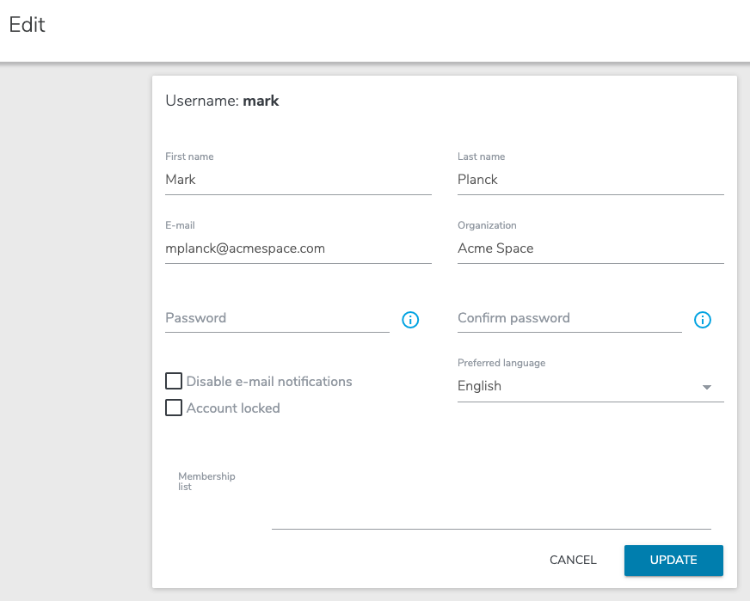
- Click Update.
Removing a user
You can remove users that you no longer need.
To remove a user:
- Navigate to Administration>Site>Users.
- Select a username and click Remove selected user.
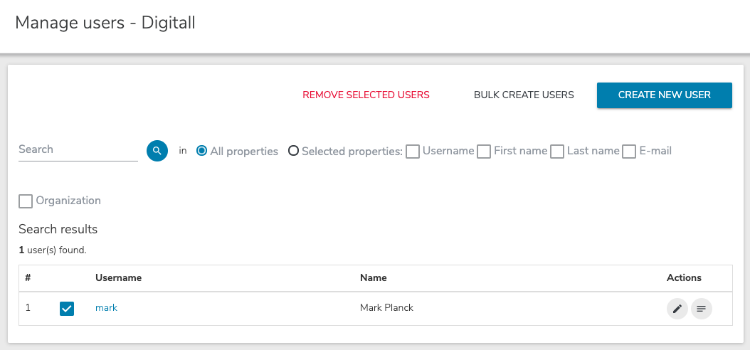
- In the Remove page, click Remove.
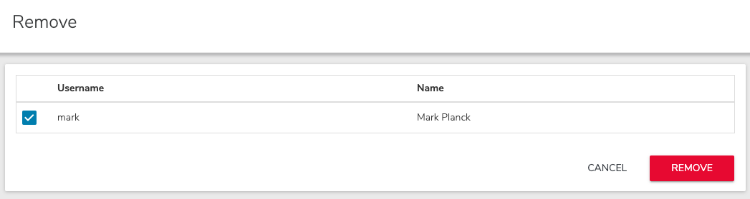
The user is removed from the system.
Locking a user
You can lock a user account to disable their account and prevent them from logging in. Locking an account is useful because it blocks the user without deleting their account and all information, documents and contents in their personal directory.
When an account is blocked their session is immediately terminated.
To lock a user:
- Navigate to Administration>Site>Users.
- Open the user for editing by double-clicking on their name in the users’ list or by selecting the name and clicking on Edit/View selected user properties.
- In the Edit page, select Account locked and click Update.
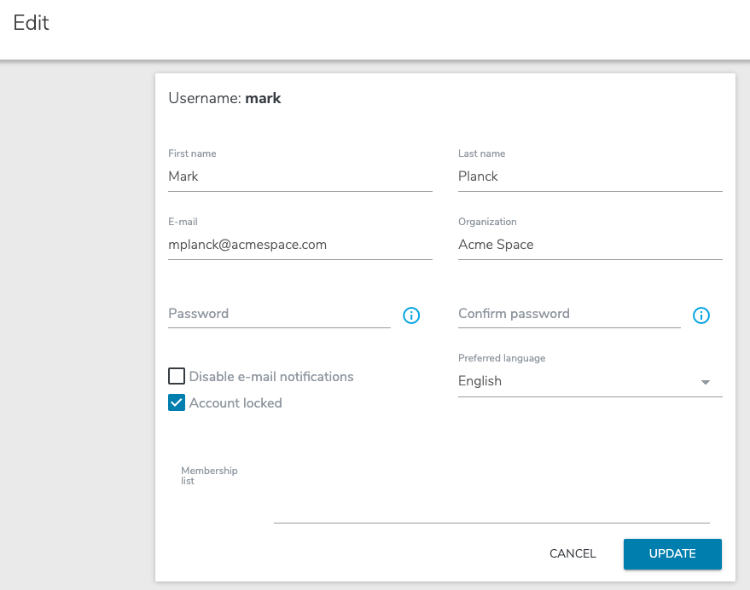
Using site users with roles
Edit Roles and Live Roles can be assigned to users or groups in Content Editor on a specific node (page, content item, and more). The permissions associated with the role are then conferred to the users and the members of the designated groups. For more information, see Specifying advanced options in Content Editor.
External users and groups providers
External user and group providers Jahia allows a connection between a specific website and an external group provider (for example, LDAP). First, ask your current server administrator to connect Jahia with the external user provider you want to have access to. When the connection is made, the server administrator has to link it to your website through the target site field. When this is done, you will find all the users and groups from this external provider into your Users entry in the site administration.