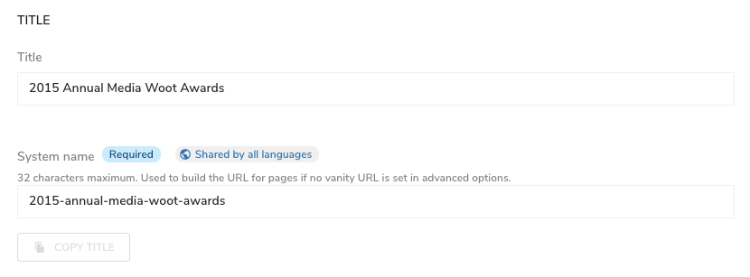Understanding system names, display names, and titles
When authors create and manage content in Content Editor and jContent, they may want to know how the system name is used or where the title of content comes from. This topic describes the role of and the relationship between the system name, path, display name, primary attribute and mix:title mixin.
Key terms
- System name
The system name is a Jahia internal identifier. - Path
The path is the address of content in Jahia. - Display name
The display name (also called displayable name) is the name that you see for the content in Jahia. - primary attribute
The primary attribute defines which property of a content type to use as its display name. - mix:title
The mix:title mixin adds a title property to a content type.
About the system name
The system name is a Jahia internal identifier. For a given location (inside a content folder, page, area, or content list), the system name is unique to the content for that location. This means that you can use the same system name in multiple locations.
Editors can change the system name in Content Editor. System names are usually lower case, don't contain any special characters or spaces, and use a dash (-) as a separator.

By default, the system name is limited to 32 characters. A developer can edit this limit by modifying the jahia.jcr.maxNameSize property in the jahia.properties file. For more information, see Specifying Jahia properties.
The system name is also used in Page Composer to identify content lists or other types which can have subcontent (areas, lists). In the example below, AREA-SIDE is the system name of the area.
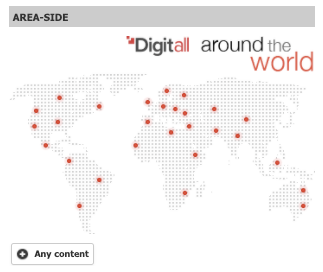
About paths
The path is the address of content in Jahia. The path is a concatenation of the system names of the parent content. For example, if an About Jahia page is located under the home page in the digitall site, the path of your page will be:
/sites/digitall/home/about
Inside this page, if an article named myarticle is located in area-1, the path of your content will be:
/sites/digitall/home/about/area-1/myarticle
When you add a link in a rich text field, the path of the content you’re linking to displays. Jahia also stores the UUID (technical identifier) of the target content, so that if you move it, the link won’t break.
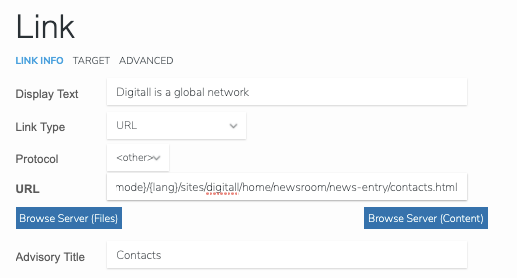
Developers can use the path to identify the content, for example when using the GraphQL API. However, keep in mind that the system names composing the path can be changed by editors.
The path is also the URL of the pages and content items that can be displayed as full pages, except if a vanity URL is set.
About the display name
The display name (also called displayable name) is the name that you see for the content in Jahia. For example, the display name appears in jContent lists, breadcrumbs, content reports, pickers, and more. The display name is populated from a property in the content item. If no property is defined as primary, the system name is used as the display name.
Using the primary attribute to define the display name
The primary attribute defines which content type property to use as its display name. It is set by a developer when they write the content type definition. Be aware that the "mix:title" also adds the property "primary" to the content type - and will be prioritised over any primary content type (for details about mix:title read the paragraph "Using the mix:title mixin" right below).
In the example below, Last name is the display name of a Person portrait content. In Content Editor you can see that the title on the top gets its value (Galileo) from the Last name field:
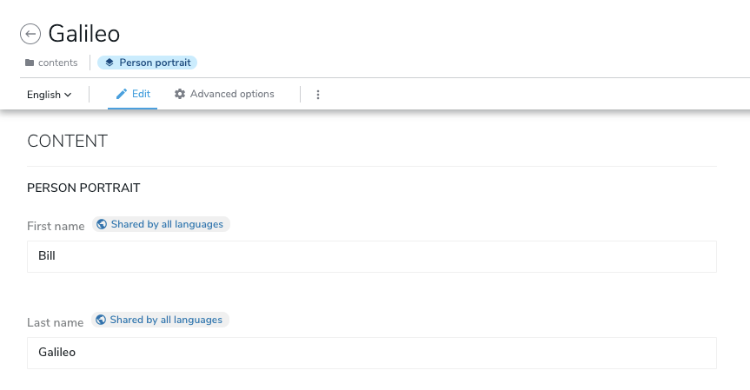
The definition for this example could look like this:
[mynt:person] > jnt:content, jmix:editorialContent - firstName (string) - lastName (string) primary mandatory
In jContent, the Last name (Galileo) is also used as the content’s display name:
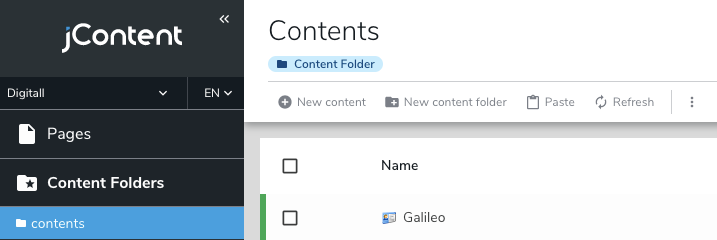
Using the mix:title mixin
The mix:title mixin can be added by a developer to add the title property to a content type. The mixin contains one property, jcr:title, which is declared as primary. This means that the title of the content is used as the display name. Note that the jcr:title property is used to automatically generate the system name.
[mynt:person] > jnt:content, jmix:editorialContent - jcr:title (string) - firstName (string) - lastName (string) mandatory
With this definition, the display name and system name will be generated from the value of jcr:title.
About the system name and title
To have readable URLs without using vanity URLs, marketers often want to have a system name that reflects the title of the content. In Content Editor, when they create content items with a title, the system name is automatically synced with the title. When the synchronization happens, special characters and spaces will be replaced by dashes and capital letters are set lower case. For example, if the title is: Spécial's ch"Ars @&% (lt!)? title, the system name will be set to special's-ch-ars-(lt!)-title .
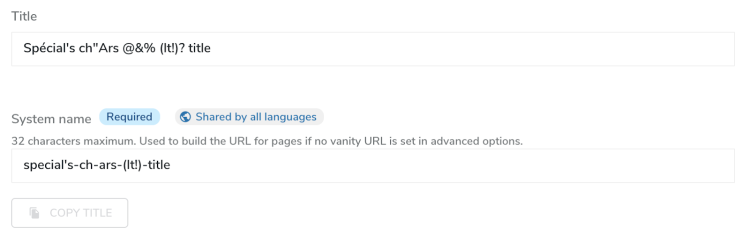
When editing the title of existing content, marketers can use the Copy Title button to easily copy the title to the System name field. Keep in mind that changing the system name of an existing page will change the page URL and can lead to broken links.