Classifying content
Classifying is an activity that consist to
- store items in a logical location (by topic, by type, by date, whatever make sense from the editors point of view)
and/or
- apply metadatas on those items in order search and find efficiently.
Notably, classifying content first enable editors to find the content they need on the platform, but classification also can help to do automatic sorting or retrieving (for instance: display all content that is flagged with the tag “food”) to dislplay content in pages or even build automatic navigation.
Therefore classifying content has many benefits. For more information including how you should classify your content, see Classifying content in Jahia. The present section only cover the practical aspect to apply tags or categories on a content.
Using tags
Tags are the easiest way to classify content.
To add tags:
-
Open your content for editing in Content Editor.
-
In the section CLASSIFICATION, click on the toggle next to Tags.

-
Start typing the tag you want to add to your content.

-
If tags starting by the letters you've typed already exit, a list will automaticaly appear. Select a matching tag by clicking on it or pressing Enter. In the example here "pool" is the matching tag.
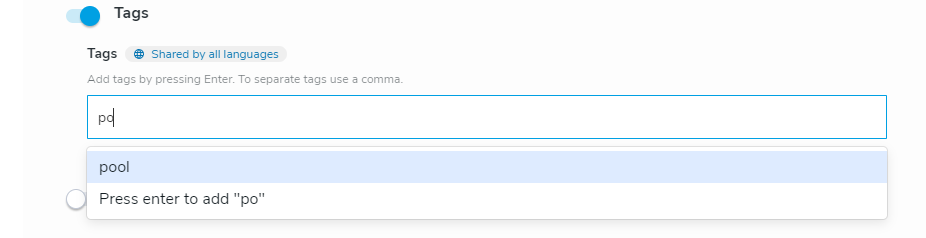
-
If there is no tag to be suggested or the existing tags don't match your need, you can simply finish typing your new tag name and press Enter to create it.
-
Click Save.
Using categories
Categories are another way to classify your content. Categories can be created and edited from the Category Manager and require specific permissions.
To select categories for your content:
-
Open your content in Edit-Form.
-
Open the Classification section
-
Click on the toggle button before "Categories"
-
In the field that is displayed above, start typing the name of a category to obtain suggestions (based on available categories) .
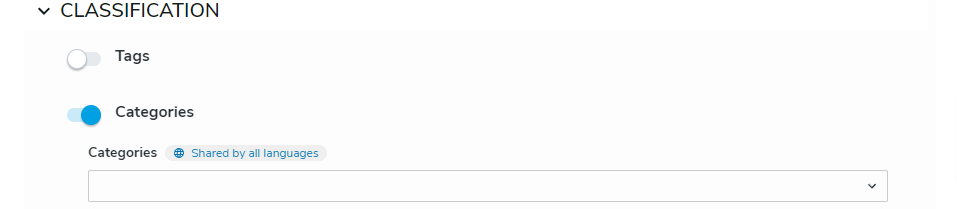
-
or click on the left arrow to browse the tree of categories and select the ones your want to apply
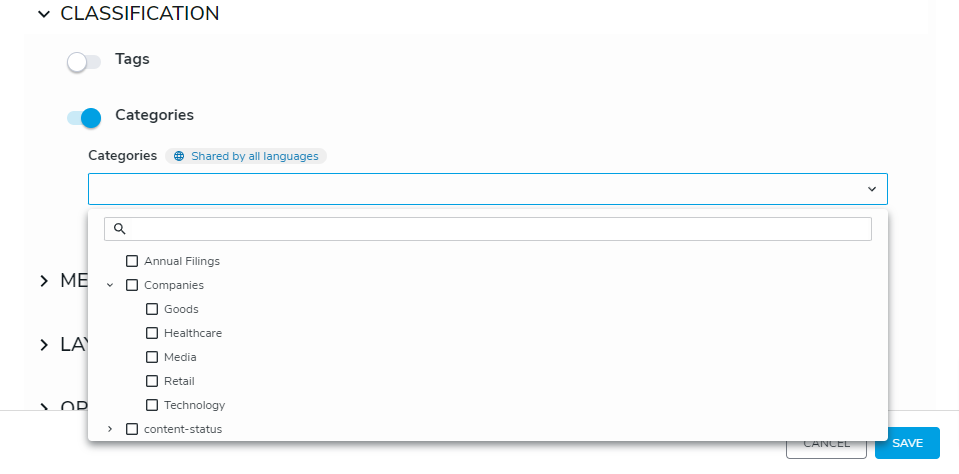
-
Click Save.
For more information about how to classification in Jahia, please refer to the page: classifying content in Jahia.
You can access a more detailed explanation of Catagory manager here.