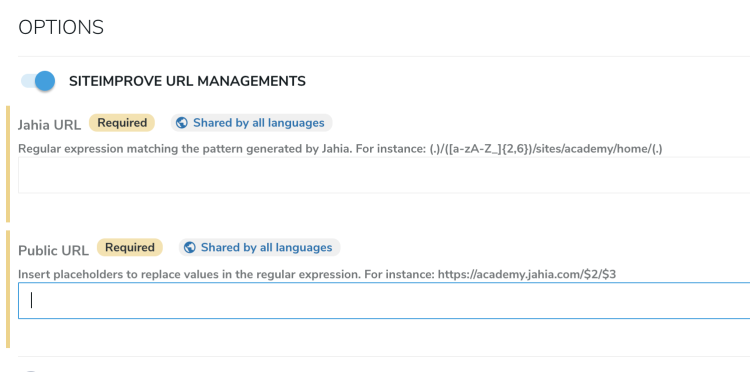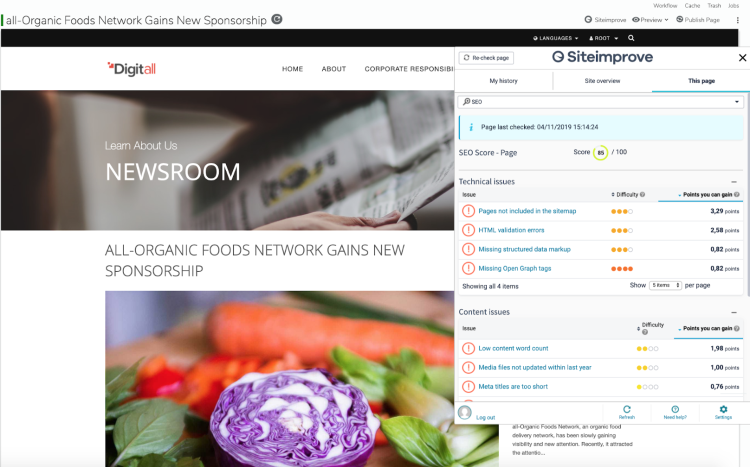Identifying SEO & accessibility issues with Siteimprove
Siteimprove provides solutions for you to discover and manage issues with your online sites. You can use the solutions to fix and improve accessibility, SEO, content quality, security issues, and more on your sites. For more information about Siteimprove, see the Siteimprove Help Center.
Jahia created a connector to Siteimprove to allow business users to access Siteimprove relevant metrics straight from the Jahia UI. This way, digital marketers, SEO experts or simple editors can easily act on Siteimprove feedback and create better digital experiences.
Installing Siteimprove connector
Siteimprove Jahia connector is available from the Jahia app store.
To install Siteimprove:
- Download the Siteimprove connector from the Jahia app store.
- In Jahia, install the connector and enable it for your sites. For more information, see Installing a module tutorial.
- After you activate the module the first time, refresh your page in Page Composer.
The Siteimprove module includes the dedicated Can use Siteimprove connector permission. You can add the permission to or remove the permission from individual roles in Administration>Server>Users and Roles>Roles and permissions. By default, the Siteimprove permission is added to the Editor in chief role.
Managing URLs when redirects are applied
In some contexts, it will happen that the public URL that the visitors of the website are seeing does not follow the same pattern as the URL generated by Jahia. For instance, the domain name can be different or the language might be positioned in a different way. To ensure that the Siteimprove connector asks Sitemprove the metrics about the right page, it is possible to provide a rule in jahia to rewrite the URL requested to Siteimprove.
Setup
From Page composer, Edit the site from the pages tree, and enable SITEIMPROVE URL MANAGEMENTS option.
Jahia URL is a regular expression against wich the current Jahia live URL will be applied. Note that the domain part of the URL is not provided to this regular expression, it means that if your local live URL is something like https://www.mycontribution.domain.org/en/home/my-page.html you will receive /en/home/my-page.html as input string.
Public URL is the replacement string that will be use as public URL
It uses the java regular expression mechanism to build the public URL from the Jahia URL. Your can use www.freeformatter.com/java-regex-tester.html to test your regular expression.
Debugging
When the Siteimprove widget is opened in Page Composer, you can use the browser javascript console to see the URL that is sent to Siteimprove.
Examples
1 - If your Jahia domain is not the same as the browsing domain, or in case of remote publication.
Jahia original live URL: https://mycontributiondomain.org/en/home/my-page.html
Browsing live URL: https://domain.org/en/home/my-page.html
The settings to apply will be:
Jahia URL: /(.*)
Public URL: https://domain.org/$1
If you want to test the example above, in www.freeformatter.com/java-regex-tester.html you can use:
Java Regular Expression: /(.*)
Entry to test against: /en/home/my-page.html
Replace with (Optional): https://domain.org/$1
And then click "replace all"
You will see the result in String replacement result: https://domain.org/en/home/my-page.html
2 - If you have a front proxy that transforms the domain and the URL format
Jahia original live URL: https://mycontributiondomain.org/en/sites/mysite/home/my-page.html
Browsing live URL: https://domain.org/en/my-page.html
The settings to apply will be:
Jahia URL : /([a-zA-Z_]{2,6})/sites/mysite/home/(.*)
Public URL: https://domain.org/$1/$2
If you want to test the example above, in www.freeformatter.com/java-regex-tester.html you can use:
Java Regular Expression: /([a-zA-Z_]{2,6})/sites/mysite/home/(.*)
Entry to test against: /en/sites/mysite/home/my-page.html
Replace with (Optional): https://domain.org/$1/$2
And then click "replace all"
You will see the result in String replacement result: https://domain.org/en/my-page.html
Running Siteimprove connector
After Siteimprove is enabled for a site, you access it from the Siteimprove menu on the toolbar at the top right of Jahia. Note that you use your Siteimprove credentials to log in, as shown in the following example. When you run Siteimprove, the solution crawls your published pages, not the pages that you are currently editing.