Publishing changes
In Jahia, modifications are saved in the default workspace, also known as "staging." These changes are only visible to users who have permission to access this workspace, such as contributors, editors, and administrators.
To make content available to online visitors, it must be published.
Starting a Publication Workflow
Contributors can initiate a publication request to transfer their changes to the Live workspace, making them visible online. These publication requests need approval from users with the appropriate permissions through a process known as the publication workflow. The complexity of this workflow can vary, involving different numbers of users, but the process remains the same from the contributor's perspective.
Scope of the Publication
You can publish:
- An item within a page.
- An item along with all its child items.
- An entire page (excluding subpages) but including all direct items.
Selecting Items for Publication
In Jahia 8.2.0 content-items that have been modified pto resent a little" "document" icon in their upper toolbar when selected
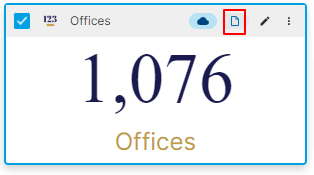
Since Jahia 8.2.1 all badges have been reviewed and harmonized (full list is available in this page) and it looks now like this

To publish an individual item within a page, select it (one click on the item), then choose "Publish - [name of the selected item]" from the top of the page or use the contextual menu (3 vertical dots) of the item and choose the same.
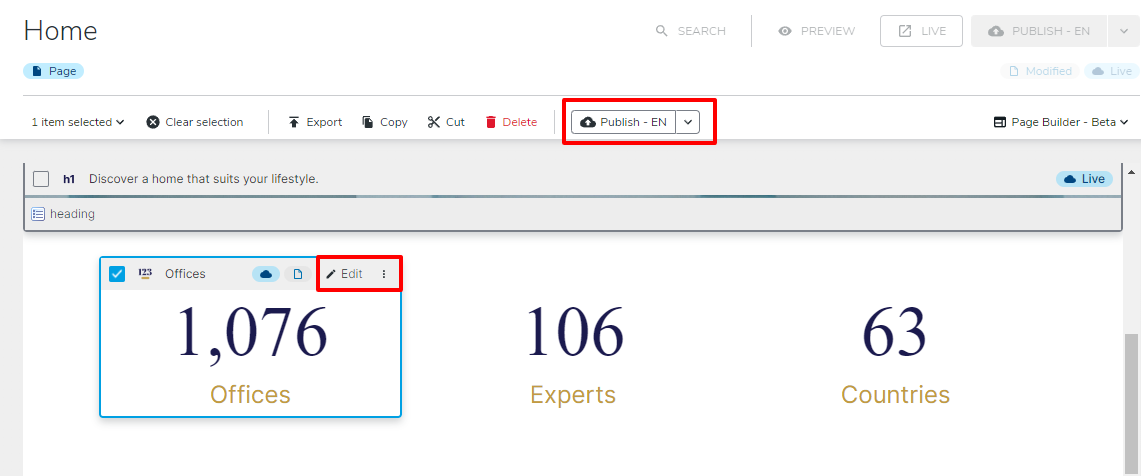
Note: If your site is multilingual, selecting "Publish in all languages" adds publication workflows for each language to the publication dashboard.
To publish an entire page, click outside any selectable area or use the "Clear Selection" button to deselect all items. Then choose "Publish [name of the page] [language]" from the Publication menu.
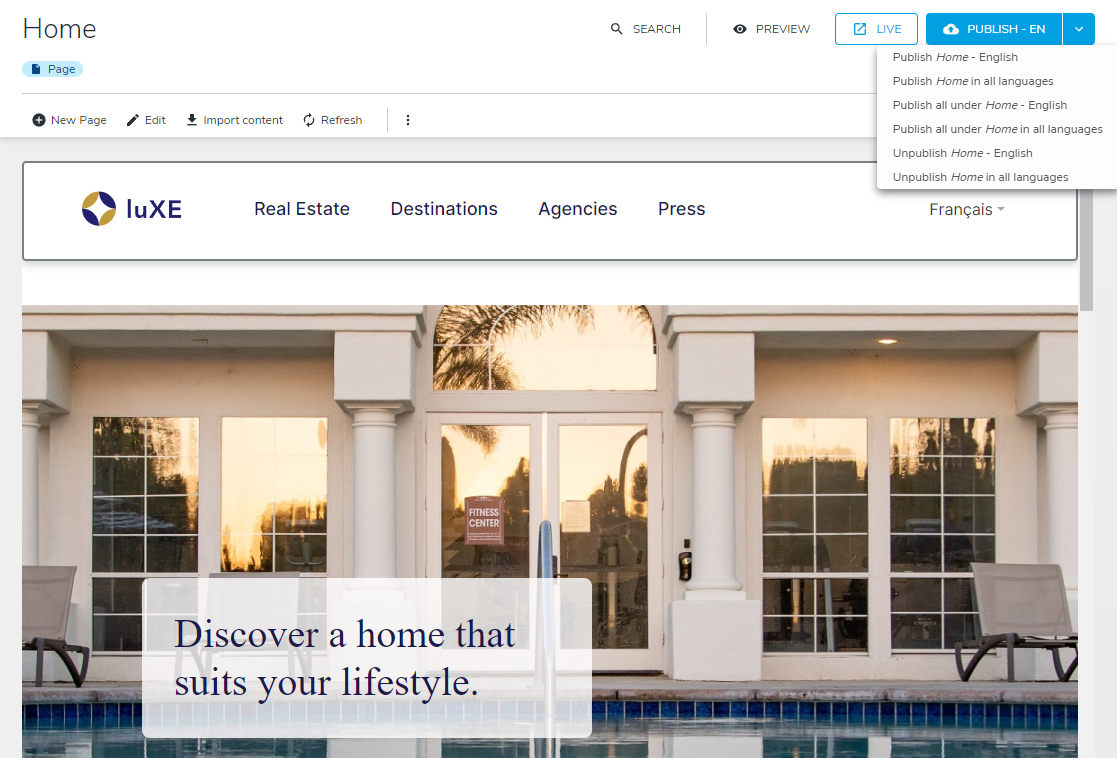
Publication Dashboard
The publication dashboard is not yet accessible from Page Builder (Jahia 8.2) but is accessible through Page Composer.
Direct Publishing
Users with sufficient permissions can directly publish content without a workflow by clicking "Publish" or "Publish All." Once initiated, the content items are locked and cannot be edited until the publication is approved or rejected.
About Publication and Languages
Publication requests are made for one specific language at a time. If changes occur in multiple languages, a separate request for each language is necessary. This approach allows for:
- Updating one language without affecting others.
- Distributing editing and translation tasks among different team members.
Unpublishing Content
To remove published content from the live site, it must be unpublished. The process is the same as for publishing. Depending on your role, you may directly unpublish content or need to initiate an unpublication workflow.
Unpublished content remains editable in the default workspace and can be republished later.
For details on how to validate or reject a publication workflow, refer to "Reviewing and Validating Publication Requests."