Publishing from the Edit-Form
While most of the time a publication is done at the page level, it is very usefull to be able to publish a content-item individualy. For instance if several content has been modified in the same page but only one is ready or should be revealed to the visitors, editors will use Jahia's unitary publication capabilities. This individual publication can be done directly from the Edit-Form.
When content is created or updated, you must publish it to make it available to your visitors. You can request a publication to start a publication workflow, or publish your content immediately, depending on your permissions and role. When you start a workflow, the content is sent to other users for review and approval.
Note: To publish content without review (bypass any workflow), you must have the Publish permission.
To publish content from the Edit-Form:
- Navigate to your content and open it for editing.
- Activate the advanced mode by clicking on the top-right button. Since Jahia 8.2 the publication buttons are not available in the simple (by default) mode.
- Ensure that all changes are saved. To avoid any confusion about what will be published, the Publish button is disabled until you save your changes.
Publication is not available yet, changes must be saved first

Publication is now available, after a save

-
Depending on your permissions, you'll be able to start a publishing workflow or publish directly.
-
To start a Publication Workflow, click on the button Request publication. The Publication dashboard opens. For more information on requesting publication through a publication workflow, see Publication dashboard.
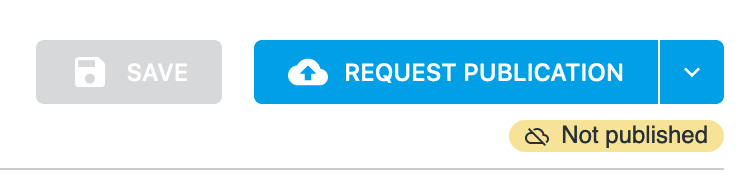
-
To publish content immediately, at the top right of the page click Publish Now. Once you clicked on Publish now, you can leave the page.

-
-
A message indicates that publication is in progress. A message then displays at the bottom left of the page indicating that publication is in a queue.
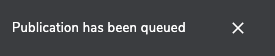
After your content is published, it becomes available on your site.
Unpublishing
If necessary, you can unpublish a content-item to make it unavailable on your live sites or applications.
To unpublish content:
-
Navigate to your content and open it for editing.
-
Activate the advanced mode by clicking on the top-right button. (image). Since Jahia 8.2 the publication buttons are not available in the simple (by default) mode.
-
At the top right of the page, click the down arrow button and then select Unpublish.A message displays at the bottom left of the page indicating that the content is unpublished.
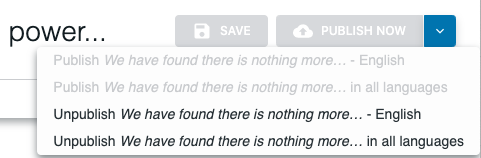
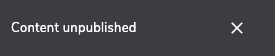
The content is no longer live in your sites and applications.