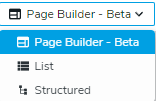Page Builder
The in-context (or page-based) approach means that editors write content directly in the context of a web page and can visually work on the page and content items within it.
The content created is then as a part of the page (technically they are child of the page). A content created as a page child can be reused in different contexts (other pages from the same site or even other sites, or mobile applications), but as a child of an existing page, this content will inherit by default of the page editing rights and will be deleted if the page is deleted. Creating content in-context is somehow more convenient for editors but not the best approach if you have to maintain a galaxy of websites and applications and need to reuse and repurpose a lot of content everywhere.
Page Builder is the new editing interface introduced with Jahia 8.2 that will replace Page Composer in a further version. Page Builder allows editors to create, update, delete pages and organise content in pages.
We recommend existing users to evaluate it and adopt it progressively, depending on their constraints regarding known limitations and change management. Lighter and more ergonomic, Page Builder will slowly become the main and only graphic interface to manage pages and visually edit content.
For the time being (8.2), Page Builder is not 100% pair with Page Composer but all future improvements will be done on Page Builder only and not backported to Page Composer. In other words : Page Builder is the future, Page Composer is the past.
As in Page Composer, Page Builder renders your pages visually and displays areas or lists in which editors can
- create new content items
- reference and display content that already exist somewhere else on the platform
- reference and display images, videos, links or files
This topic shows you how to:
- Open Page Builder
- In the Jahia Home page, in the Project section, click the card corresponding to the site you want to edit
- Cllck the jContent button in the navigation panel or on the site card in the home page.

- By default you should see your home page in Page Builder
- If you don’t see a page but a list of items, you’re certainly on the list or structured modes. You can use the switch menu to switch back to page buider