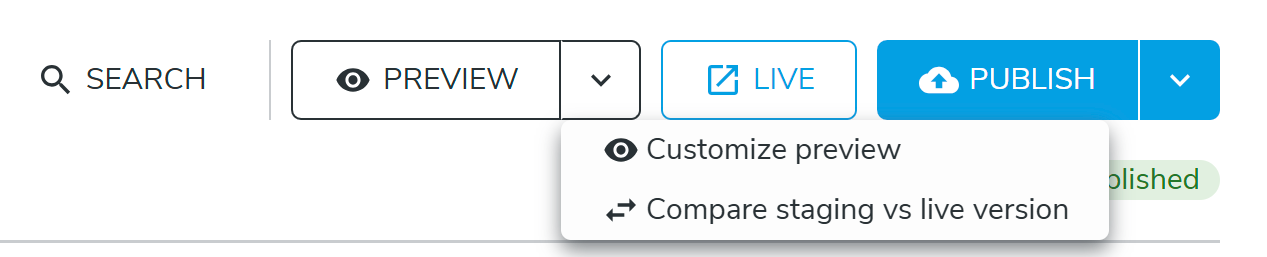Previewing changes
Thanks to Jahia, at any time you can see how your site looks in Preview and Live modes, even see how the site looks for certain users, compare preview and live versions, and more.
Fundamentals
When a site (a page, a content) is edited, changes apply in the default workspace. When a site (a page, a content) is published, changes are replicated from the default workspace to the live workspace. It means that the content is copied from one workspace to another.
Accessing Preview
Asking for a Preview allows to see how the page/site would appear to vistors if it was published just now, but without doing the actual publication. The preview will render the page with all the content updates and will remove all information and graphic items that are necessary to perform the edition work (buttons, areas, lists…).

Accessing Live
To view the site/page as it is currently published (and accessible to visitors) click on the Live button

Preview for different users or devices
With Jahia 8.2.0 to access a preview with advanced parameters like viewing it for a particular user, you must switch to Page Composer and follow this procedure, as the customized preview is not yet available in Page Builder.
With Jahia 8.2.1 and later Advanced Preview screen and Compare staging/live screens are directly accessible from Page Builder.
- Select a page in the page tree
- In the main panel, use the dropdown menu on the Preview button, in the page header to display options
- Advanced Preview
- Compare staging / live
- When clicking on one of those options, the requested screen opens in a new window.