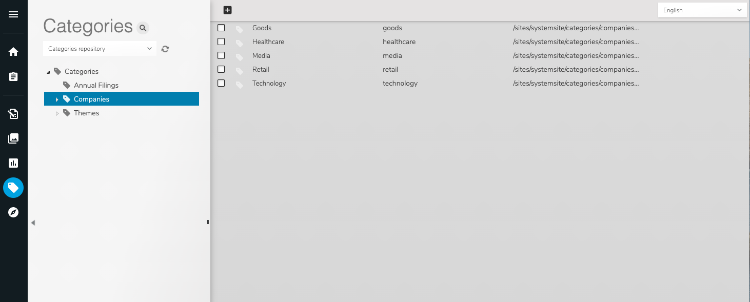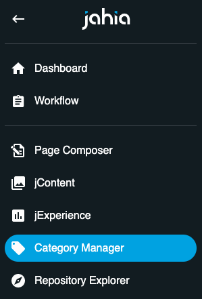Managing categories
The Category Manager allows you to create new categories and organize the existing ones. Only the users who have both following permissions can have access to the Category Manager:
- Access to Category Manager
- Write permission on an existing category
Opening the Category Manager
You opening the Category Manager from the left navigation menu.
Categories
Categories are taxonomy terms or concepts that classify content. Categories are assigned to contents using the Categorized option when editing content.
Categories are organized in a tree, a category can have subcategories. The categories are shared by all the sites of the platform, and by default visible by all the contributors. It is possible to hide categories from users or groups, as described in the How to restrict a category to a group of users.
Creating a new category
To create a category, simply open the contextual menu of an existing category, click New category and fill the form in Content Editor:
- Title
This is the "functional" name of your category, the one you will see in the different screens of Jahia. You can provide a different title per language. - System name
This is the technical name of your category, it is the same for all language. Despite being technical, it is advised to make it meaningful, and to avoid spaces (replace them by dashes '-' and special characters).
Editing a category
To edit a category, open Content Editor:
- Via its contextual menu
- By clicking on the icon displayed when hovering on a category
You can then change its title in the different languages.
In Advanced options in Content Editor, you can:
- Set edit and live roles
- View the contents on which the selected category has been applied through the Usages tab
- By granting an edit role with write permission to a user (or group) on a category, you allow them to edit the category itself, and to create subcategories.
- By granting a live role with read permission to a user (or group) on a category, you allow this user to see the category in the Category tab of the Content Editor.
Restricting a category to a group of users
If you want a category to be only visible by a group of users, you edit the category and in the Live roles tab:
- Remove the reader role to “Guest user” and “users”
- Give the reader role to your group, using “Add new groups”
- Save
This way, only the members of your group will be able to use the category when editing their contents.