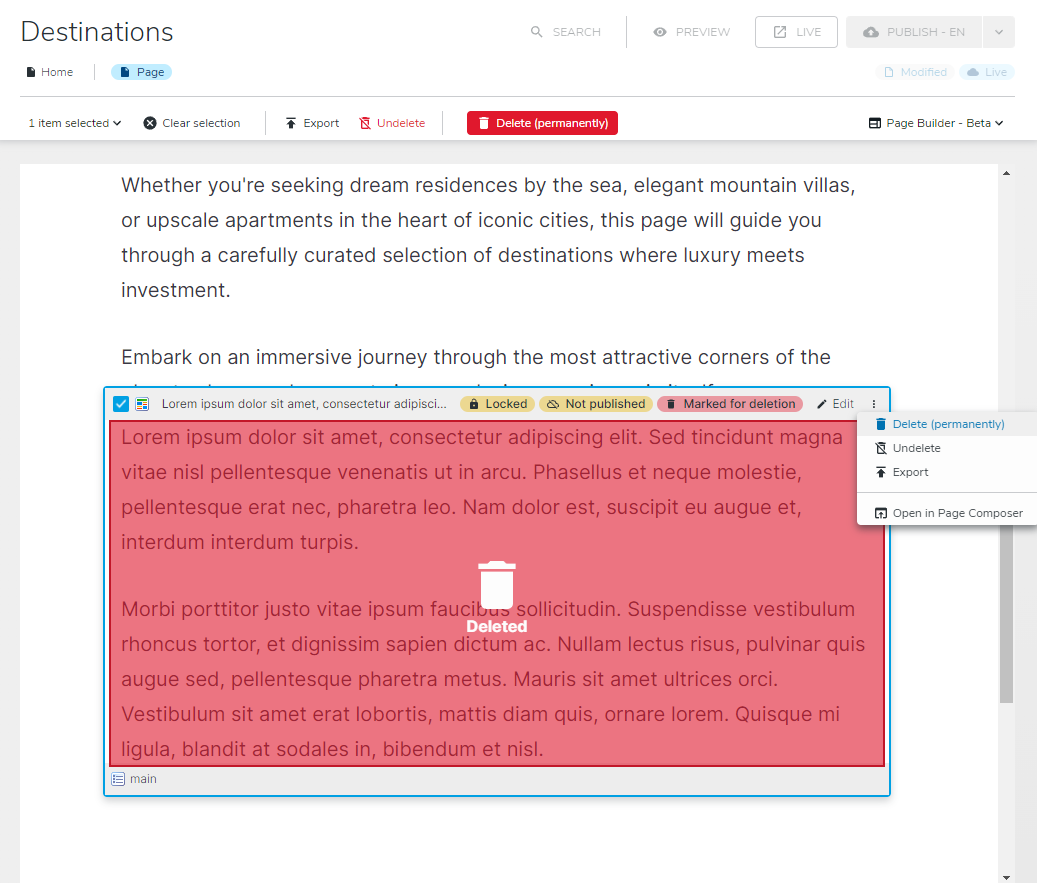Deleting content
September 16, 2024
To delete a content-item, you must
- Select the content-item by doing a single-click on it.
- When the content-item is selected contextual toolbars appear at the top and the bottom of it.
- Click on the three vertical dots to open the contextual menu
- Click on “Delete” in the menu.
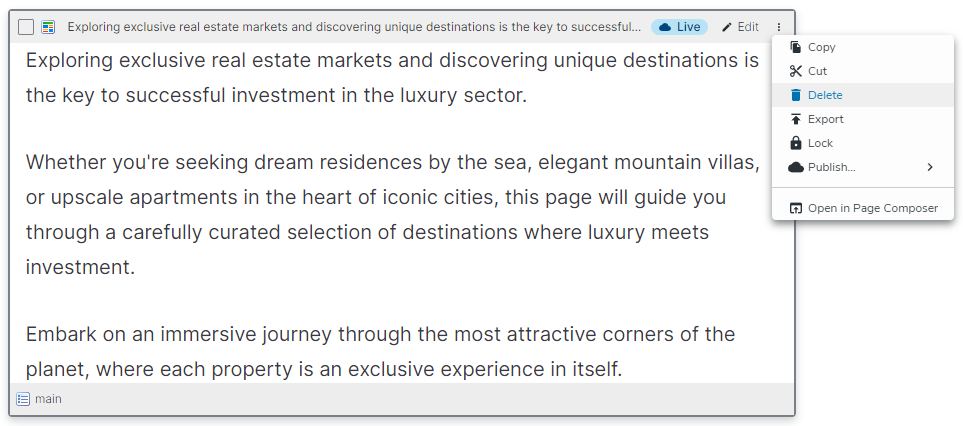
When asking to delete a content, a confirmation window will ALWAYS open.
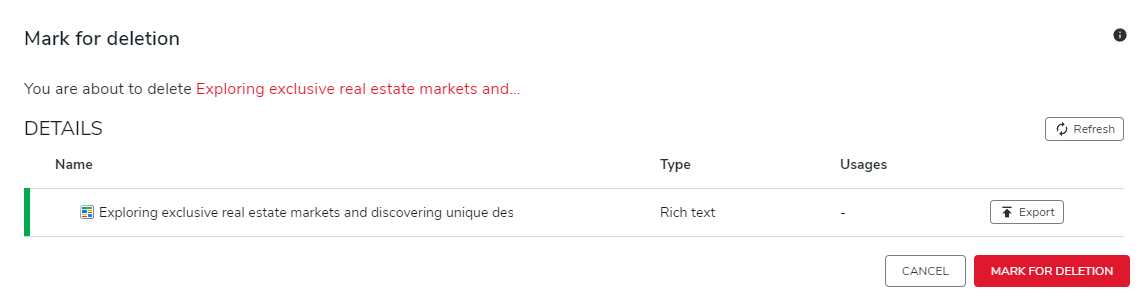
Click on "Mark for deletion" to validate. Click on "Cancel" to cancel deletion. The confirmation window dissapears.
Then the page is reloaded and the content item is now hovered in red
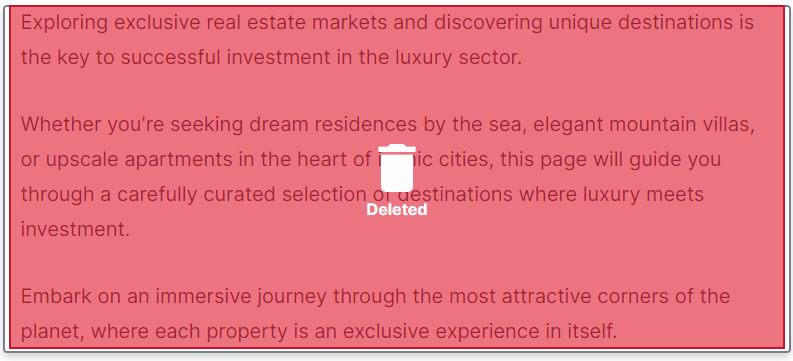
Note that, the content is never deleted immediately, to avoid deletion by mistake.
- If the content has already been published, it is "marked for deletion" and will be deleted once a publication process will occur. If you have the rights to publish, you can do it by yourself by clicking once again one the contextual menu and choose "Publish deletion"
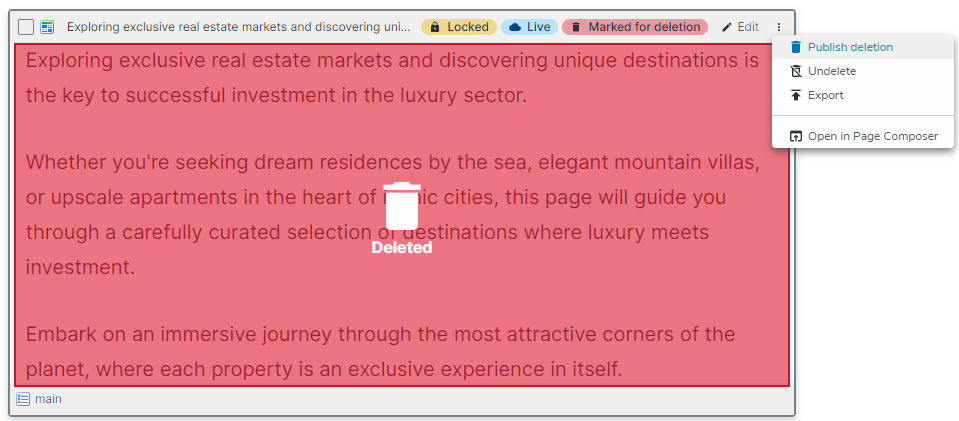
You can also decide to reverse your decision and choose to "Undelete". your content will come back to its previous state.
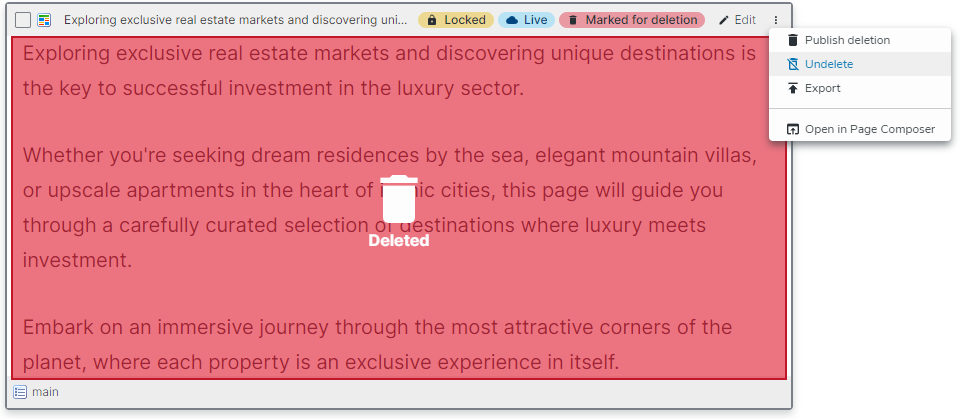
- If the content has never been published (therefore it only exist in edit mode) and is "marked for deletion" you can proceed to the immediate and complete deletion by selecting it and clicking in the contextual menu on "Delete permanently" or click on the red "Delete permantly" button that appears in the top banner of the page.