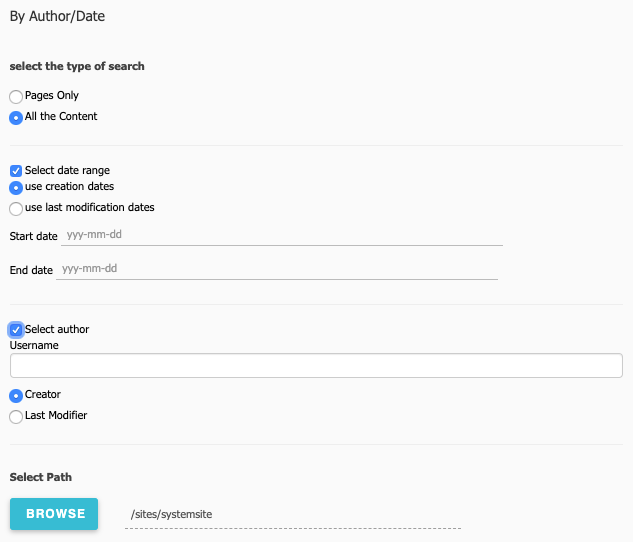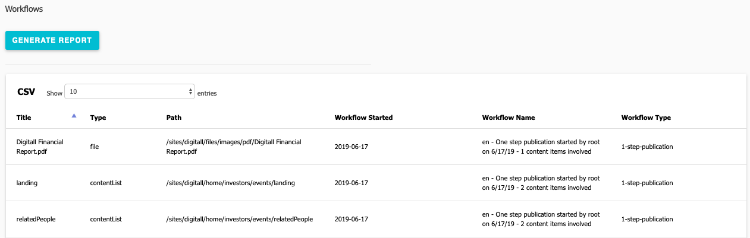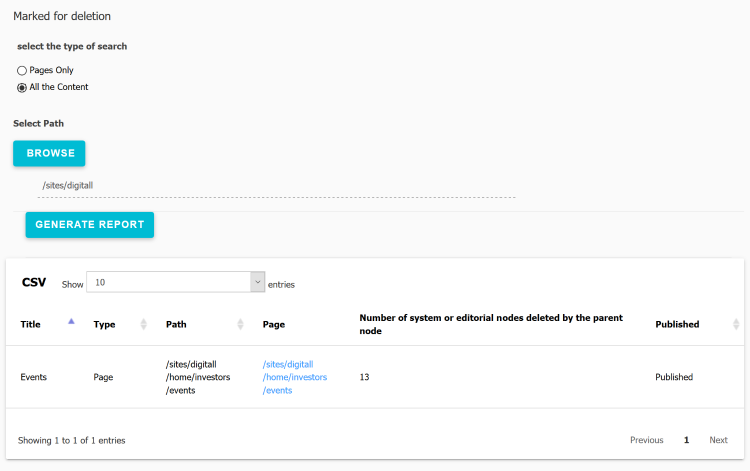Generating reports on your content
Contents reports are reports that you can generate to monitor and troubleshoot your content. You can generate and view:
- Content status reports
Find out who created and modified content, view content references, content marked for deletion and content in work in progress or workflow status - Language reports
Show content with missing titles or untranslated content - Metadata reports
Show pages without keywords or descriptions - System reports
Find out what content that is locked, has custom cache settings, ACL inheritance overrides and also generate a site overview report
Generating a content report
You generate content reports in jContent>Additional. After generating a report, you can download it to CSV format to work with the data in another tool if necessary.
To generate a content report:
- In Jahia, select jContent in the left navigation panel. Under Additional, click Content Reports.
- Select a content report in the main window and provide report parameters if necessary. Then, click Generate Report. The following example shows the Work in progress content report.
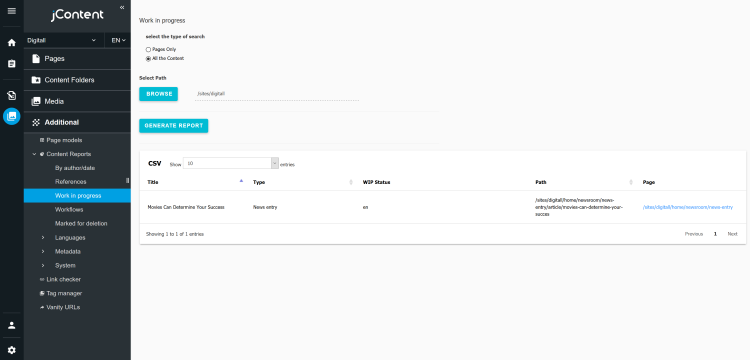
- To download the report in CSV format, click CSV at the top of the report. The report downloads to your browser's default download location.
Note: The CSV only exports the results currently appearing on the screen, which is 10 results per page by default. You can change the number of results that display with the drop-down next to the CSV button.
Content status reports
You can generate content status reports that show content created or modified by author and date, all content references on a site, and content that is in work in progress or in a workflow state.
By author/date
Shows the pages and content created or modified by a certain user during a specific date range. You can filter the report by:
- Pages only or all content
- The user who created or last modified the page
- Page created or last modified date
- A page or page branch
The following example shows report criteria.
The following example shows a sample generated report.
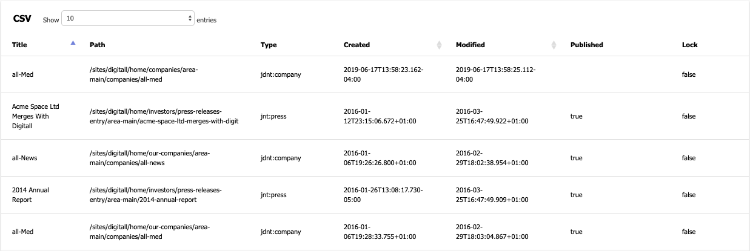
References
Lists the content references on a site. When you run the report, you specify the site in which references occur against the site in which references originate.
The following example shows where content references occur.
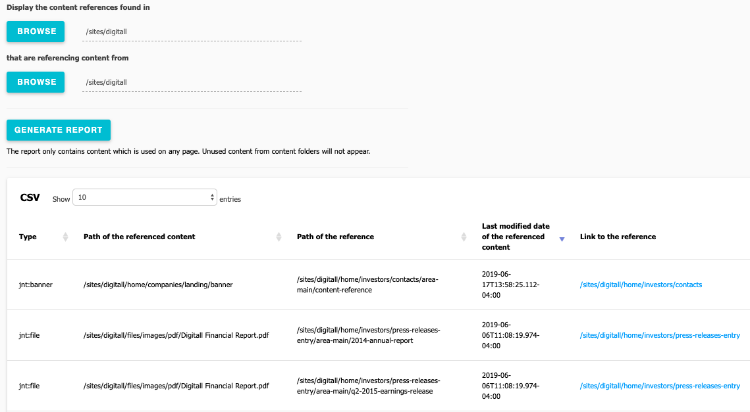
Work in progress
Lists content that is marked as work in progress. You can show pages only or all content types that are marked as work in progress and run the report against your entire site or under a branch of it.
The report shows the name, content type, status and path to the content. The following example shows pages that are marked as work in progress.
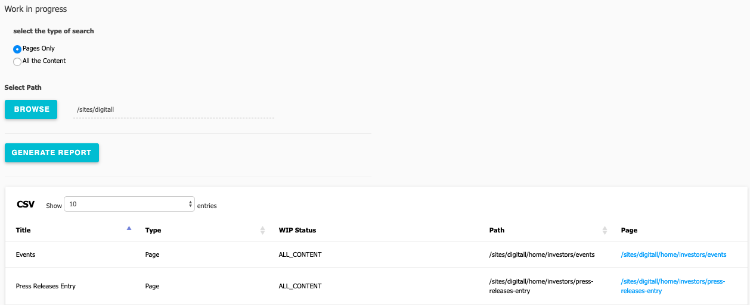
Workflows
Lists content currently in a workflow process. The report shows the content type and path, as well as when the workflow started.
The following reports shows content in a publication workflow.
Marked for deletion
Lists content that is marked for deletion. Content marked for deletion is still in the system and can be undeleted. Learn more about content deletion in Jahia. You can show pages or all content types that are marked for deletion and run the report against your entire site or under a branch of it.
The following report shows a page that has been marked for deletion.
The different columns are:
- Title
The title of the page or content marked for deletion - Type
The type of the content marked for deletion - Path
The full path of the content marked for deletion - Page
Link to the page (in Page Composer) or folder (in jContent) containing the content marked for the deletion, or the page or folder itself if the content marked for deletion is a page or folder. - Number of system or editorial nodes deleted by the parent node
Shows the amount of subcontent that will be deleted when a parent page, folder, or content is deleted. Use this column to see how big of an impact a page or content deletion has on subpages and subcontent. - Published
Shows whether content marked for deletion has been published or not. This shows you if you are deleting content that is visible online.
Language reports
You can generate language reports that shows the pages on your site that are missing titles or that contain untranslated content.
Pages without title
Lists the pages that do not have a title in one of the site languages. A page without a title cannot be published in that language. In the following example, pages only have titles in the English version of the site.
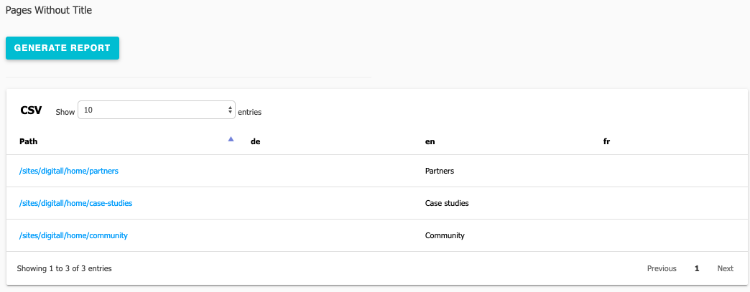
Untranslated content
Lists the pages and content which have not been translated into the language that you specify. You can limit results to a subsection of the site.
The following example shows content that has not been translated into German.
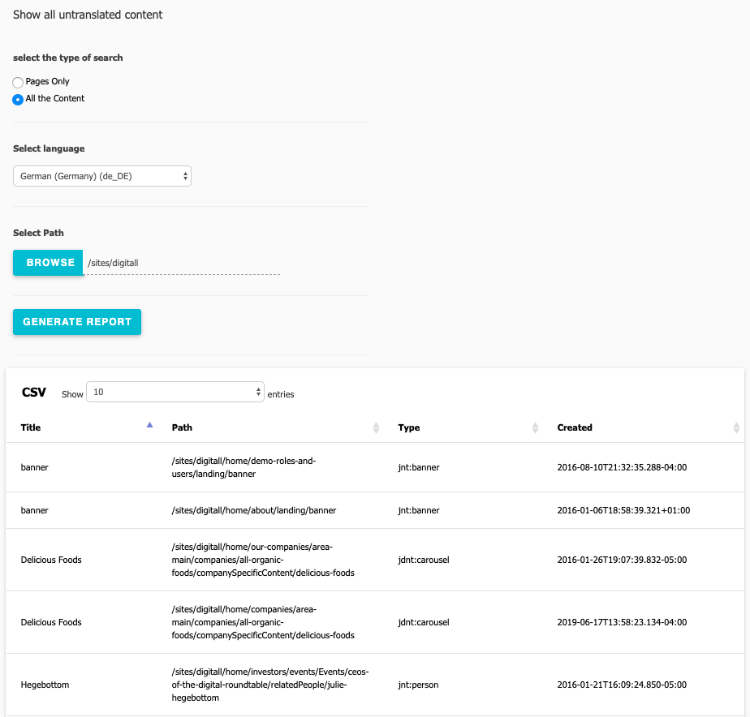
Metadata reports
You can generate metadata reports that show pages that do not contain keywords or descriptions.
Pages without keywords
Lists pages in your site that do not contain keywords. You can click a link in the Page Path column to navigate to a specific page.
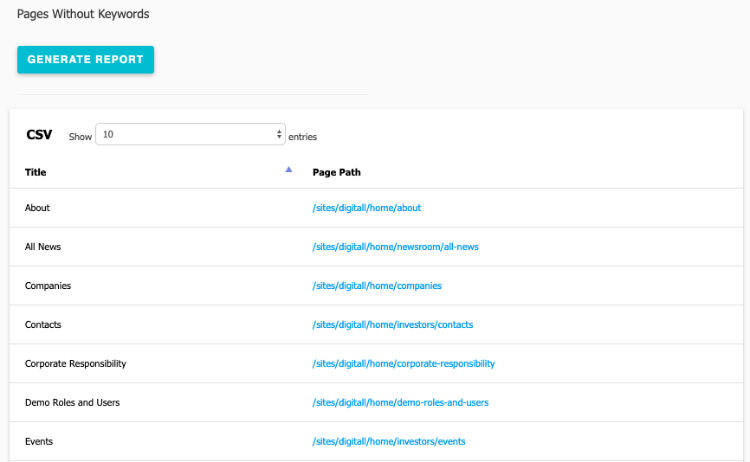
Pages without description
Lists the pages which do not have a description in one of the site languages. You can click a link in the Page Path column to navigate to a specific page. In the following report, translations are missing in the German (de) version of the site.
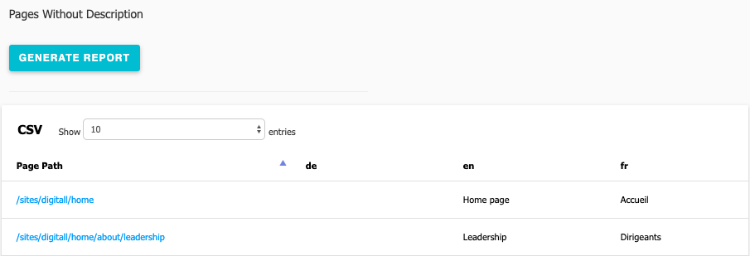
System reports
You can generate system reports that shows content that is locked, has custom cache enabled, and where ACL inheritance is broken. You can also generate a site overview report that shows the number of pages, modules, and users in a site.
Locked content
Lists content which is currently locked. You can sort locked content by type, author, and by the user who locked the content. You can click the link in the Path column to open the page with locked content. The following image shows locked content on the Digitall sample site.
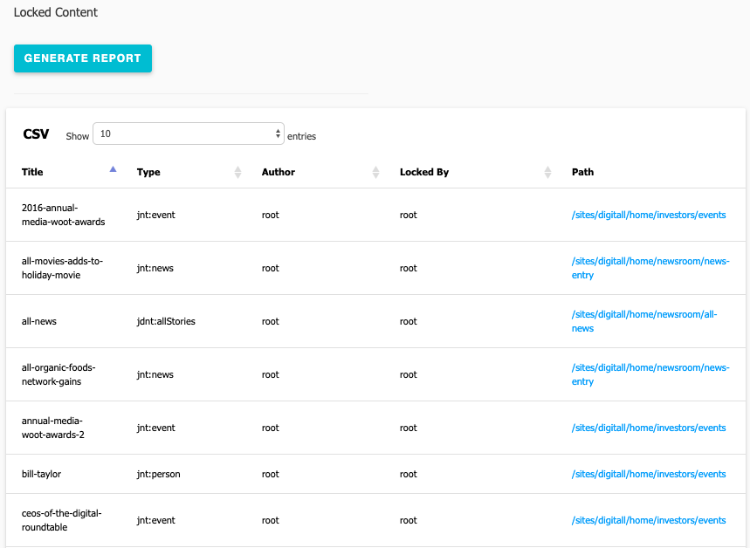
Custom cache content
Lists content that has custom cache expiration enabled. This report is more administrators.
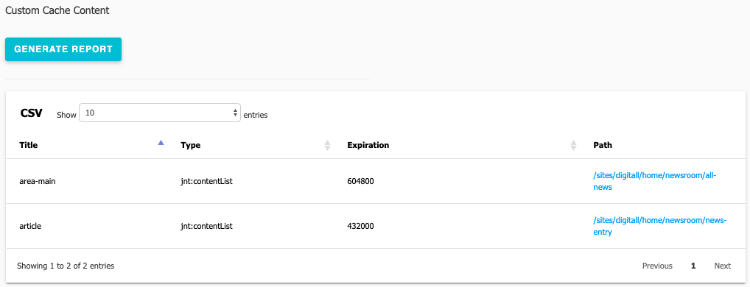
ACL inheritance break
Lists content where Access Control List (ACL) inheritance has been overridden. This report is more administrators.
ACL is overridden by editing a content item and selecting Edit roles>Break all inheritance.
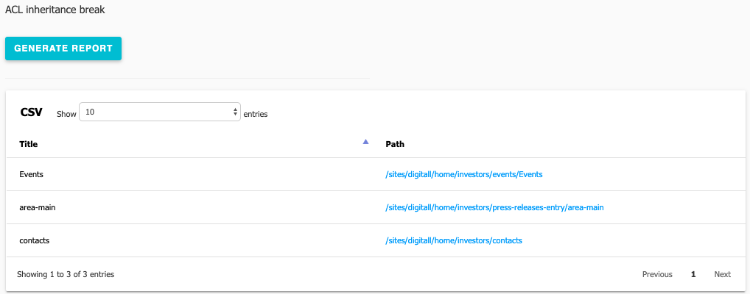
Site overview
Provides the number of pages in a site, modules enabled on the site, and site users created.