Languages in editing forms
Copying values from another language
You can copy the fields values from one language to another by using Copy from languages. This feature can help you to reuse existing values or kickstart your translation process. For example, a translator can copy English content to the Spanish version of content and then translate the values once copied.
To copy from languages:
-
Open content for editing in Content Editor and click Copy from languages. The Copy from dialog opens.
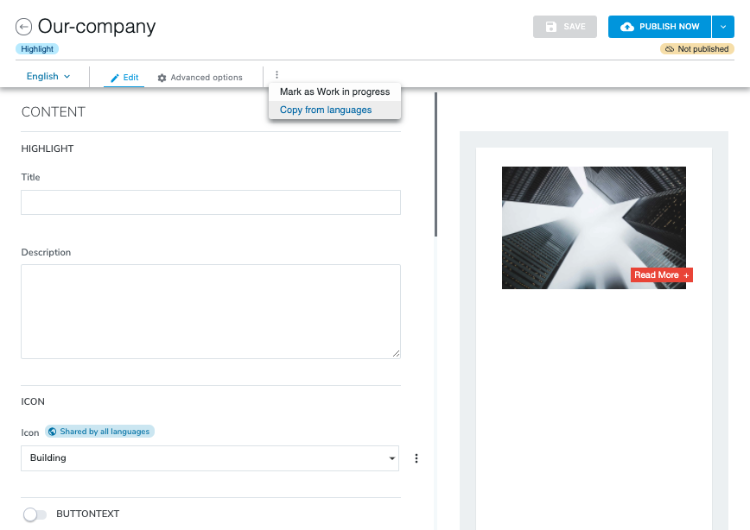
-
In the Copy From dialog, select the language that you want to copy from.
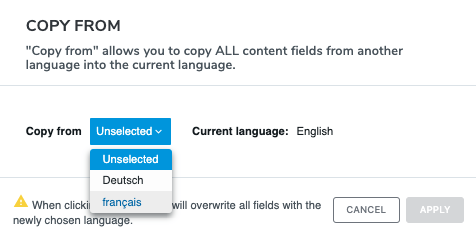
-
Click Apply. When you click apply, all the values from the other language are copied to your current selected language. All existing values in your current language are overwritten.You should now see all the values copied from the other language.
-
The Unsaved changes badge appears in the top toolbar. If you made a mistake, you can click on the back button in Content Editor header and select Discard changes. Otherwise, save your changes.