Using Work in Progress Status
You can mark content as Work in progress (WIP) to prevent its publication while the changes are not finalized. The WIP status applied on a content-item will avoid any unexpected publication. For more information on how Work in Progress affects publication, see Understanding work in progress content. Contact your administrator if you want to automatically mark new content as work in progress.
Note: Content marked as WIP and at the same time marked for deletion can be published. The WIP flag does not prevent the publication of content marked for deletion.
Any editor or contributor can edit content previously saved as WIP. To prevent others from editing a content, you must lock the content. There are a few subtleties depending if the site is available in one or several languages.
To mark content as Work in Progress:
-
Open the Edit form and click the Mark as Work in progress button. The Work in progress (WIP) dialog opens.
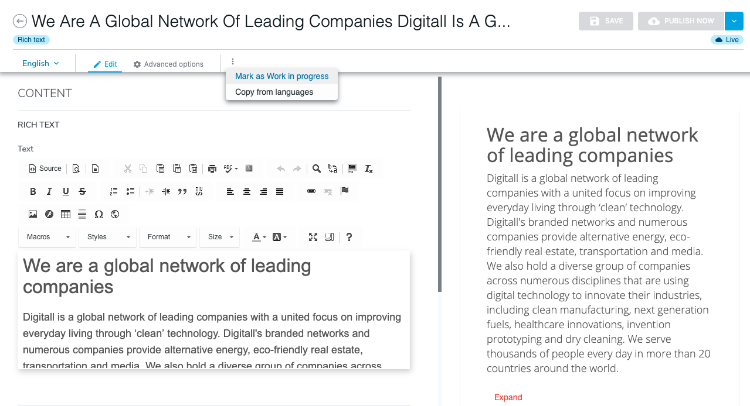
-
In the Work in progress (WIP) dialog, select Work in progress. Click Done.In the top toolbar, the Unsaved changes badge in the toolbar indicates that changes are not yet applied. The WIP badge indicates which languages work in progress applies to.
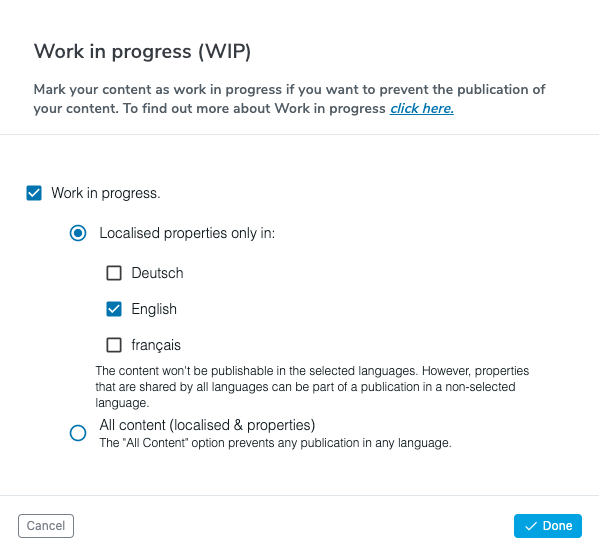
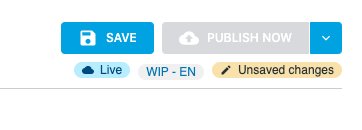
-
In Content Editor, click Save in the top toolbar to apply changes.
Content marked as Work in Progress displays differently in Page Composer and jContent.
-
Page Composer: a Work in Progress message displays and content is grayed out, as shown in the following example.
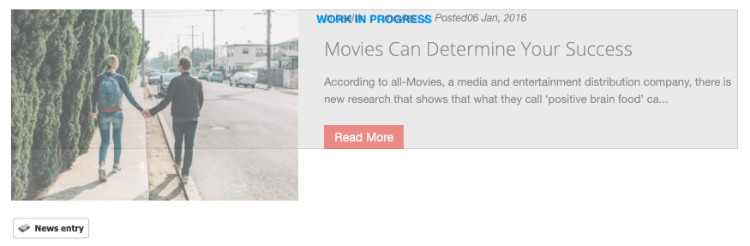
-
jContent: A wrench icon displays beside content, as shown in the following example.
