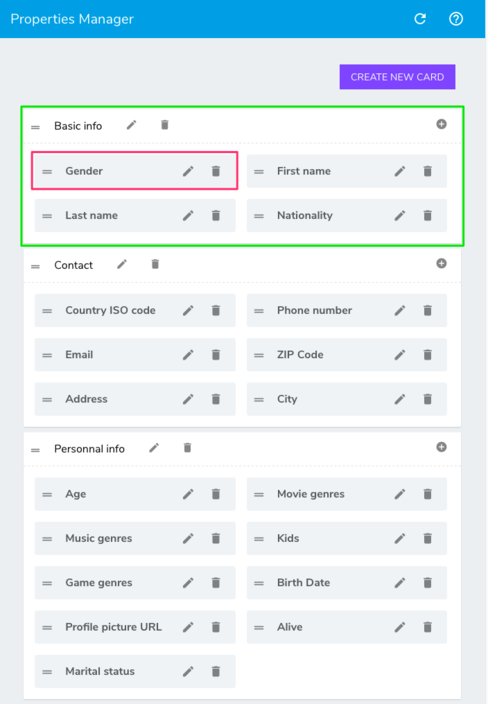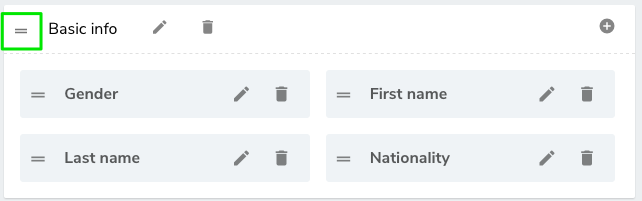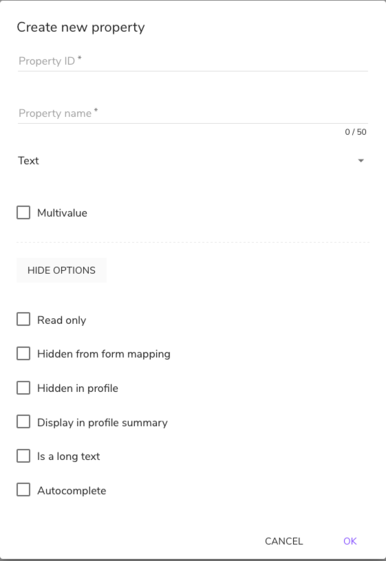Managing profile properties
The properties manager is here to help you create, edit and delete profile properties.
The layout of the profile properties is self explaining and the cards and properties will be displayed in the profile as they appear in this manager. However, there are several options that you can choose for each property.
1. Cards
Properties are grouped by "card" and it is possible to edit each card name (below : Basic info) . To delete the card, you'll first need to ensure that no property is left in it.
To move a card position, drag and drop it on top or below other cards from the double dash on the left:
2. Create a new property
To create a new property, click on the + button at the top right of the card where you want to create the property.
Then fill out the property the property base attributes:
2.1 Base attributes
- Property ID
- Property name
- Type
- Boolean: Can be set to TRUE or FALSE
- Date: To be used for date properties
- Email: To be used for date properties
- Number: To be used for number
- Text
- Multivalue is allowed for text, and allows one property to store several values (i.e. "preferred channels" : email, phone, mail)
2.2 Options
- Read only: If selected, the property to read-only in the profile page
- Hidden from form mapping: If selected, the property won't be available for form mappings
- Hidden in profile: If selected, the property will be hidden in the profile page. This option can be used for technical properties.
- Display in profile summary: if selected, the property will be displayed on the left panel of the profile page, so that you always see the value, whatever profile tab you're in.
- Is a long text: Only available for text, the property will be displayed on 5 lines in the profile page
- Autocomplete: Only available for text, this option enables autocomplete for the property in the condition builder