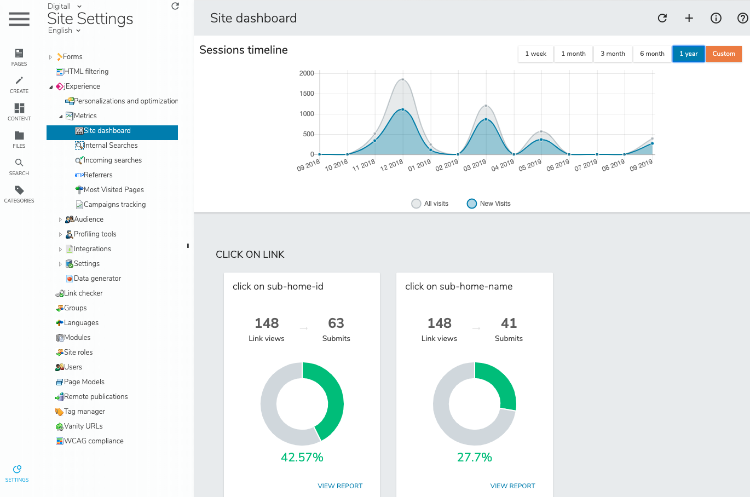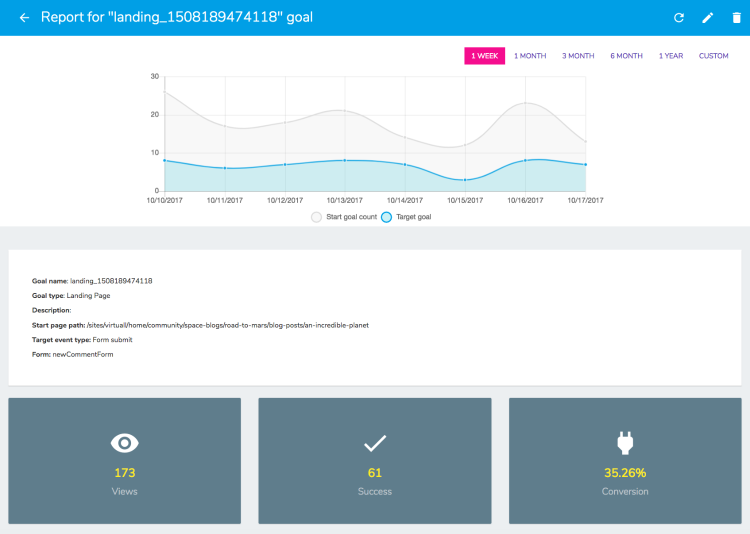Creating and viewing goals
A goal is a specific action that visitors can perform on a website that marketers want to monitor and have declared on purpose.
You can use goals to:
- Monitor performance of certain strategic parts of a website. Setting goals in jExperience is more easily done than in a traditional analytics system.
- Understand in-depth who does what, how different types of users react to a certain goal, how their behavior can be different from other segments of the audience. Ultimately, the objective in doing such analysis is to optimize the site for each part of the audience.
- Trigger engagements, which allows marketers to go further in the personalized discussion. This means they need to store the information that a goal has been reached to start the next phase of the conversation.
Overview
Goals are particular activities that marketers want their visitors to achieve on their site(s) because they are directly related to your business objectives or significant to evaluate your site performances (or KPIs).
On the technical side, goals are always related to one of following events:
- A page hit
An element is requested by the visitor and returned by Jahia. - A click
A visitor clicks on a link or an element in the page. - A form submission
A visitor submits a form.
To make applying goals more effective, the jExperience GUI encapsulates this technical distinction behind a more functional approach.
You can define goals at the site level (site metrics entry in the left menu) or for a particular campaign. In both cases, available goal types are the same, as well as the way goals are created, the data collected and the reports provided. The differences are the:
- Duration
A goal defined at the site level is permanent (until manual deletion), while a goal defined in a campaign is active only for the duration of the campaign. When the campaign reaches its end date, jExperience stops storing the events of this goal. - Filtering of the audience
All visitors achieving a goal are counted if the goal is defined at site level, while visits can be filtered in the case of a campaign (for example, only users coming from a paid ad). Therefore, goals reports do not show all the possible successes but only the one targeted by the campaign settings.
A goal is generally defined by an entry condition, which defines what demographic segment jExperience should use to perform calculations plus an end point, which is the fulfillment of the goal itself. Based on those two elements, jExperience can calculate in real-time the success rate of your goal, which is called a conversion.
Accessing goals
You can find view goals by navigating to Edit mode>Site Settings>Site dashboard.
Types of goals
In jExperience, you can track the following types of goals:
- Page visits
- Funnels
- Landing pages
- Downloads
- Videos
- Forms
- Click on link
Lets review each type of goal, the data jExperience is storing and how some calculations are performed.
Creating a page visit goal
This goal simply counts the number of visits including a specific page. A conversion rate is calculated by comparing the number of matching visits with the entire number of different visits on the site. The conversion rate may not be of critical interest but it does give an idea of how popular this page is.
Calculation
Conversion = (number of visits including target page) / (total number of visits)
To create a page visit goal:
- Go into the site metrics dashboard or to a campaign.
- Choose Create new goal.
- Select the Page visit goal type.
- Enter the goal title (mandatory).
- Enter a goal description (optional).
- Enter the URL of the page (mandatory).
- Click Save.
Create a landing page goal
This goal measures the number of visitors starting their visit (or user sessions) by visiting a particular page (hence, the term landing page) and calculates a conversion rate based on the number of people that achieve a particular action (a visit to another page or a form submission). Incidentally, these are the two most common actions marketers want their visitors to do when building landing pages.
Landing page goals can be seen as a very simple type of campaign (see next chapter). They are faster to set-up than a complete campaign but offer fewer capabilities.
Calculation
Conversions: (number of visits started by landing page which reached the success goal / number of visits started by the landing page) * 100
To create a landing page goal:
- Go into the site metrics dashboard or in a campaign.
- Choose Declare new goal type>landing page.
- Fill the goal title (mandatory).
- Fill a goal description (optional).
- Fill the landing page url (mandatory).
- Fill the success page url (mandatory).
- Click Save.
Creating a funnel goal
The funnel goal allows you to define two pages - one being the start page, and the second being the end page. A conversion occurs as soon as a visitor who has entered the start page also reaches the end page.
Note: this goal is very similar to the Landing page goal, with the main difference being that landing page goals are limited to entry pages of your site (the first page of the user session). The distinction between both goals is done more for ergonomic reasons (to more rapidly find your goals) than for functional or technical ones.
Calculation
Goal conversions: (number of visits with start and success page) / (number of visits with start page)
To create a funnel goal:
- Go into the site metrics dashboard or in a campaign.
- Choose Create new goal > landing page.
- Fill the goal title (mandatory).
- Fill a goaldescription (optional).
- Fill the Start page url (mandatory).
- Fill the End page url (mandatory).
- Save.
Creating a video goal
jExperience can track how your videos perform on your website, by measuring how many times a video has been launched.
Calculation
Conversion: number of visitors having started the video / number of visitors having seen the page containing the video
To declare a video goal:
- Go into the site metrics dashboard or in a campaign.
- Choose Declare new goal.
- Choose goal type (dropdown list) > Video.
- Give a name to your goal and the URL of the video.
- Save.
Limitations
As of today, jExperience works with standard HTML 5 video players. Note that if using custom players the start event on videos may not be correctly recognized.
Creating a download goal
This goal simply counts the number of visits in which a particular file asset has been downloaded. There is no conversion rate as there is no trustworthy and meaningful method to count how many visitors have been presented with the asset as a downloadable item. (The same item can be downloaded from multiple places, the download can start automatically or after a form submission, etc.)
Calculation
No calculation. Provides an absolute number of visits including at least one download of the target file.
To track a download:
- Go into the site metrics dashboard or in a campaign.
- Choose Declare new goal type > Asset.
- Give a name to your goal (mandatory).
- Fill a description (optional).
- Fill the URL of the asset (mandatory).
- Save.
Creating a form submit goal
This goal counts the number of visitors that have opened a page containing a form and those who have submitted the form.
Calculation
Conversion: number of visits including at least one submit of the form / total number of visits
To declare form submit goal:
- Go into the site metrics dashboard or to a campaign.
- Choose Create new goal.
- Select the goal type Form.
- Fill the goal title (mandatory).
- Fill a goaldescription (optional).
- Fill the URL of the page or select the page using the page picker
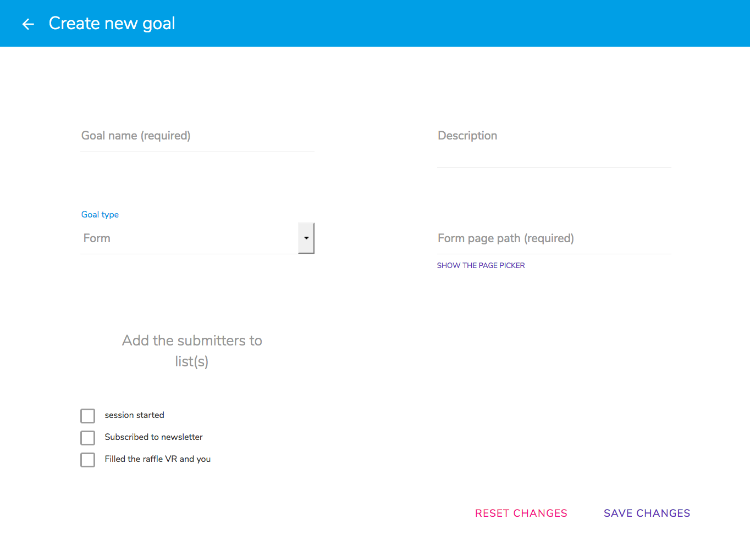
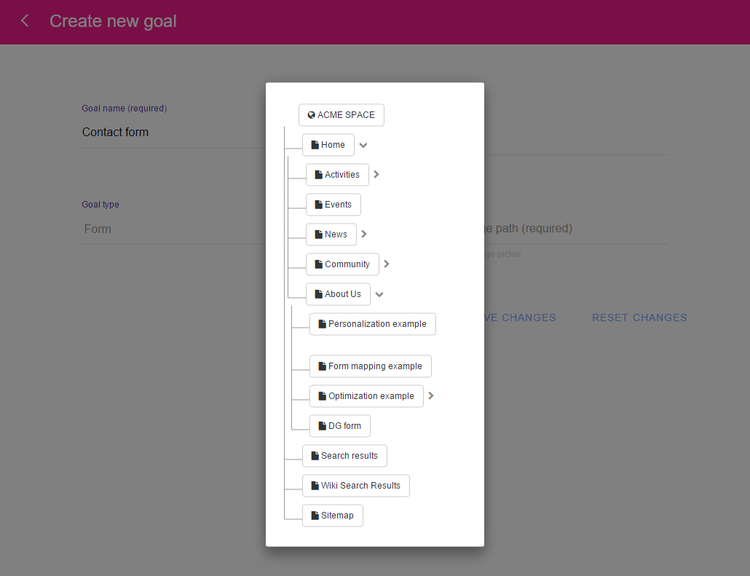
- Type the form Name or select it with the visual picker (an overlay show the page previously selected, click in one of the forms fields to select the form then press OK).
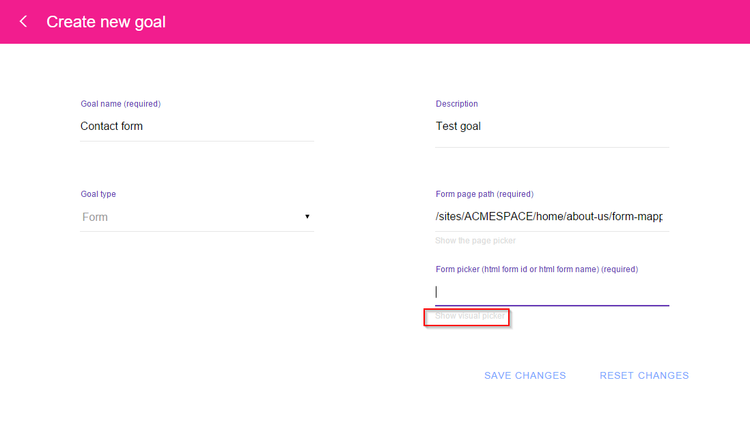
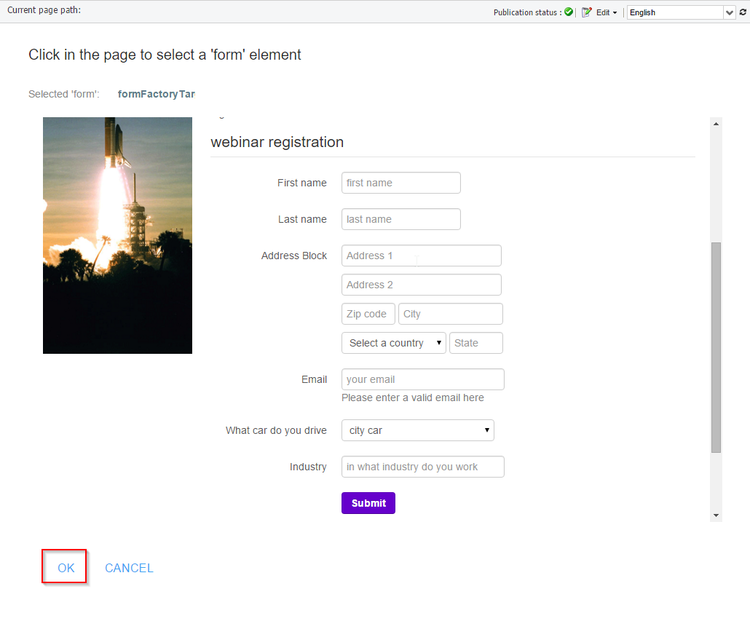
- Save.
Creating a click on link goal
This goal counts the number of visitors that have opened a page containing a link and those who have clicked on the link.
Calculation
Conversion: number of click on link / number of times the page was viewed. A goal can only be reached per session.
To declare click on link goals:
- Go into the site metrics dashboard or to a campaign.
- Choose Create new goal.
- Select the goal type Click on link.
- Fill the goal title (mandatory).
- Fill a goal description (optional).
- Fill the path of the page or select the page using the page picker
- Select the link that you want to track with the visual picker (by clicking on it). Note: Only links that have an html id or html name can be selected (and therefore tracked).
- Hit save
Goals Dashboard
jExperience provides, in the Site metrics panel or in each campaign dashboard, the essential data for each of the goals you have defined.
Goals are structured by type in order to make them easily searchable.
For each goal, jExperience provides:
- The number of people engaged (if relevant).
- The number of people who completed the goal.
- The percentage of success (if relevant).
Those figures are displayed for the time period currently selected in your dashboard.
Do not create hundreds of goals and do not try to use jExperience as a substitute to a dedicated analytics system - it has not been designed for that. You can certainly set page visit goals to get some traffic data immediately accessible and avoid constantly going to an external system, but monitoring your traffic should remain the role of your analytics engine, whichever one you use.
Goals details
If you click on a goal in the dashboard, jExperience will show detailed information about your goal(s) performance.
The timeline provides an immediate view of the level of activity for this goal. Depending on the type of goal, there can be one or two curves. Remember that you can refine the scale of time by using the date pickers. The scale of the graph will adapt accordingly to the elements selected.
In addition jExperience provides absolute numbers about the population that has been qualified for this goal, as well as the population that has achieved this goal.
Finally, jExperience provides the conversion rate (where applicable), which is the % of visitors who have reached this goal versus the total population qualified for this goal.
For instance, if you set a form goal, the population qualified is the total number of visitors who have reached the page containing that form and the population who has reached the goal is the total amount of people who have submitted the form.
Detailed Analysis
In the goal report the Quantitative analysis and the Performances analysis tables are displayed that allows to dig into the results. The way these reports work is explained in the Concepts chapter.
How to use goals
Declaring your goals in jExperience is not only useful to get performance statistics. You can also use goals or, more precisely, the fact that a visitor has reached a goal as a condition for personalization.
Goals and segments
The fact that a visitor has achieved a goal, or has not achieved a goal can be used as a condition to define a segment. Examples: visitors that has not achieved the goal download white paper, visitors that has reached the goal product demo video
Goals and personalization
Goals can be used to define a personalization and push relevant content at any time.