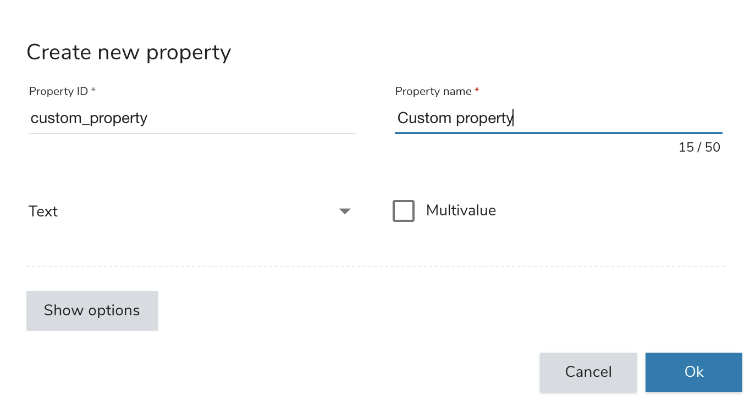Managing profile properties
November 14, 2023
You create, edit and delete profile properties in the Profile Properties Manager. The layout of the cards controls the display of visitor profiles in Global>Audience>Profiles.
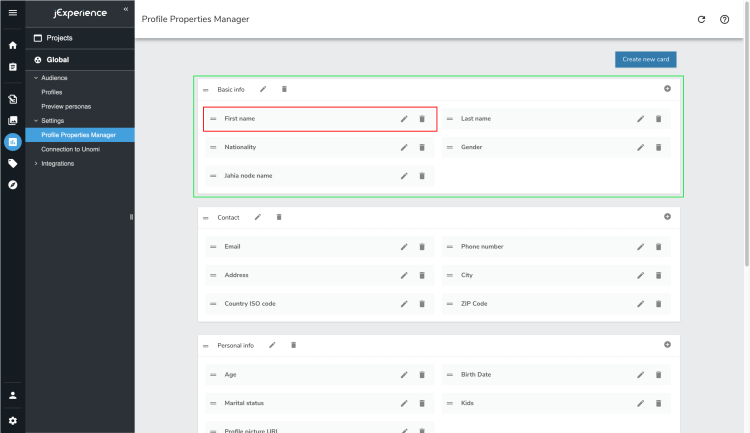
Cards
Properties are grouped by card. You edit name, move, and delete cards.
- To edit a card name, click the edit button beside a card and provide a new name.
- To move a card, select the double dash on the left and drag-and-drop it above or below other cards.
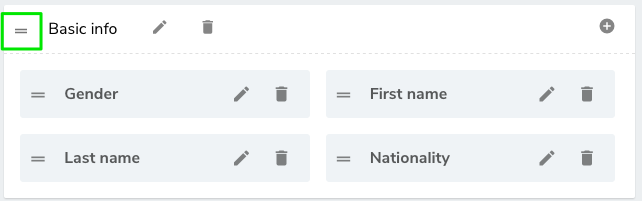
- To delete the card, you first need to ensure that no property is left in it.
Creating a new property
You can add new properties to track in a card.
To create a new property:
- Click the Create new property button at the top right of the card where you want to create the property.

- In Property ID and Property name, provide ID and name for the property.
- Property ID
ID of the property - Property name
Displayed name of the property, used as a label
- Property ID
- Below Property ID, select one of the following types.
- Click Show options and provide any of the following optional settings.
- Read only
Sets the property to read-only in the profile page - Hidden from form mapping
Makes the property available in form mapping UIs - Hidden in profile
Hides the property in the profile page. This option can be used for technical properties. - Personal identifier
Tags the property as personal identifier so it can be used by "Anonymization" capabilities. Fully benefiting from this capability requires development, as described in Anonymizing a profile, in the Apache Unomi documentation - Display in profile summary
Displays the property in the left pane in the profile page. You always see the value, regardless of what profile tab you are viewing. - Is a long text
Only available for text, the property displays on 5 lines in the profile page - Autocomplete
Only available for text, this option enables autocomplete for the property in the Condition Builder - Copy URL parameters to profile property
This functionality applies only to "text" properties, and is available with jExperience 2.1 and higher. Use this option to enabling tracking of URL parameters. For more information, see Using URL parameters for segmentation and personalization.
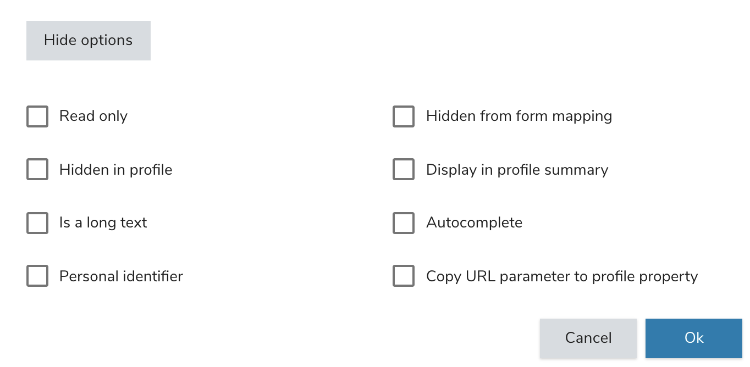
- Read only