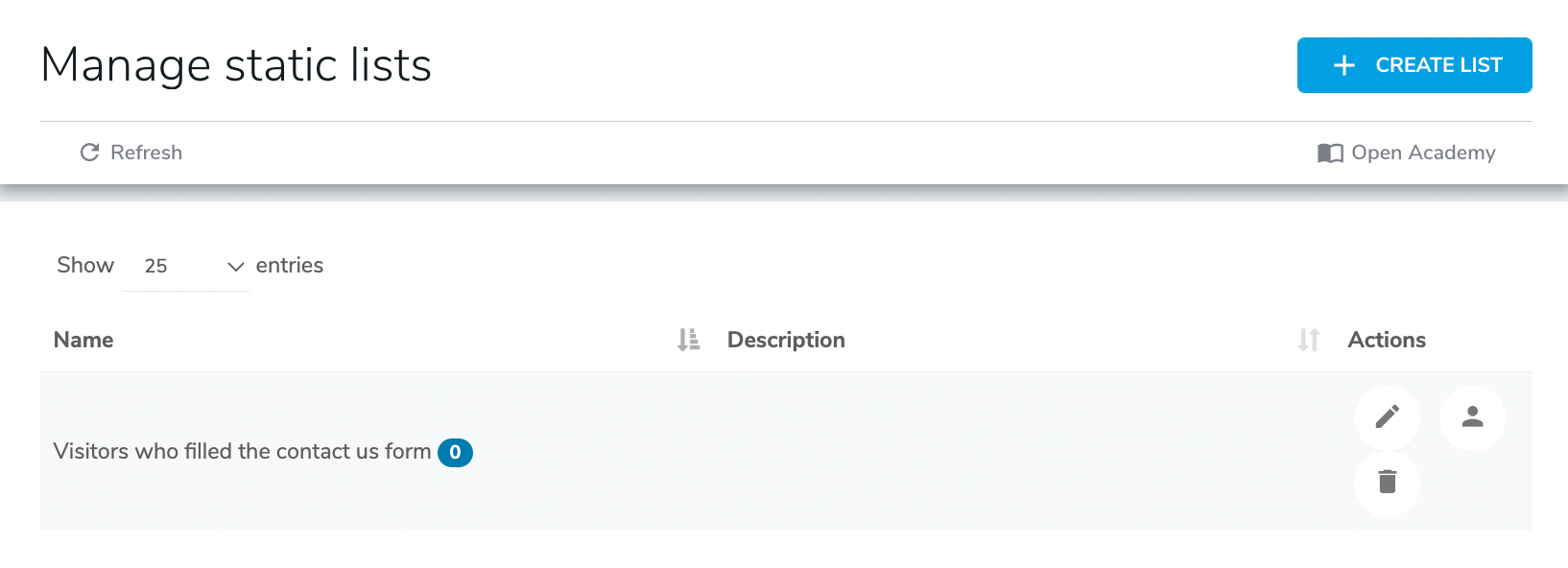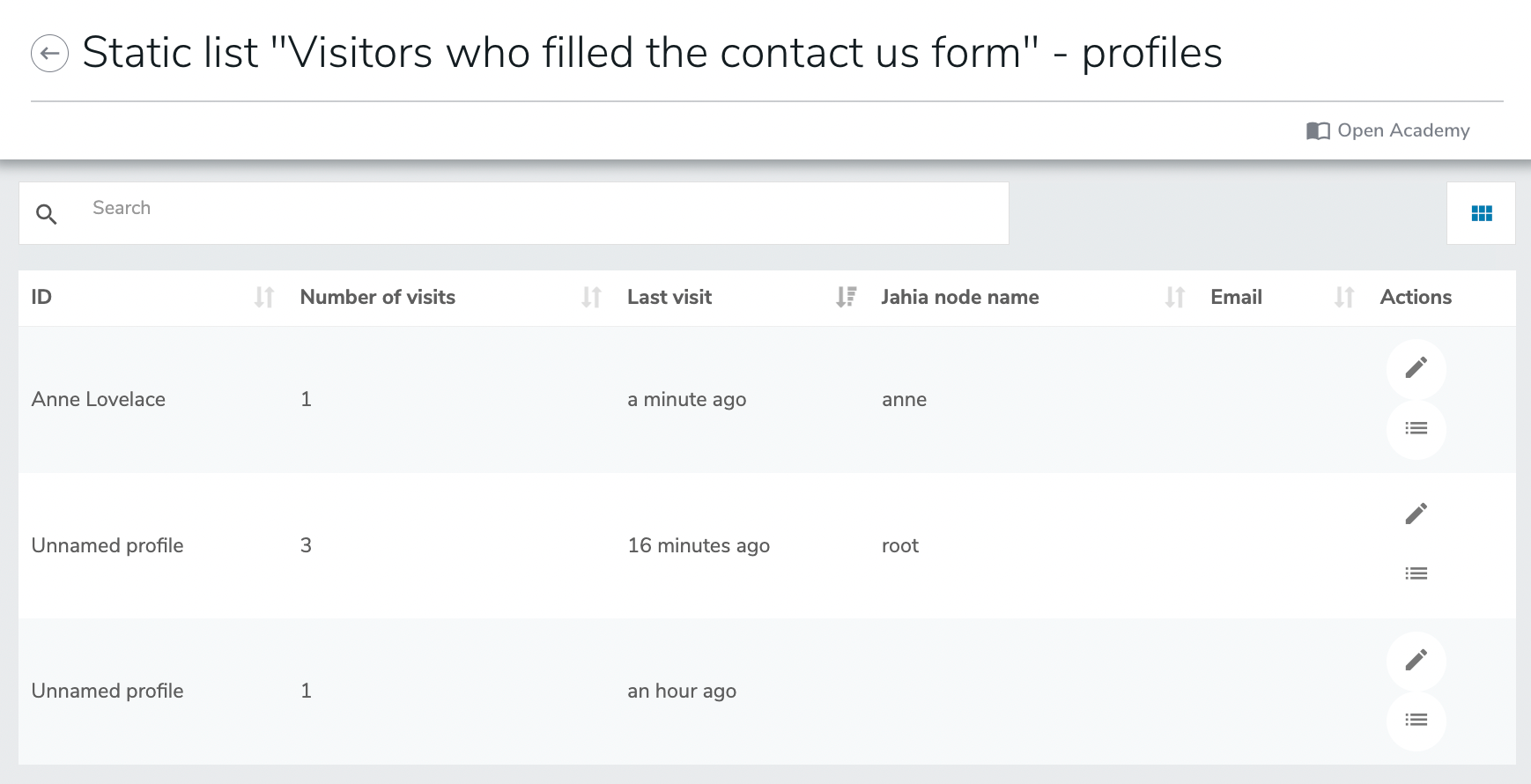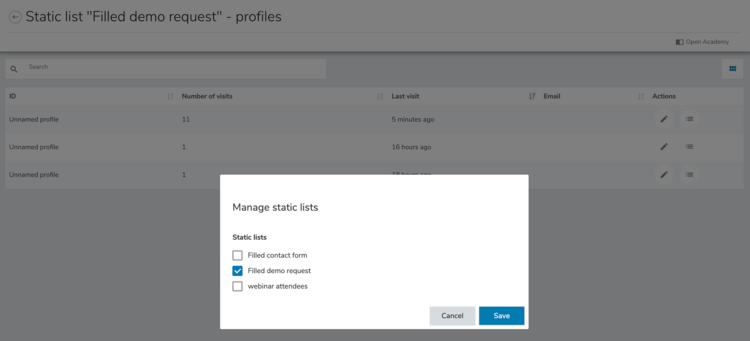Managing static lists
Static lists are lists that visitors have been manually or automatically added to. Static lists are very convenient for marketers and can be used for multiple purposes.
Accessing the Static lists page
A static list is defined by a name and an optional description.
To access the Static lists page:
Navigate to jExperience>Projects>Profiling tools>Static Lists.
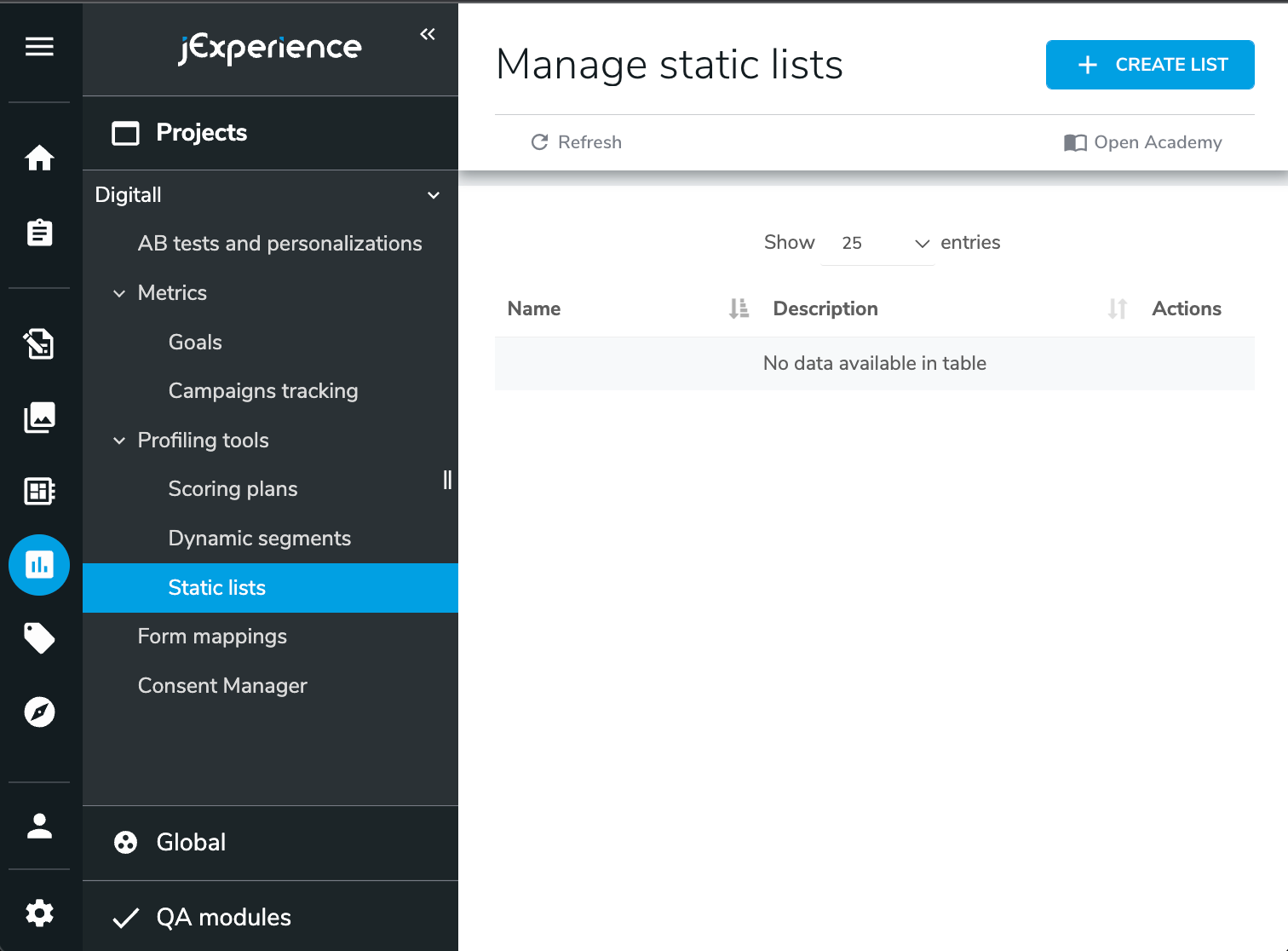
Default screen
The default screen displays the existing lists with the following information:
- List name.
- Number of profiles associated with the list.
- List description.
The icons in front of each list allow you to:
- Edit the list details (name and description).
- View the visitor profiles assigned to this list.
- Delete the list.
Creating a static list
To create a static list:
- Expand the profiling entry in the left menu.
- Click on the Lists entry.
- Click on the upper right menu in the right page.
- Choose Create new list.
- Enter a name for your list.
- Enter a description for your list.
- Click Save.
Members (assigned visitors)
By clicking on the corresponding icon, you can access the visitors currently associated to a list.



Using the tools above the list of profiles
You can:
- Perform a full text search on all profiles included in the list by using the search field. The list of matching profiles is displayed in real-time under the search field as you type.
Note: The search feature works on all profile properties, not only the profile names. As a result, you may have to dig into the profile details to see where the search term you have used is found in the profile. - Change the columns that display. Click on the icon to see the list of available properties. Select or clear the properties you want to display in the table.
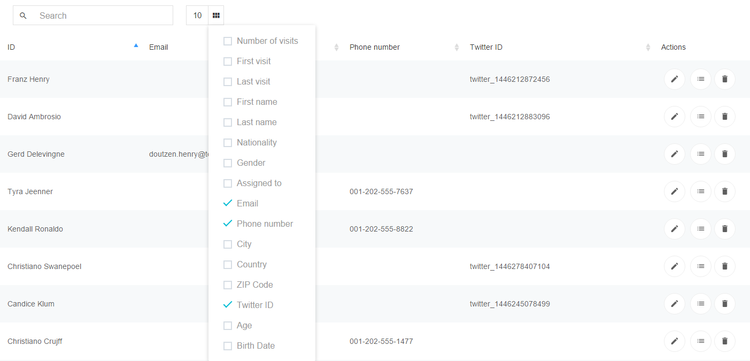
The changes occur in real time, you can select or clear several items.
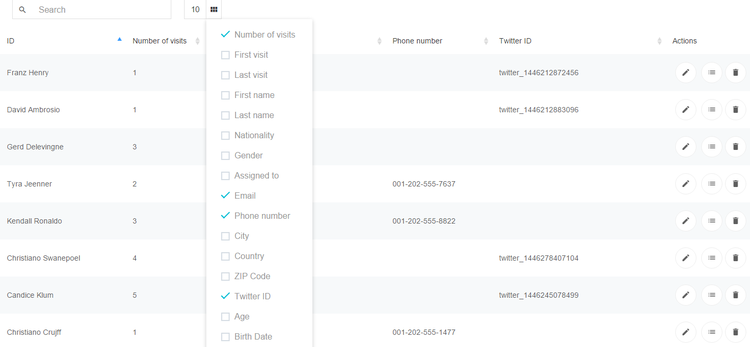
Finally, click outside of the drop-down menu to see your screen, which can be very different from its original state.
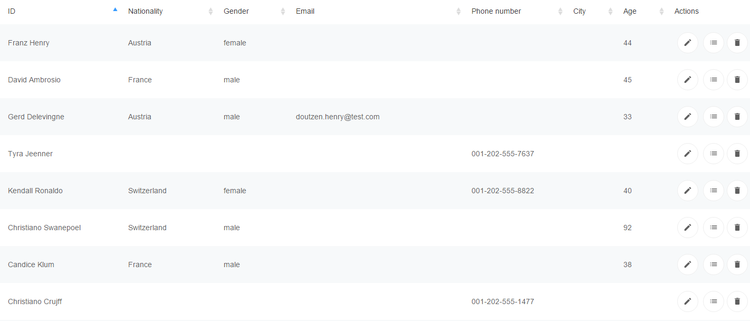
Sharing static lists
By default, static lists are linked to the site in which they have been created. A static list created in site A will not be available in site B for personalization rules or to analyze collected data. To avoid duplication and heavy maintenance tasks of the same static list across different sites, you can share a static lists across all sites. To share a segment, select Shared when editing a static list.
Static list usages
Static lists can be used in multiple cases. First, they are perfect to store visitors linked to a particular event. In that case, a segment does not make sense, as no more users can be added to the segment once the registration for the event has terminated. Using a static list makes more sense.
You can also decide to maintain a more global list that captures in one place all users who are spread out in different third-party systems or fragmented into multiple lists (e.g., if you use an online webinar platform and their registration system stores user data).
You may also want to store lists in jExperience that duplicates lists in other systems:
- For security
If the third-party system becomes unavailable, or you decide to stop using it, you have a copy in your own repository. - For convenience
It might be much easier to manipulate visitors and lists in jExperience than in other 3rd party systems. - For analysis
Because you want to use that information as an analysis criteria point, for example as personalization condition. - For compliance
There may be a regulation requirement that your system must meet.