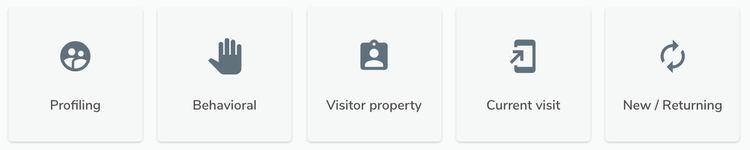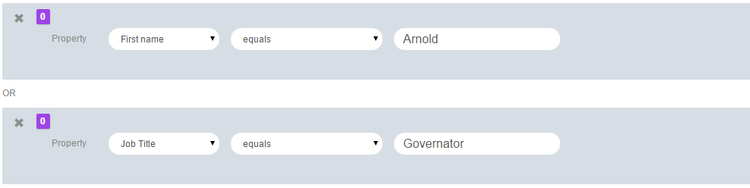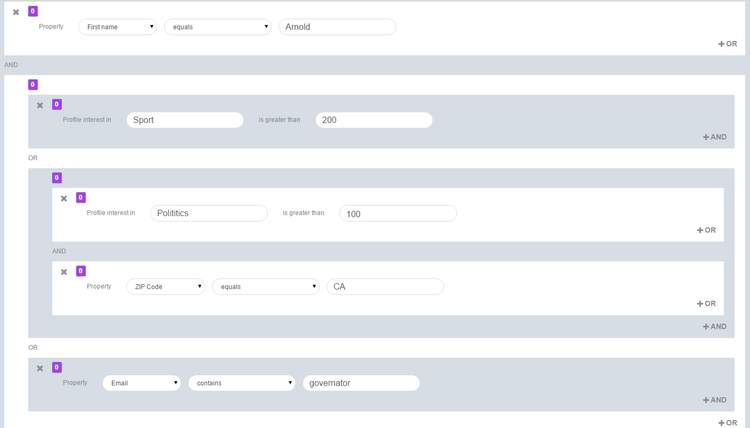Understanding and managing conditions
In personalizations, segments, scoring plans and search, marketers define conditions to select the visitors that they want to segment, search, or target. For personalizations, each set of conditions will be associated to a variant.
In jExperience, you use the condition builder to create conditions. The conditions are grouped by categories:
Some categories are only available for personalization, including Current visit and New / Returning. This is on purpose, since it's not logic to segment visitors by current visit data. The first table shows where they are available. The second table shows a summary of condition categories.
| Condition category | Available in personalizations | Available in segments, scoring and searches |
|---|---|---|
| Profiling | Yes | Yes |
| Visitor property | Yes | Yes |
| Behavioral | Yes | Yes |
| Current visit | Yes | No |
| New / returning | Yes | No |
This table provides a summary of condition categories.
| Condition category | Condition |
|---|---|
| Profiling | Dynamic segments Scoring plans Static lists |
| Visitor property | Attributes such as First name, Last name, Age, Date of birth, City, Kids, and Zip |
| Behavioral |
Goals |
| Behavioral Time based events Filters visitors depending on their behavior over time. Each condition can be narrowed by recency or frequency of the select event. |
Visitor downloaded a file |
| Current visit |
Geolocation (by point or administrative hierarchy) |
| New / returning |
New visitor |
Then you can add other conditions with the AND or OR operators and build very complex targets by nesting these conditions.
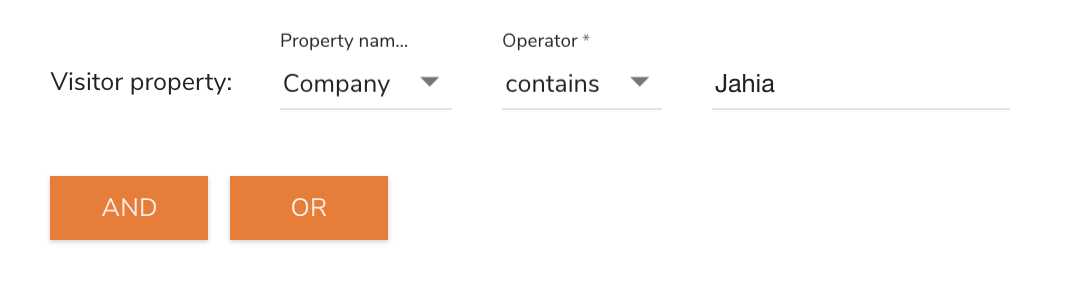
As it is the case for segments, marketers can build very complex rules made of several conditions, nested or not, to target their visitors very precisely.
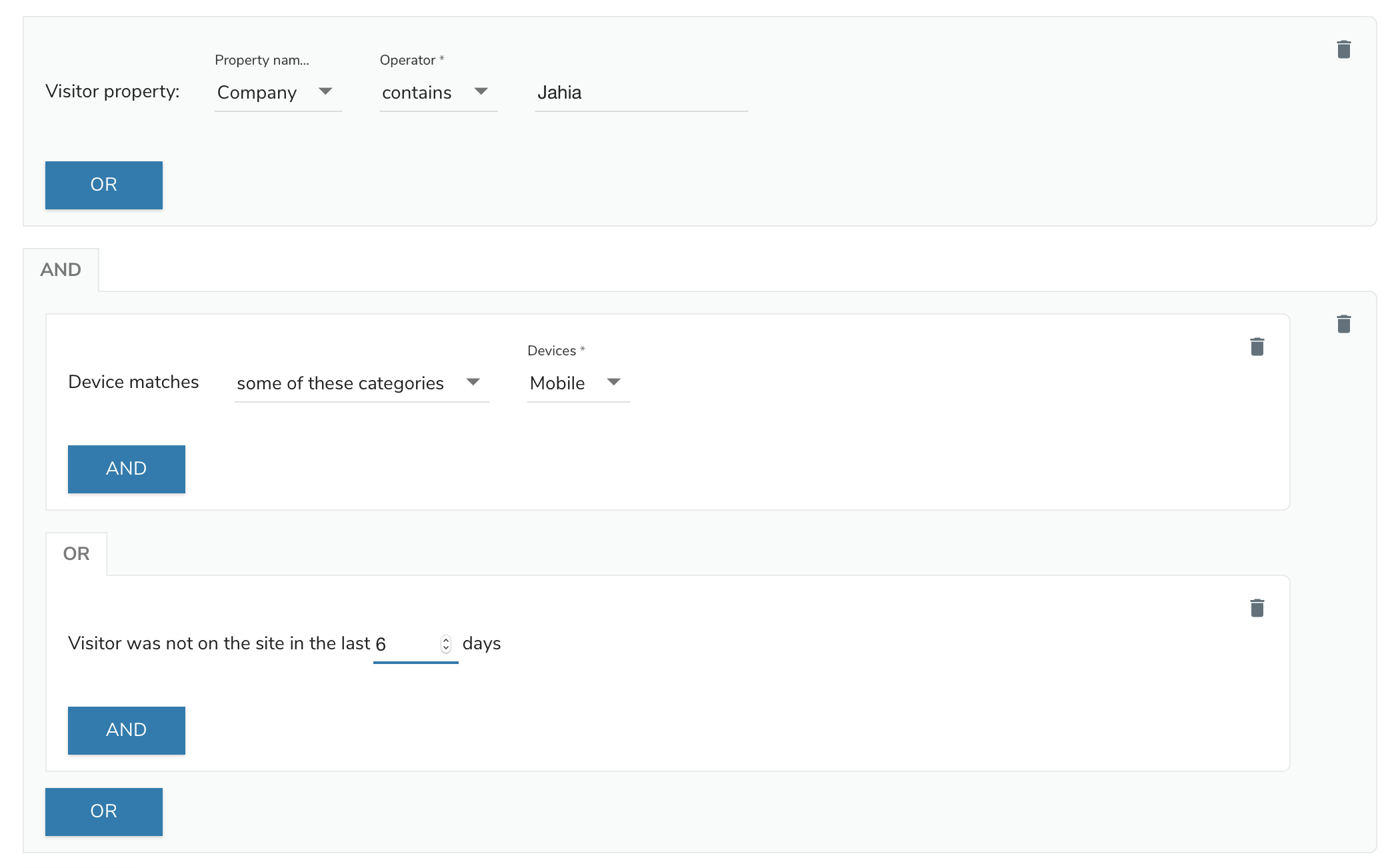
Conditions
A condition uses the following format: an attribute followed by a comparator and an optional value.
| An attribute | A comparator | A value (optional) |
|---|---|---|
| Age | > | 25 |
| Date of birth | Is before | 1985 |
| City | = | Denver |
| Kids | exist | |
| Zip | Contains |
Comparators vary depending on the types of attributes that you use in a rule. The following example shows a text attribute. Available comparators are shown in the Comparators column.
| Text Attribute | Comparators | Example of value |
|---|---|---|
| Last name | Equal | schwarzenegger |
| Last name | Doesnt equal | Stalone |
| Last name | Starts with | swartz |
| Last name | Ends with | egger |
| Last name | Matches regular expression | ^sch.*gg. |
| Last name | Contains | Egg |
| Last name | Exist | Means that the property is not empty |
| Last name | Is missing | Means that the property is empty |
| Last name | Is in | Stalone, Lungren, schwarzenegger |
| Last name | Is not in | Stalone, Lungren, schwarzenegger |
Comparators differ for a date attribute.
| Text Attribute | Comparators | Example of value |
|---|---|---|
| Birth date | Is before | Jan 01, 1950 |
| Birth date | Is after | Jan 01, 1940 |
| Birth date | Is same day | Jul 30, 1947 |
| Birth date | Is not same day | Mar 25, 1974 |
| Birth date | Is between | Jan 01, 1900 and Jan 01, 1950 |
| Birth date | Exist | Indicates that the property is not empty |
| Last name | Is missing | Indicates that the property is empty |
Operators between conditions
A rule can contain one or more conditions. Conditions are linked by an AND or OR operator. If two conditions are linked by the AND operator, only the profiles that match both will validate the rule as true. For example, the following rule matches profiles of visitors born between Feb 01, 1940 and Feb 01, 1950 and contain the string ‘egger’ in their last name.
If two conditions are linked by the OR operator, all visitors matching at least one of the two conditions will belong to that segment. The following rule matches all visitors with Arnold as first name and have Governator as job title.
Nested conditions
You can create advanced rules by defining multiple conditions and combining them into conditions blocks. You can also combine condition blocks together by using the AND operator. To match the rule, visitors must match each block linked together by an AND operator. But inside the condition block itself, you can use either AND or OR operators.
This example shows you how to create powerful and complex segments, depending on your business requirements.
The visitor profiles that need to match the above rule can be described like this:
All visitors that have Arnold as first name AND have an interest score in Sport over 200
AND
All visitors that have Arnold as first name AND have an interest score in Politics over 100 and zip code in California
AND
All visitors that have Arnold as first name AND have an email address that contains governator.
Negating conditions (exclusion)
The Condition Builder does not provide negation operators such as AND NOT or NOT to create negative conditions or blocks of conditions. You do not need these type of operators because you can define an exclusion at the condition level.
To select all the males that are not 30 years of age, rather than creating the following rule like this:
gender = male
AND NOT
age = 30
You create the rule like this:
gender = male
AND
age is not 30
By not using negation, the conditions are easier to create and understand than if combined together with exclusions.