Editing personalizations
November 14, 2023
Accessing personalization editing UI from jExperience
To edit a personalization:
- Navigate to jExperience>Projects>Personalizations and A/B tests.
- Filter the page by personalizations.
- Open a test for editing by clicking on a personalization in the list.
Specifying how variants display to visitors
In Display strategy, specify how variants display to website visitors. Select one of the following options:
- First content matching conditions
Displays the first item in the Variants list that has a condition that matches the current profile and context. - Random content
Displays content randomly from all items in the Variants list that match the conditions. - Sorted by score
Displays content with the highest score. Each condition must be associated with a score.
Next define the variants to display on the content or page personalization, conditions that determine when variants display, the time period during which the personalization displays to users, and whether the personalization is active.
To specify personalization settings:
- Next, you must select one or more additional variants and define a control variant. To add a variant:
- Click Add variant.
- In the dialog, select a content type for the variant and click OK.
- Then, in the New Content page, specify settings for the content.
For example, choose Content:Structured>News entry and then provide content for the news entry in the New Content page. - Do one of the following:
- Click Save to save the variant.
- Click Save and Add New to save the variant and to create another variant of the content type.
- Add additional variants as needed.
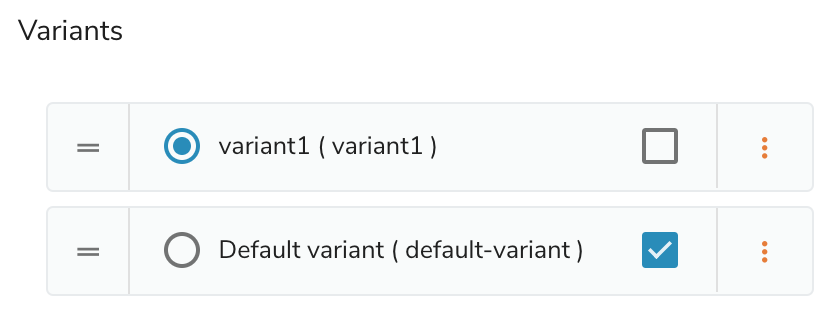
- To specify the fallback variant, select the check box beside a variant. The fallback variant is the variant that displays if criteria for a visitor does not match any of the variants.
- To change the order in which variants display in the list, select the drag and drop handle
 beside and variant.
beside and variant.
- To edit the conditions, see the Understanding and managing conditions page.
- To limit the duration of the test, in Options, choose a start and end date for the test.
- Click Save personalization and then choose one of the following options.
- Save
Choose to save the personalization without publishing changes. - Save and publish
Choose to save and publish changes immediately. - Save and request publication
Choose to save and request publication from another user.
If you have started the personalization, you can view a report on the personalization.