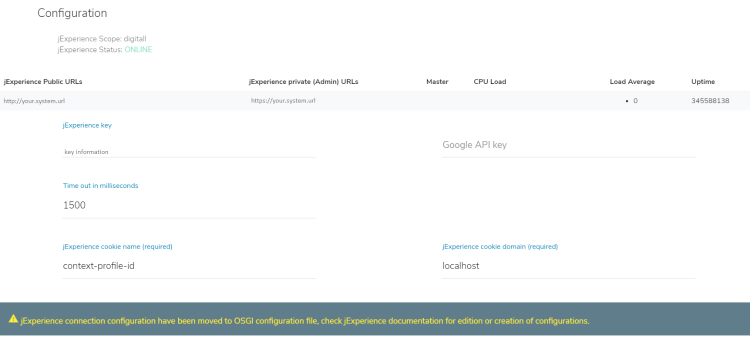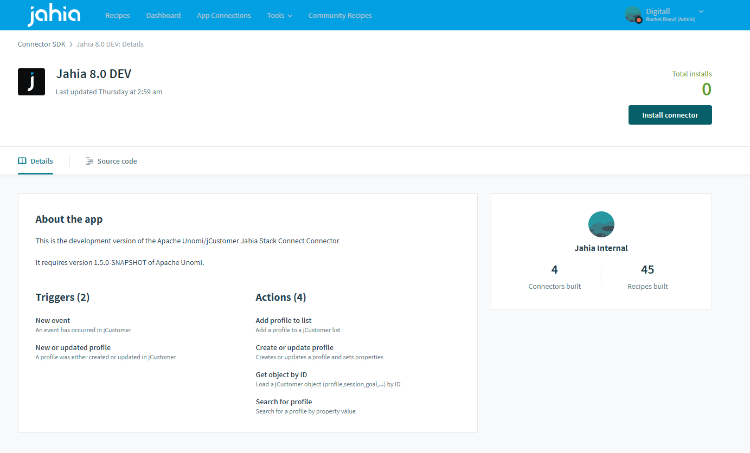Getting started with StackConnect
Jahia StackConnect
StackConnect provides you with a code-optional interface to access the data and events created by jExperience in jCustomer. Using StackConnect, you can create connections between jCustomer and a wide variety of technologies common to today's organizations. Create recipes to update your CRM system in response to visitor interactions with your Jahia-based sites and applications, or update profile information in jCustomer from your Customer 360 databases to improve the relevance of your personalization.
What you need before you start
- StackConnect requires jExperience and jCustomer to be configured for use with your Jahia system.
- The Jahia Connector for your version of Jahia will be required. Connectors are available for Jahia versions 7.3.4+ and 8.x and will be made available as part of your Jahia StackConnect subscription.
- Get started with a free trial of StackConnect.
Create or access your account
For a new StackConnect subscription, the account administrator will receive two notifications:
- JIRA ticket. This includes links to documentation and other resources.
- Email invitation from <admin@workato.com> to join the workspace for your organization. If you do not receive an email, remember to check your spam folder or contact support@jahia.com.
To access your account:
- Open the email invitation. Click View Invitation. From your email invitation you will be redirected to workato.com
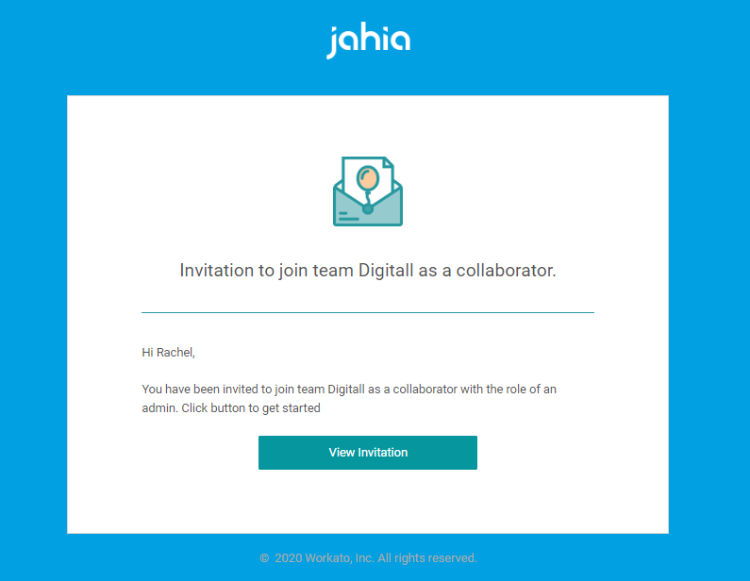
- Login to StackConnect. Depending on your organization's choice of security integration, you may need to either provide a user ID and password to begin or use one of the integrated SSO options
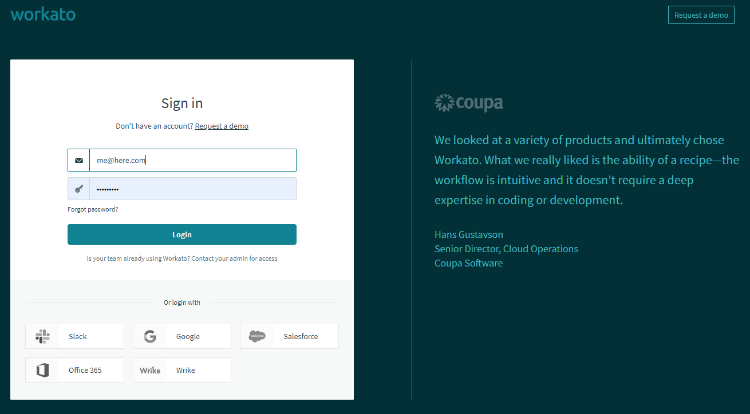
- After logging in, you will see a team name and role that has been assigned to you by your administrator. To accept the invitation, click Accept invitation.
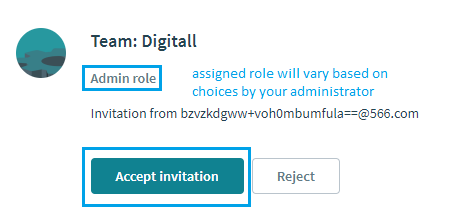
Note: If you have previously used a free trial from Jahia or Workato, you may need to click one additional time on Switch to this account. - You will arrive on the Welcome Page. Click Let's get going! to start.
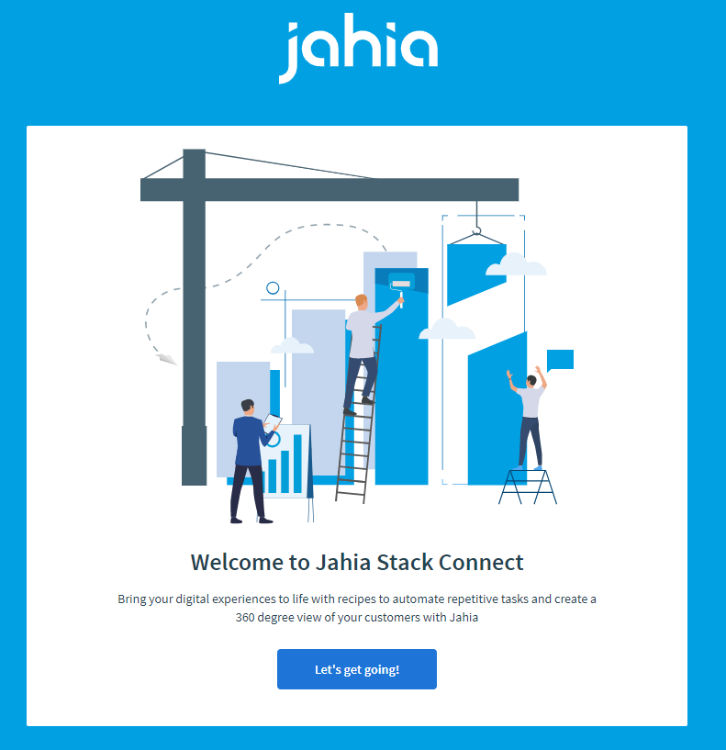
Now that you have access to your StackConnect account, you can browse the interface, create connections, build recipes and more.
System information from Jahia System Admin
To create a connection to jCustomer you will need the private connector as well as some information about your Jahia system. Contact your Jahia System Administrator for information.
The following information can be found by users with administrator permissions in jExperience>Global>Settings>Connection to Unomi.
For on-premise systems, additional information including user name and password can be found in the OSGi file. For cloud systems, you must create a Jahia support ticket.
Connectors
StackConnect provides a user interface to help you create connections to a variety of applications and data sources that can be used to automate workflows and aggregate data. The first connection you will create is to jCustomer. This is a private connector available only to StackConnect subscribers. Many connectors are publicly available and an SDK exists to allow you to build your own custom connectors. Terms of use in your contract for Jahia StackConnect require that you have jCustomer as a connection (also called endpoint) in each recipe you create.
Installing the Jahia Connector
If you are the StackConnect Administrator for your team, you will have received information that provides you with a link to install the Jahia Connector. Connectors are available for 7.3.4.x and 8.x versions of Jahia, select the appropriate version. Verify the information in the Connector SDK screen of StackConnect and click Install connector.
Create a connection
Once you have received the information from your administrator you can create a connection to the jCustomer instance in your Jahia system. You will need to login to the StackConnect interface.
To create a connection:
- Click App Connections in the top menu bar and select Create a new connection
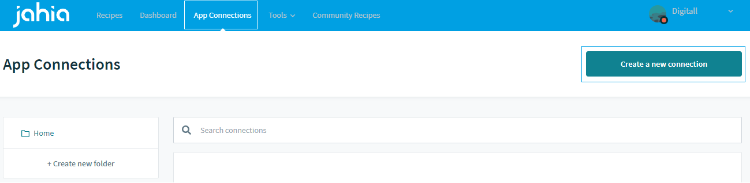
- Select an application by scrolling or searching the list. For example, type Jahia and click to select the connector.
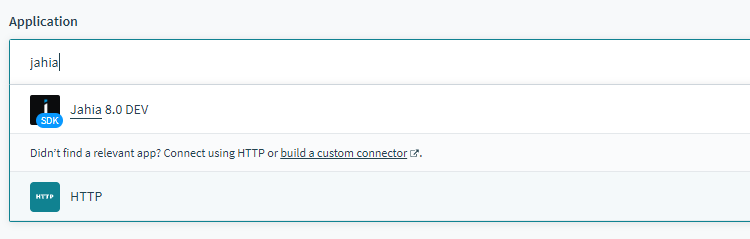
- Enter the values provided by your system administrator. Use the following mappings:
- Connection Name
<anything> - Server URL
jCustomer public URL - API key
jExperience key - User name
The user name for your jCustomer Karaf - Password
The password for your jCustomer Karaf - Is this app in a private network?
If your Jahia system (backoffice) is running behind a firewall or requires VPN access you will need to work with your administrator. Security documentation from Workato provides IP addresses for whitelisting 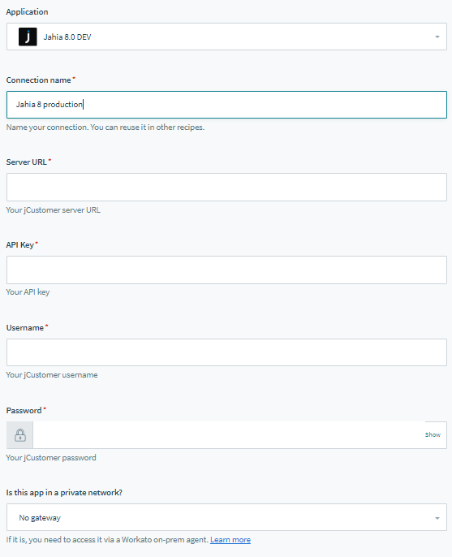
- Connection Name
Connecting to other systems
Jahia StackConnect is powered by Workato. A wide variety of documentation, tutorials, and connections are available for the growing list of 250+ connectors.