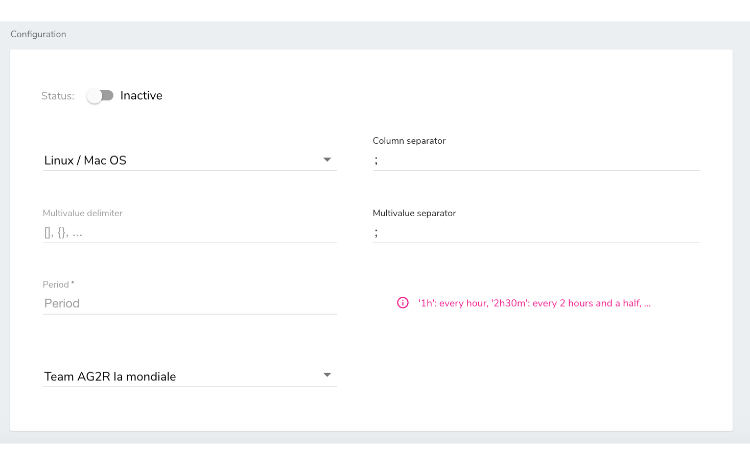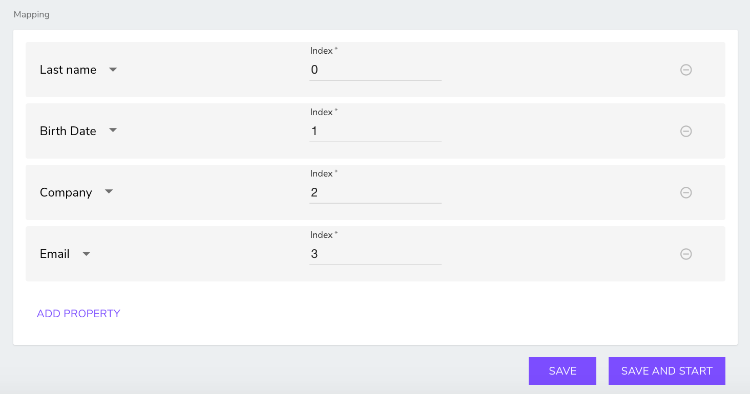Exporting profiles
To export a profile:
- In Site Settings, navigate to jExperience>Integrations>Profiles export.
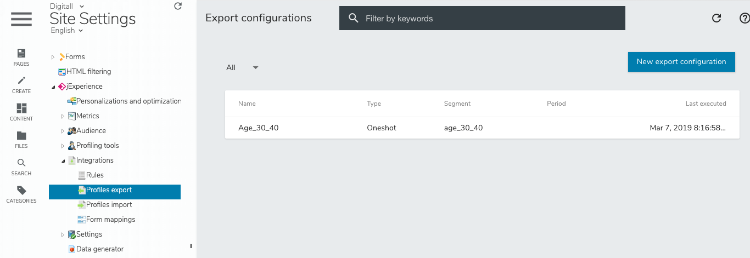
- Click New export configuration, give a name and a description to your export.
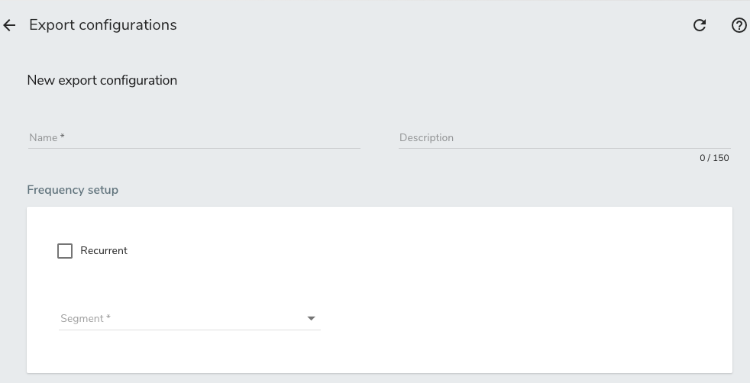
Export types
Single / "Oneshot"
By default, an export will simply download the file in your browser.
Recurrent
Select the Recurrent option if you want to configure an export to FTP or a network disk on a regular basis, for example, to export all profiles once a day to another server. The configuration of the filepath should be made by the technical team.
2 configurations are popular:
1 - To download the export on the same machine/server as Jahia, useful when using exports with jahia running locally:
file:///tmp?fileName=profiles-export-${date:now:yyyyMMddHHmm}.csv&fileExist=Append
2 - FTPS/SFTP
sftp://USER@HOST/PATH?password=PASSWORD&binary=true&fileName=profiles-export-${date:now:yyyyMMddHHmm}.csv&fileExist=Append
ftps://USER@HOST/PATH?password=PASSWORD&binary=true&fileName=profiles-export-${date:now:yyyyMMddHHmm}.csv&fileExist=Append&passiveMode=true
For more information, see profile import & export in the Apache Unomi documentation.
&passiveMode=trueExecutions
The last five executions of the export display, with the date of execution and the total number of profiles that were exported.
Configuration
- Line separator
Use \n if you want your file to be accessible through Microsoft Excel - Column separator
Use ; if you want your file to be accessible through Microsoft Excel - Segment
Use segment selection to define which profiles you want to export
Mapping
Select the profiles properties that you want to export and associate them with the Index. The index is the column number, beginning with 0.